What is an Automation?
- Automations allow you to perform a wide variety of tasks efficiently.
- Automations apply a function to a Speckle model.
- Automations enable you to configure a function to meet your specific requirements.
Creating an Automation
Automations are created from the Automations tab within a project.
1
Select a Function
Choose a function from the list in the Automations tab and click Next.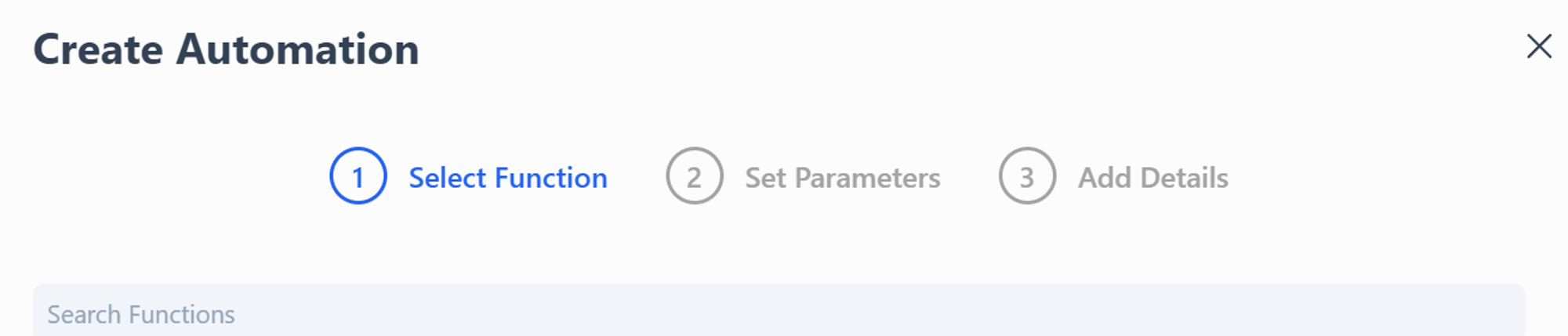
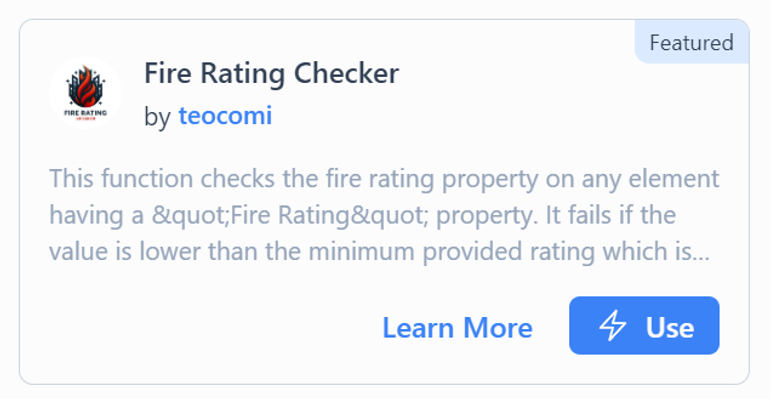
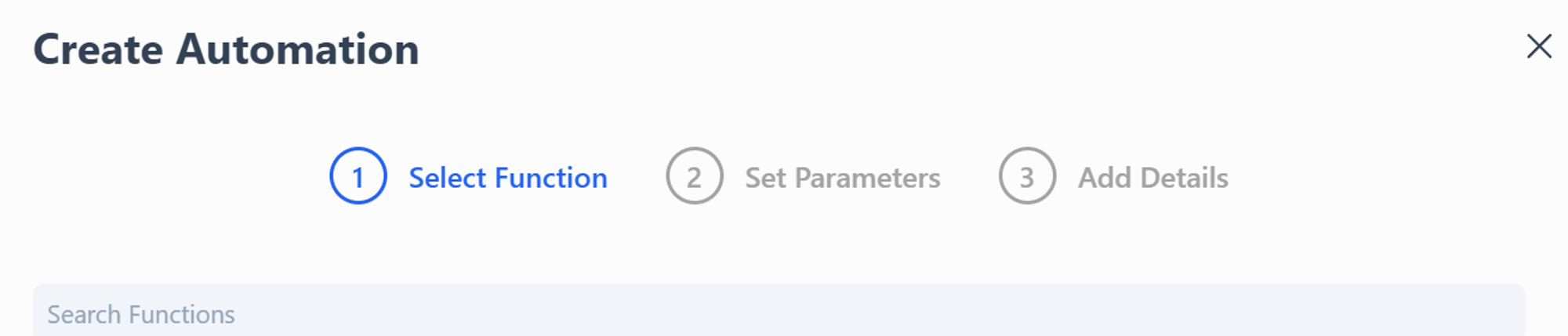
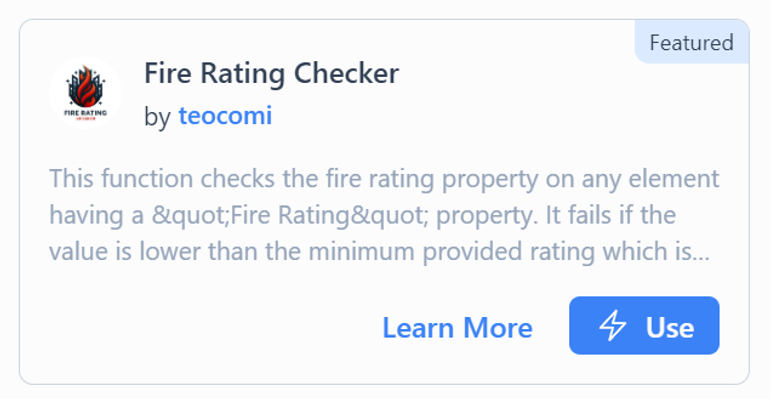
2
Set Parameters
If the function has defined inputs, configure them now.

3
Add Automation Details
Choose a Speckle Model: Select a model from the current project that will trigger your automation.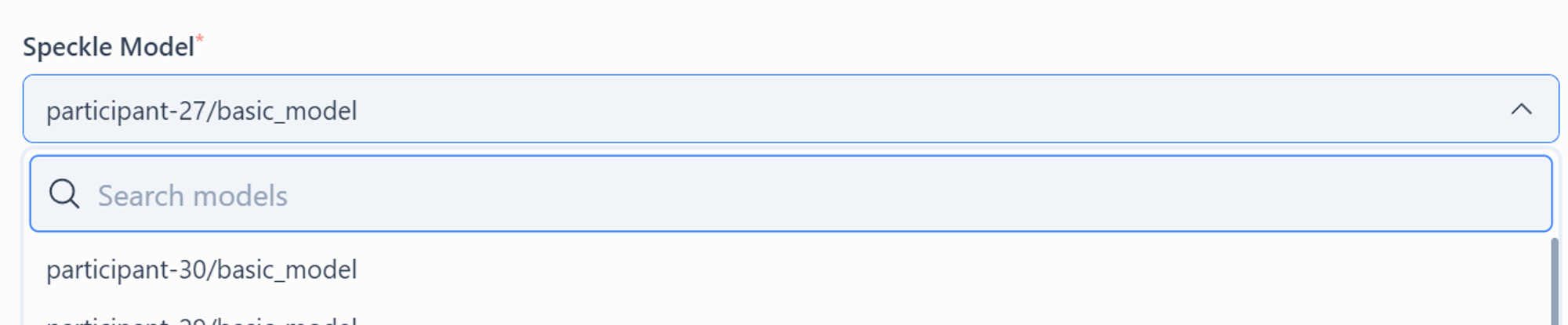
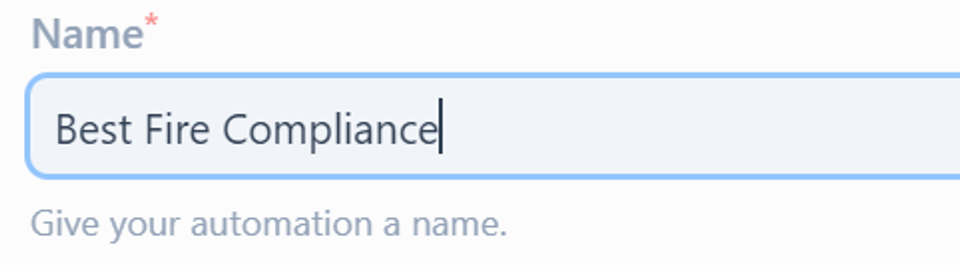
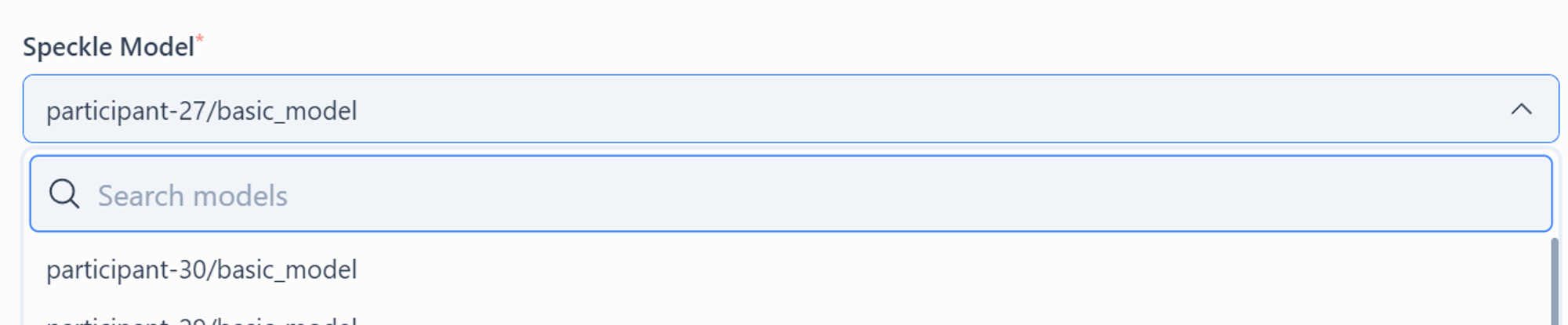
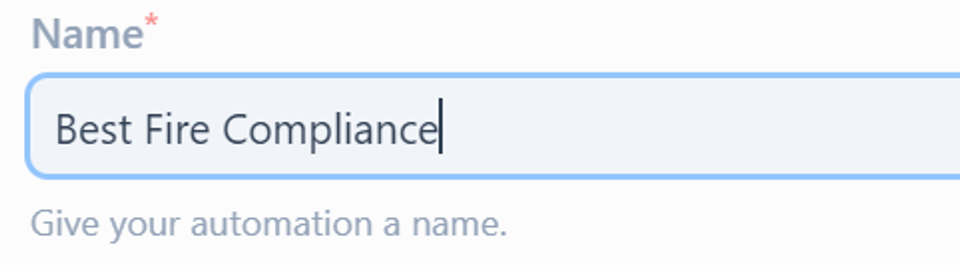
4
Create Your Automation
Click Create to finalise the setup.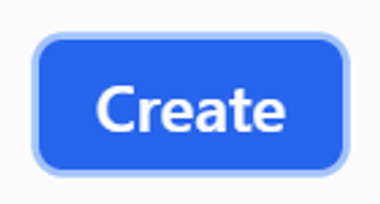
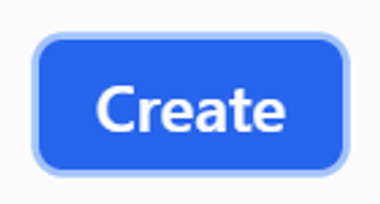
5
Success! 🥳
Your automation is now ready to view and manage.