Overview
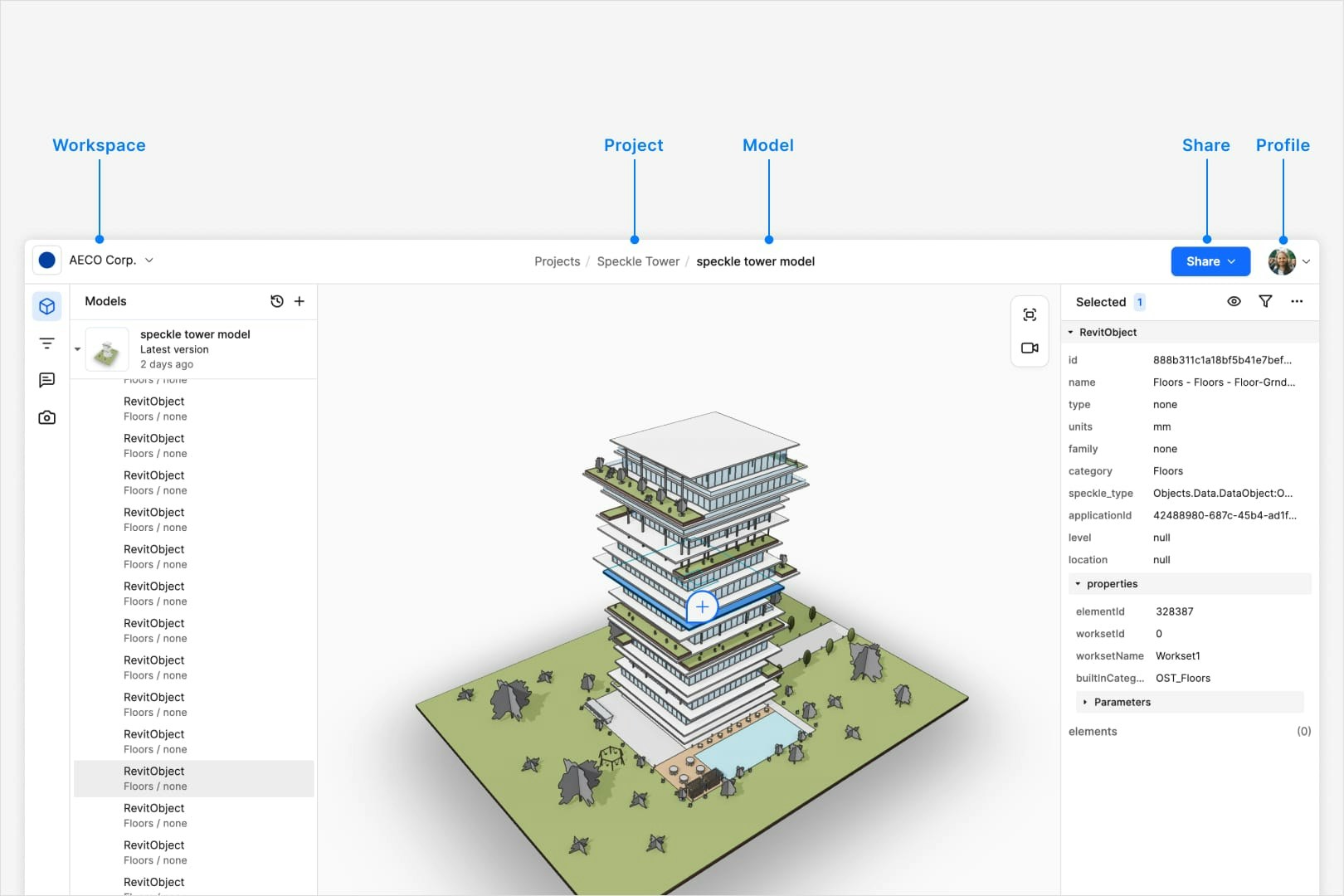
Top navigation
- Workspace (left): Displays your current workspace. Click to switch to a different one or access workspace settings.
- Navigation (center): Shows your location in Speckle: All Projects → Project → Model
- Share (right): Copy model link for easy sharing link or manage access permissions.
- User avatar (right): Access your account settings or sign out.
Left panel
- Models: Add models, explore model data, and access previous model versions.
- Filters: Filter and colorize objects.
- Discussions: View comments within the model.
- Views: Save view points for later (available soon).
Toolbar (bottom)
- Measure: Take quick measurements directly in the 3D view.
- Sectioning: Use the section box to slice through the model and inspect interior geometry.
- Explode model: Explode components of the model to better understand its structure.
- View modes: Switch between different visual styles (e.g., Pen, Arctic, Shaded).
- Light controls: Adjust lighting settings to improve visibility and contrast.
Camera controls (top right)
- Change camera position: Top, Left, Right, Front, …
- Fit to view: Automatically center and fit the model or current selection to your screen.
- Projection: Toggle between perspective and orthographic camera views.
- Free orbit: Allows full 360° orbiting around and beneath the model.
Selection info panel (right)
Speckle is a platform designed to streamline data exchange and collaboration in the architecture, engineering, and construction (AEC) industries. It connects various design and modeling software—such as Revit, Rhino, Grasshopper, AutoCAD, and others—and enables the extraction of detailed object properties from each. Each software plugin in Speckle translates native objects (like walls, beams, or curves) into a standardized Speckle format. During this process, key properties—such as geometry, materials, dimensions, and metadata—are captured and stored in Speckle. These properties remain intact and are accessible regardless of the originating software. Once extracted, Speckle allows users to visualize and explore these objects and their properties in a web-based 3D viewer using the Selection info panel.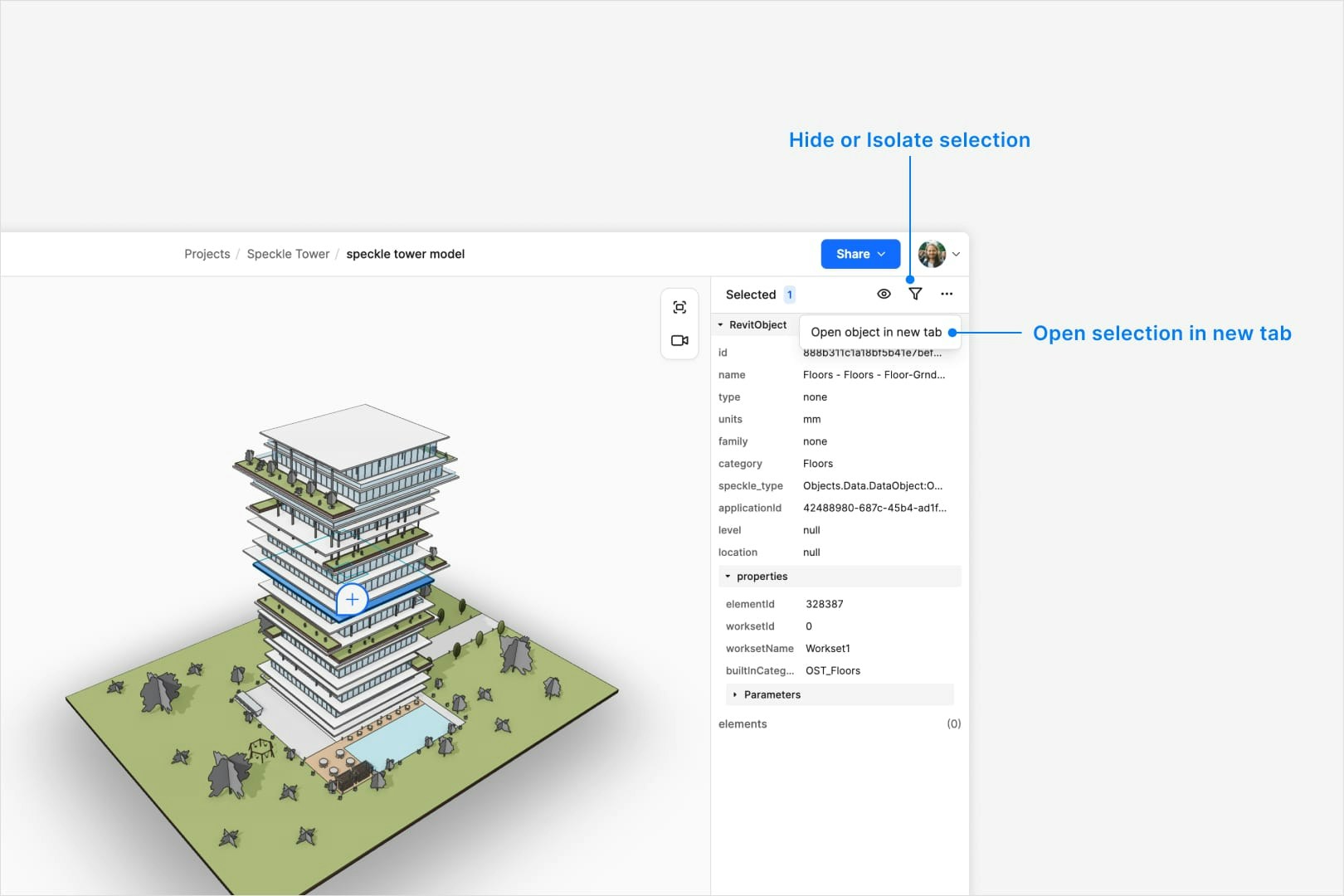
Visibility Controls
With an object or objects selected, you can control their visibility or isolation from the rest of the model using the following buttons.-
Hide and isolate controls:
Located at the top-left of the panel:- Hide: Temporarily removes selected object(s) from view.
- Isolate: Hides everything except the selected object(s).
-
Open object in a new window:
Located at the top-right corner of the panel:- Clicking this button opens a new window focused solely on the selected object. This is an excellent way to isolate and explore unique objects in greater detail or to share them with external collaborators for inspection.
Object Properties
All objects have a set of properties that are used to describe them. These properties are extracted from the original software and stored in Speckle. How many properties are available depends on the host application. The object properties panel provides detailed information about any object selected within your Speckle model. This metadata is essential for understanding the object’s characteristics and for making informed decisions during collaboration and analysis. When you select an object, this panel will display key attributes, including but not limited to:- id, name, volume, type, and more
The exact properties shown depend on the host application from which the data was extracted. In the legacy connectors, each
software captures and structured object data differently, in the current connectors efforts have been made such that while the
available attributes may vary, the structure is more consistent. Extremely useful for automation and data analysis.