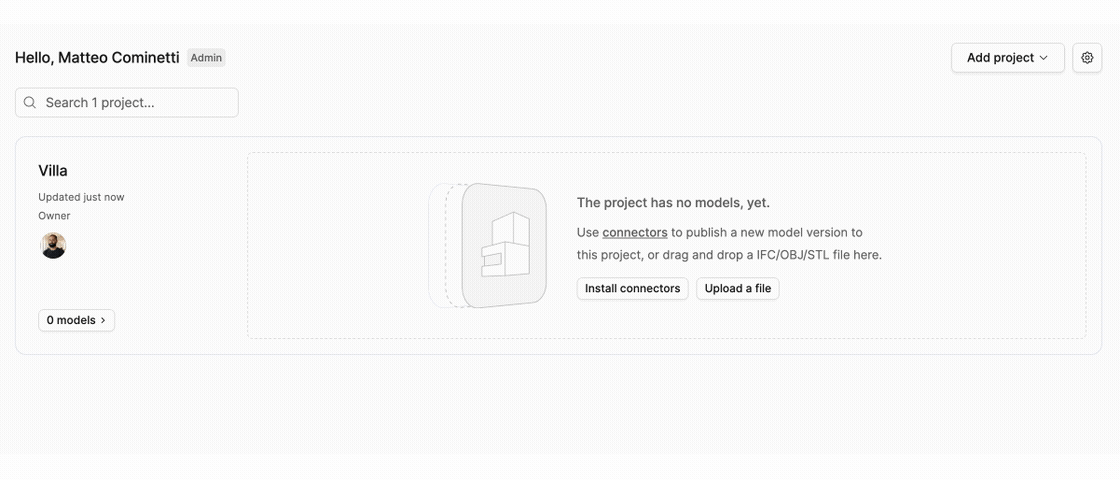Get data into Speckle
Bring your models to Speckle in three ways:- Use connectors - Plugins that work inside your design tools for maximum control
- Cloud integrations - Automated syncs from cloud platforms like Autodesk Construction Cloud
- Upload files directly - Quick uploads when you don’t have a connector or cloud integration
Use connectors for greater control
Connectors are plugins that integrate directly with your design tools like Revit, Blender, and Grasshopper. They give you precise control over what you share and how you share it.What you can do with connectors
- Publish only part of your model by selection or category
- Track changes and sync only updated objects between versions
- Manage projects, models, and versions without leaving your app
- Get notifications when changes are ready
- Optimize geometry and datasets for better performance
- Access import and export settings like detail level, project base point, and coplanar face merging
- Design custom workflows in Grasshopper and Blender
- Open 3D comments directly in your CAD or BIM tool (coming soon)
Need a connector we don’t have? Request it on our forum
Cloud integrations for automated sync
Cloud integrations connect Speckle directly with cloud-based platforms, automatically syncing your data whenever changes occur. This is ideal for teams using cloud-based construction management platforms.What you can do with cloud integrations
- Automated synchronization - Models sync automatically when updated in the cloud platform
- No software installation - Works without installing plugins or connectors
- Read-only connection - Safe, secure access to your data without modification
- Continuous updates - Stay up-to-date with the latest changes from your team
Available cloud integrations
- Autodesk Construction Cloud (ACC) - Sync Revit files directly from ACC projects
- More integrations coming soon
Cloud integrations are currently in private beta. Contact us to request access.
Upload files directly
Upload files directly to Speckle when a connector isn’t available for your app or you don’t have access to the source software. Learn more in File Uploads.Supported file formats
You can upload these file formats:- IFC (IFC2x3, IFC4)
- CAD formats: DWG, DXF, DGN
- 3D modeling: 3DM (Rhino), SKP (SketchUp), SLDPRT (SolidWorks)
- Mesh formats: 3MF, 3DS, AMF, OBJ, PLY, STL
- Exchange formats: E57, IGES, FBX, STEP
- Coming soon: RVT (Revit), NWD (Navisworks)
How file uploads work
When you upload a file, Speckle creates a new version of your model. This keeps a complete version history. Upload new versions using the dropdown menu on each model.