- All the objects in your model
- The date and time it was created
- The person who published it
- (Optional) A short message describing what changed
How do I use versions?
If you’ve sent data through a connector, you’ve already used versions, they’re created automatically each time you publish to a project. Once you’ve published a new version, to keep things clear you can add a version message: a short note that explains what the version includes. This is optional, some connectors will suggest a default message for you, but you can decide when a versions should have a special status.Receiving Version Data
When receiving data, you can choose to:- Stay synced with the latest version, or
- Load a specific version using its version ID
Accessing and Editing a Version
You can view and manage all versions of your model directly from your project space. There are two main actions you can take on a version:- Edit the version message
- Delete the version
- Click the three dots next to the model.
- Select View versions.
- Find the version you want to update and click the three dots in the top-right corner.
- Choose Edit message or Delete version.
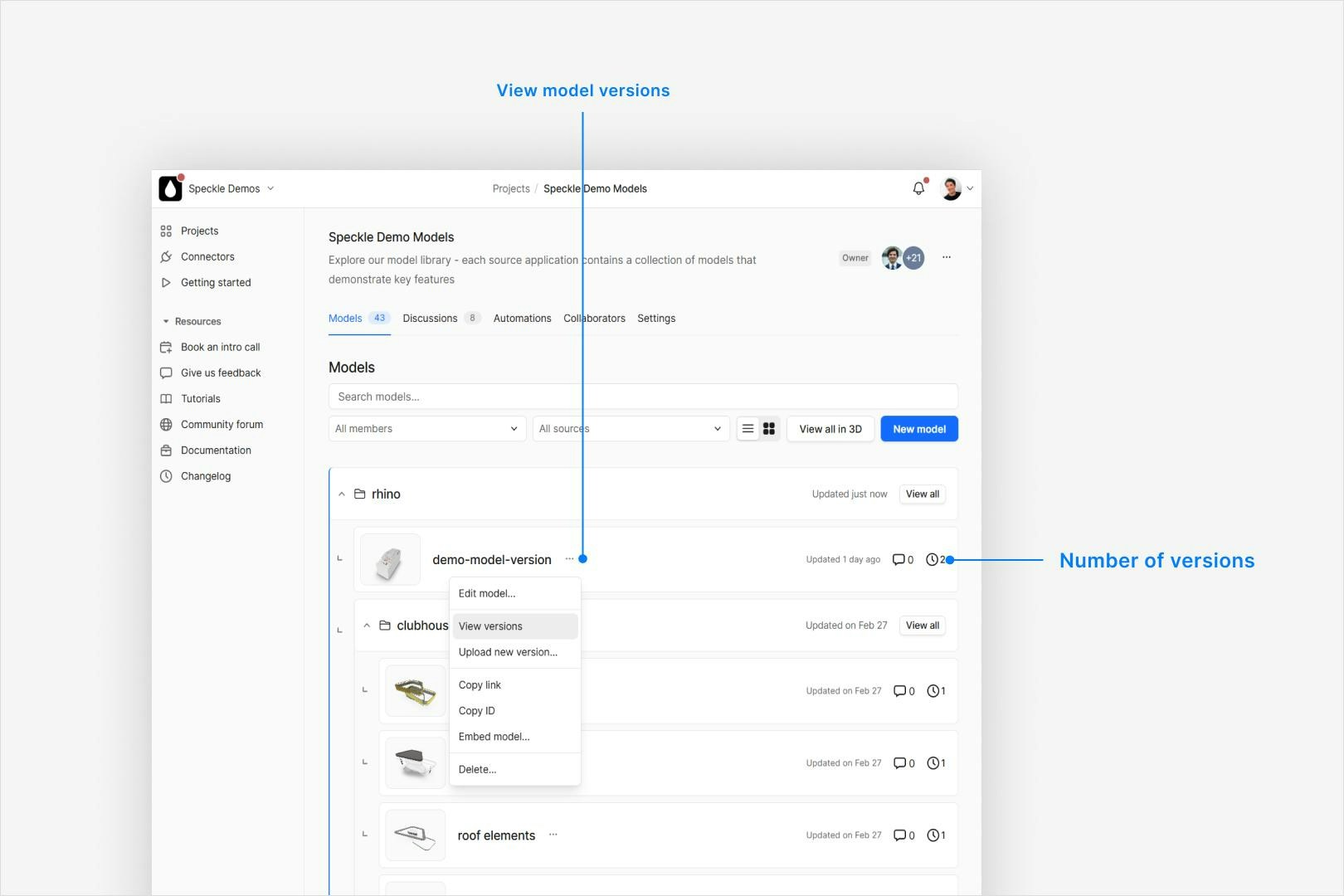
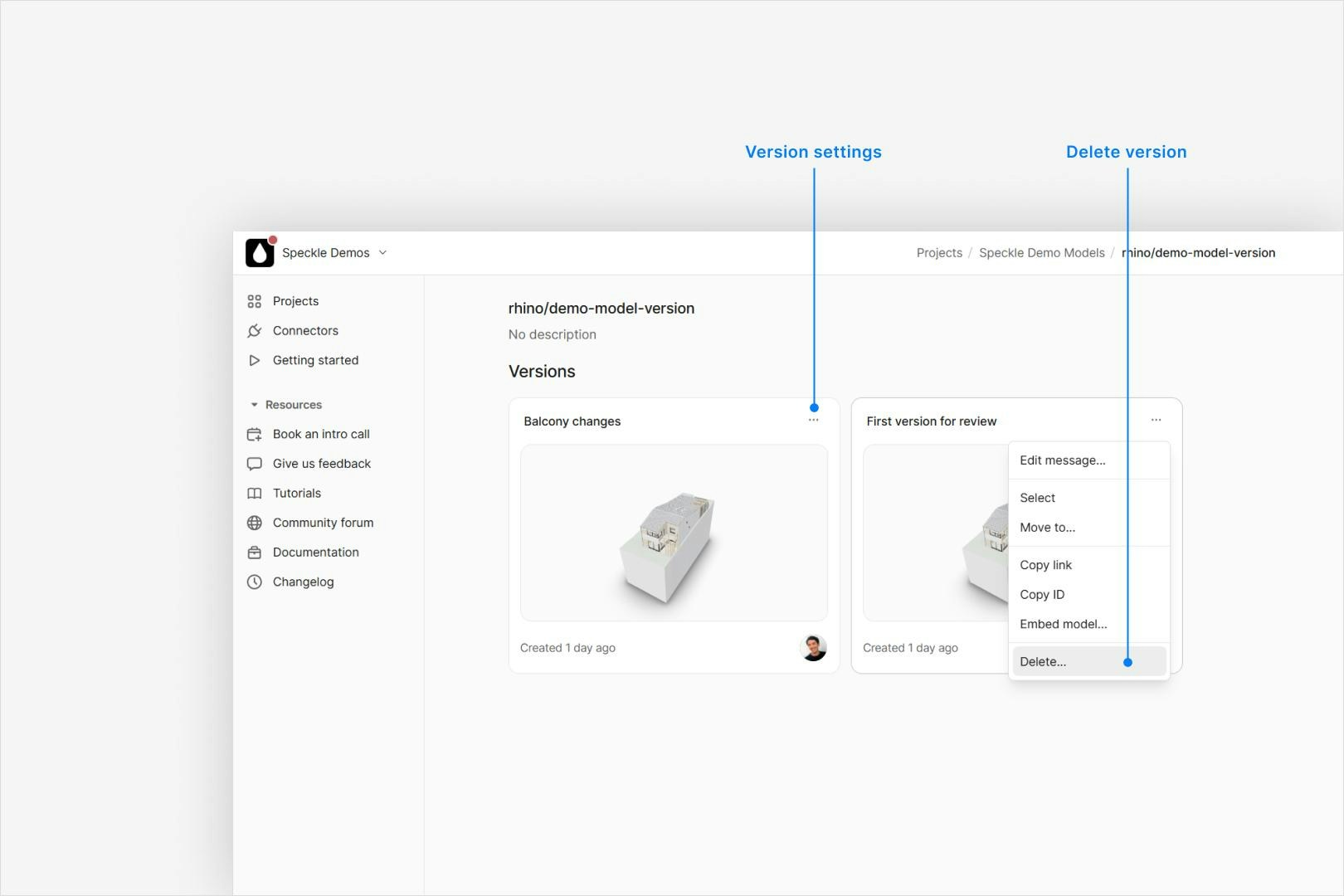
Latest Version
The latest version is always the default, but you can delete that version which will promote the immediately previous version to be the latest. Alternatively you can simply publish a new version which will become the latest.Comparing Versions
Because all versions are kept and cannot be changed once published you can compare two versions to see the differences between them. This is useful to review changes, or to see what changed between two specific points in time. More info about Comparing Versions.Frequently Asked Questions
Can I set an approval status on a version?
Can I set an approval status on a version?
You can only set the version message, potentially to something meaningful like “Approved for release”.
How long are versions stored for?
How long are versions stored for?
Versions are stored indefinitely, but you may be limited as to how many you can see depending on your workspace plan.
Can I prevent others from seeing specific versions?
Can I prevent others from seeing specific versions?
No, once a version is published it is visible to all users with permission to view the model.
Can I prevent others from deleting versions?
Can I prevent others from deleting versions?
Only the owner of the model can delete versions.
How many versions can I publish?
How many versions can I publish?
You can publish as many versions as you want, but you may be limited as to how many you can see.
I already published a version, can I still set or edit its version message?
I already published a version, can I still set or edit its version message?
Yes, you can set or edit the version message for any version from the version history page.
I can't see older versions
I can't see older versions
All older versions are stored indefinitely but may be hidden if depending on your workspace plan limits.
How do I visually compare versions?
How do I visually compare versions?
You can compare two versions to see the differences between them. This is useful to review changes,
or to see what changed between two specific points in time. You can do this in the 3D viewer, more details
can be found in the compare versions page.
How do I delete a version?
How do I delete a version?
If you’ve published a version by mistake you can delete it. This will remove it from the model
and if you delete the latest version it will make the previous version the latest.
How do I restore a version?
How do I restore a version?
You can’t promote a specific version to be the latest, but you can publish a new version
which will become the latest. Or delete all newer versions. Receiving a specific
version and re-publishing it will theoretically restore it, but this can be a lossy
process depending on the connector. More reliable would be to do so programmatically.
How do I set a version message?
How do I set a version message?
You will prompted in your connector to set a version message when you publish.