Setup
Install the connector
Open the Revit connector
- In Revit, select the Speckle tab in the ribbon.
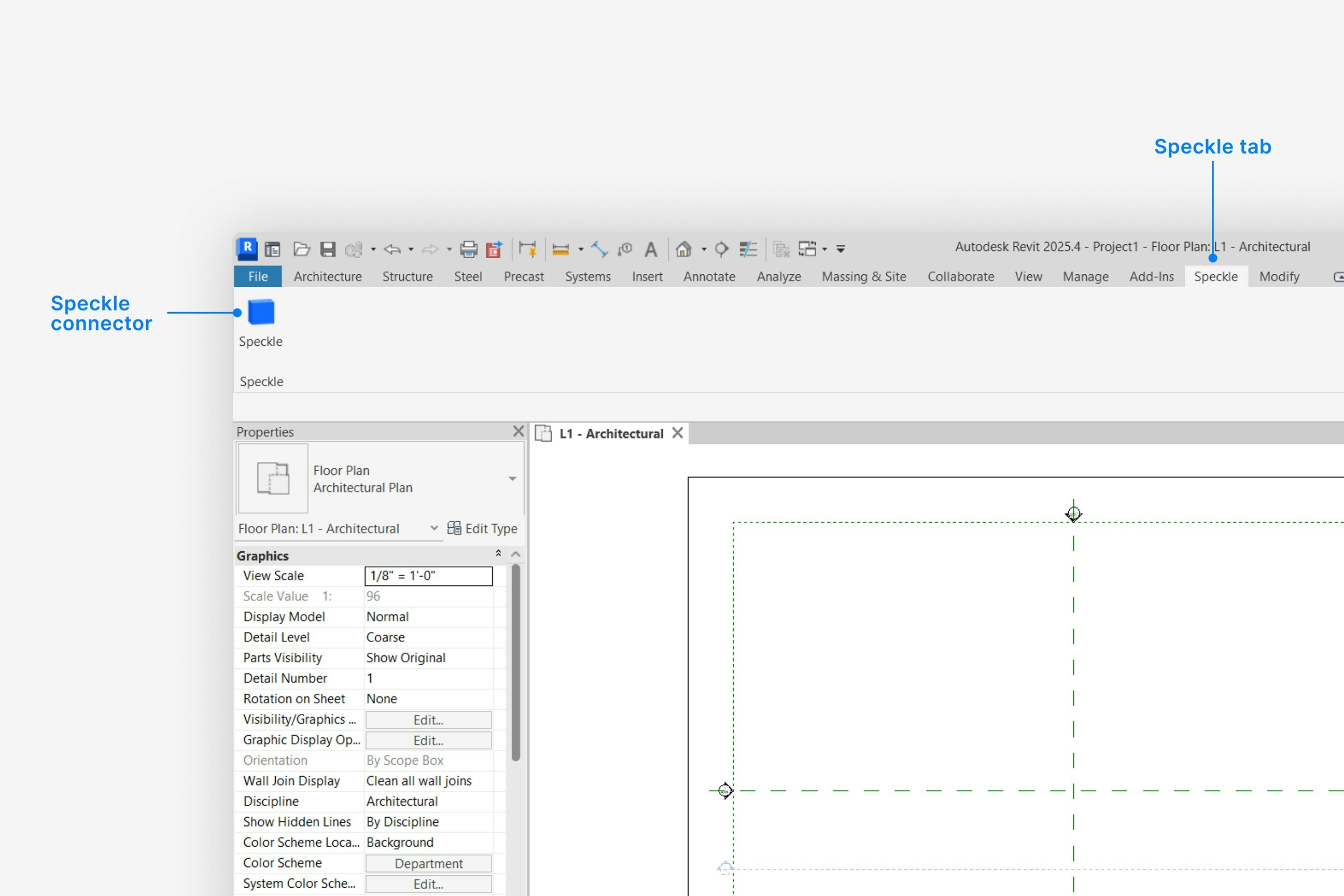
- Select Speckle to open the Revit connector.
- Select Sign in if you haven’t linked your Speckle account.
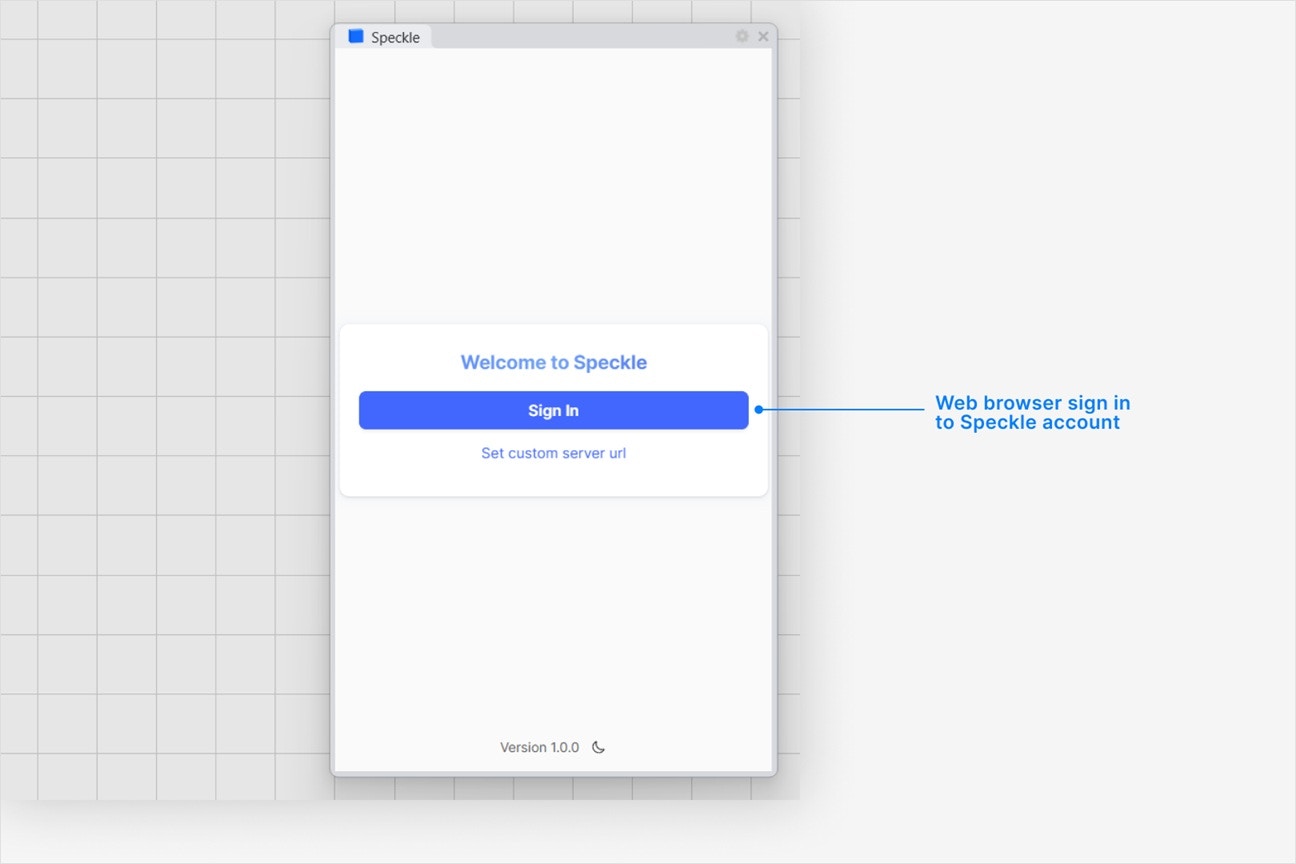
Why is the Speckle plugin not showing up after I installed the connector?
Why is the Speckle plugin not showing up after I installed the connector?
- Make sure your version of is one of the supported versions.
- Uninstall and reinstall your connector.
.exe or right-clicking and then selecting Open to run the installer.
Installation issues can also be caused by conflicting plugins.If you’re still experiencing problems, please report it in our Community Forum and include the following information:- Your application version
- Your Speckle connector version
What should I do if the plugin UI is empty or unresponsive, or if my application crashes?
What should I do if the plugin UI is empty or unresponsive, or if my application crashes?
log file in your directory at AppData\Roaming\Speckle\Logs.
Please report your problem in our Community Forum and include the following information:- Your application version
- Your Speckle connector version
- A copy of the log
Why can't I add a new account?
Why can't I add a new account?
How do I uninstall my connector?
How do I uninstall my connector?
Applications. For a full uninstall, you should also remove Speckle Desktop Services as well as your Speckle connector.How do I update my connector to the latest version?
How do I update my connector to the latest version?
Publishing a Model
Select Publish
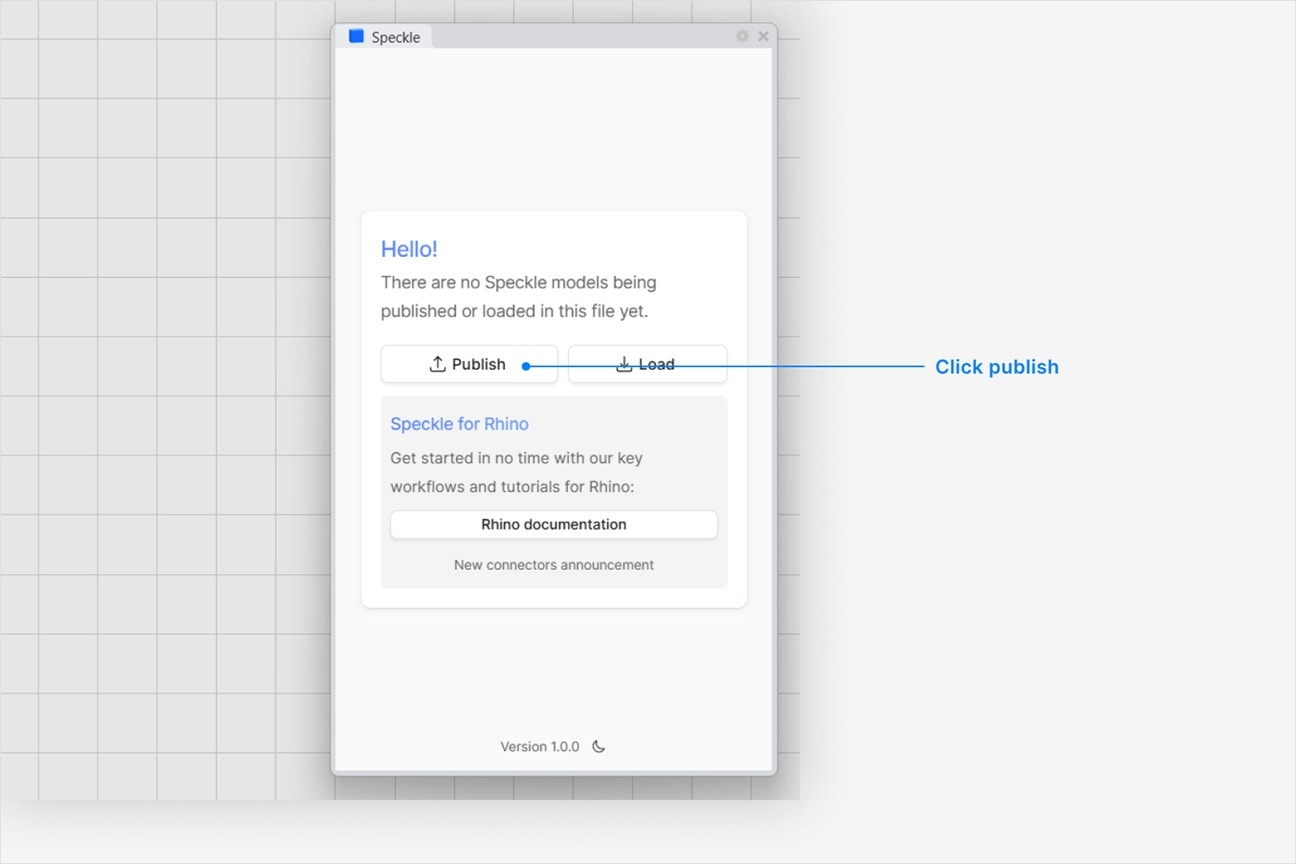
Choose a project
- Select an existing project
- or select New Project to create one
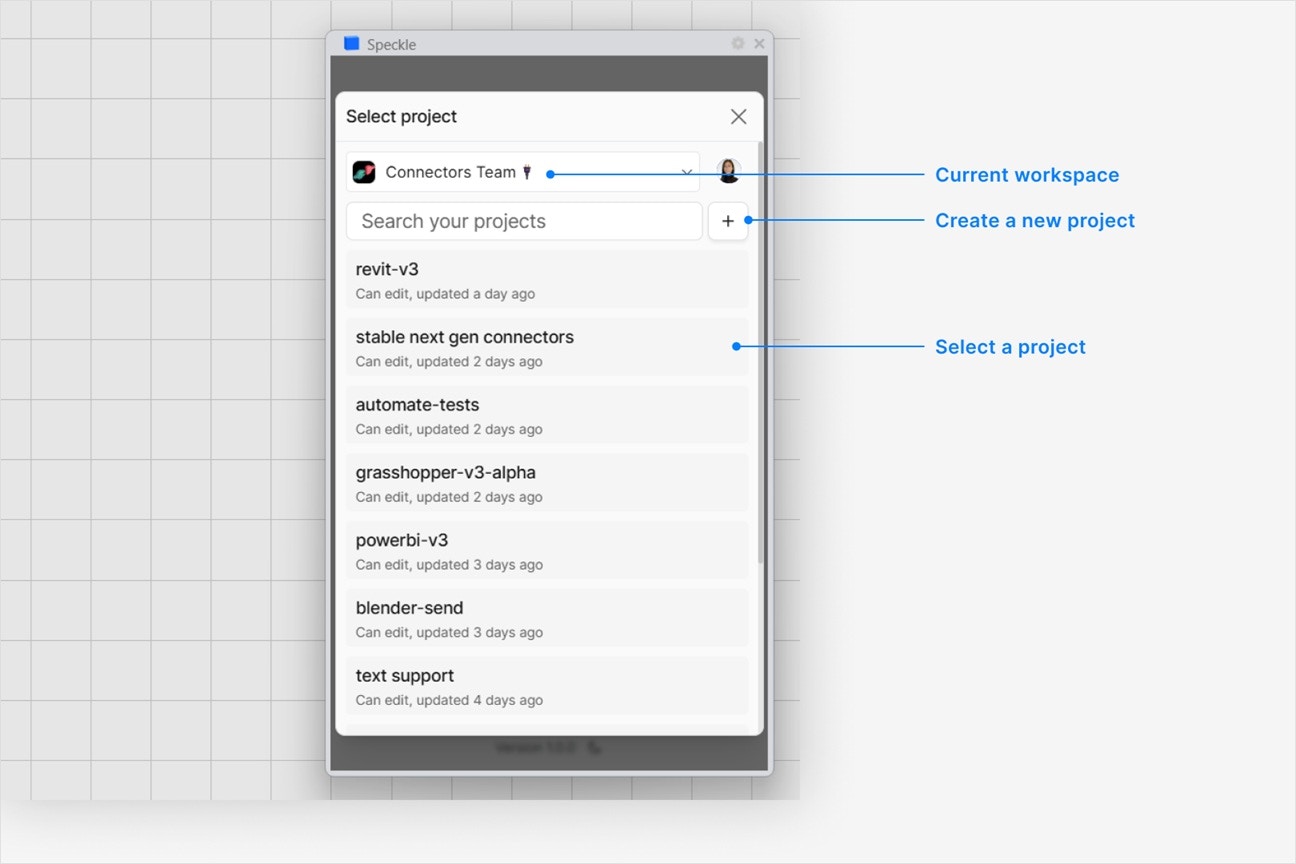
Choose a model
- Select an existing model
- or select New Model to create one
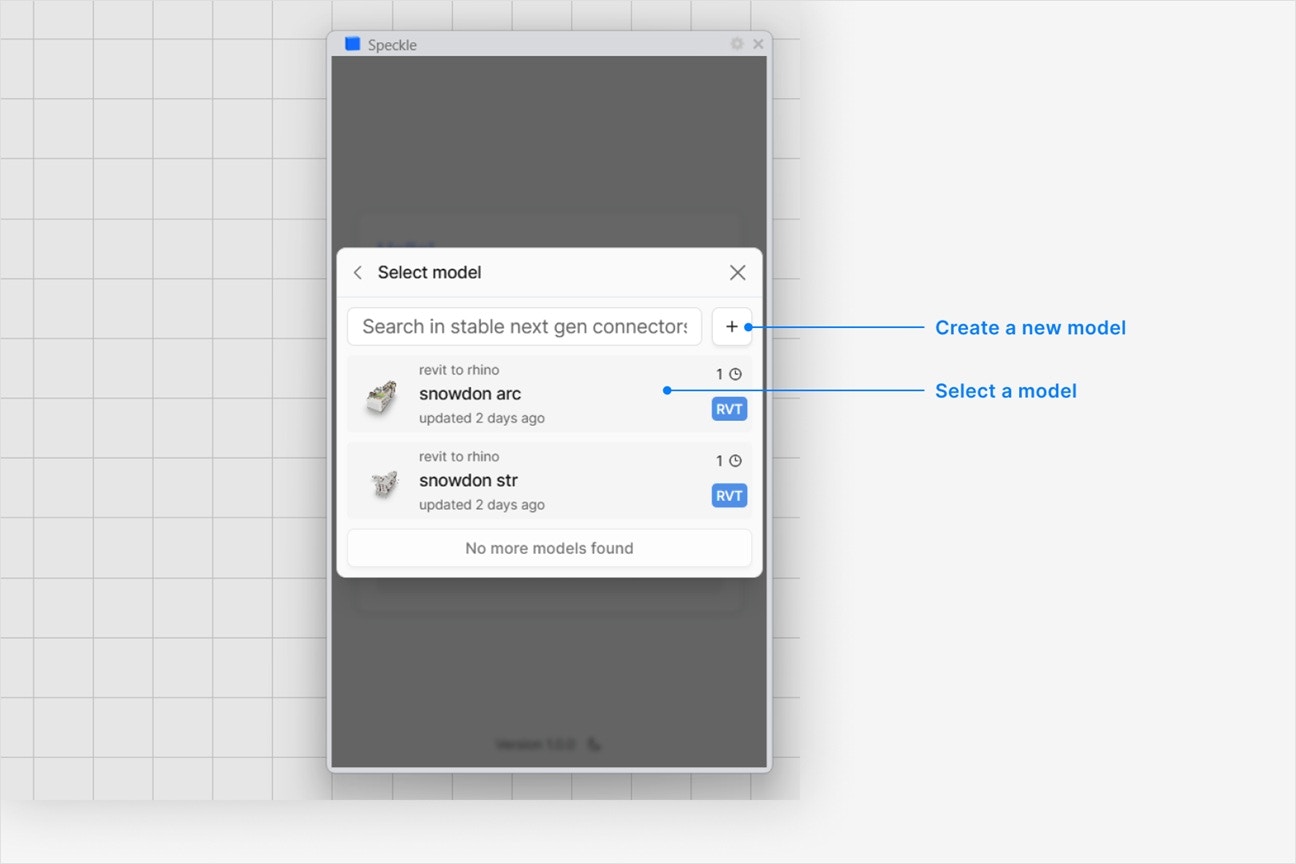
Select objects to publish
- In your application viewport, select the elements you want to publish.
- Select Publish.
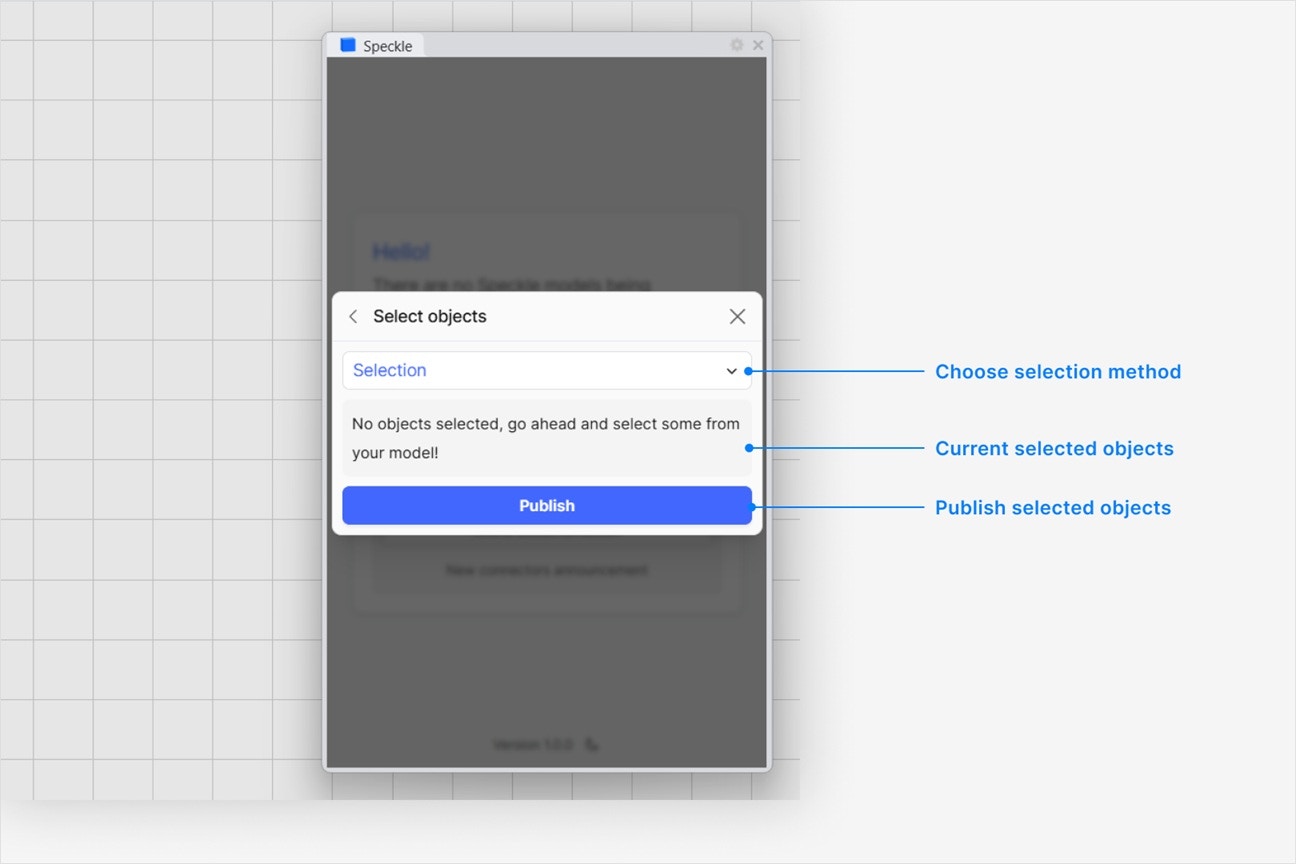
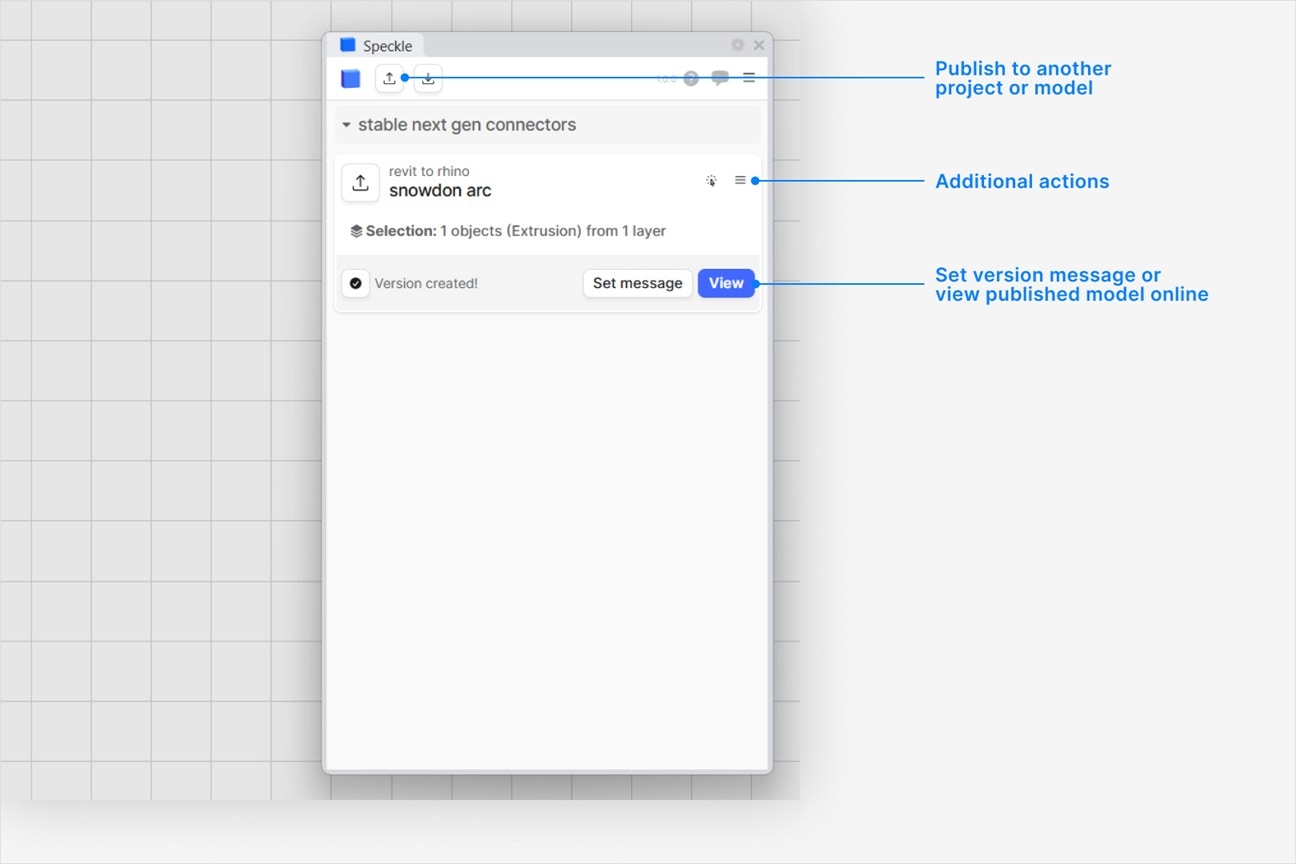
- Your model is now published to Speckle and is available to the rest of your team.
What types of Revit elements can I publish to Speckle?
What types of Revit elements can I publish to Speckle?
- category, family, and type
- level
- location curve (if any)
- Mesh (solid elements), Curve (model curves), or Pointcloud geometry
- custom properties
- render material
How do I publish models from Revit views?
How do I publish models from Revit views?
- Click the blue filter field at the top of Select objects dialog while publishing a new version.
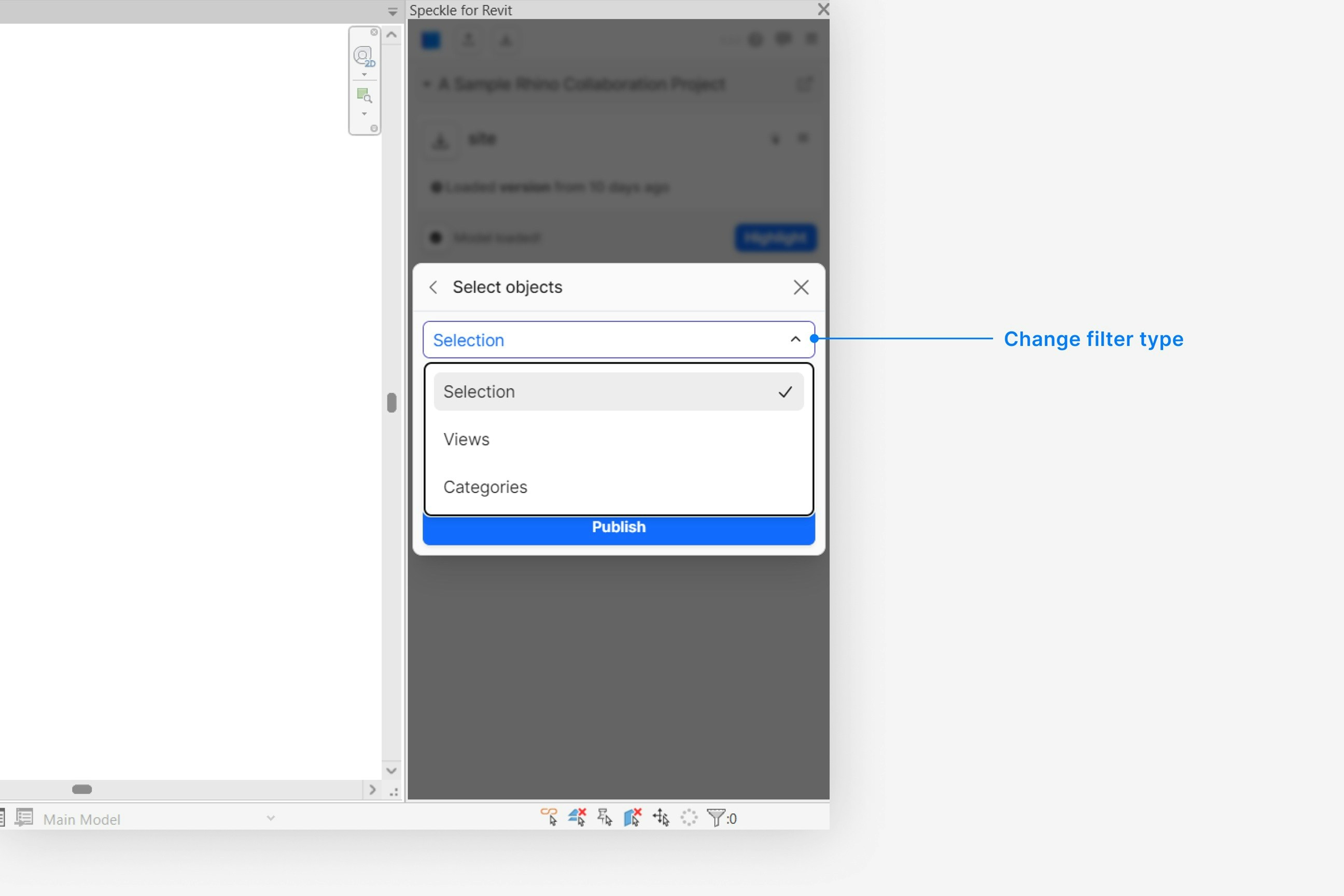
- Select Views, and then select the view you would like to publish from.
How do I publish models by Revit category?
How do I publish models by Revit category?
- Click the blue filter field at the top of Select objects dialog while publishing a new version.
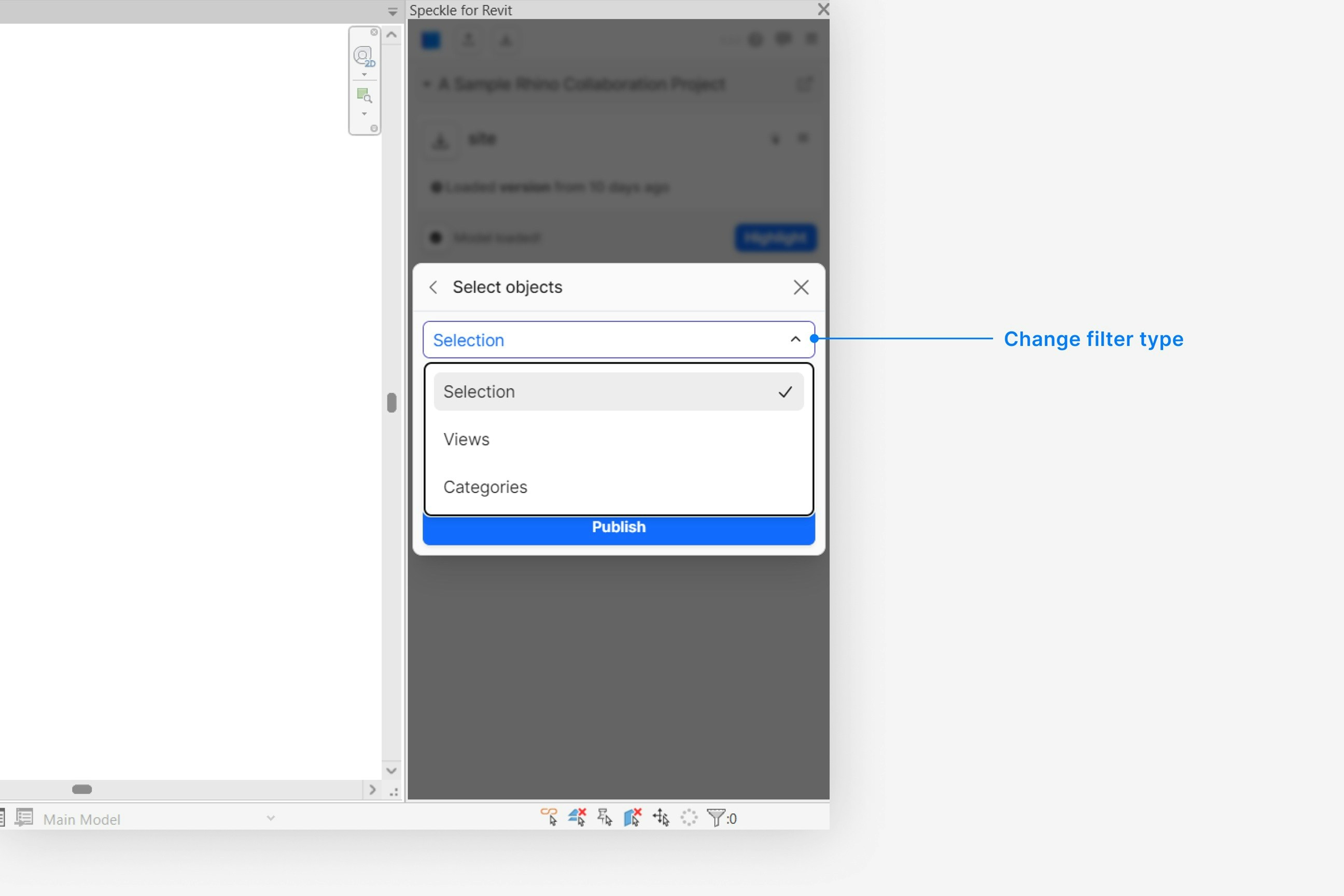
- Select Categories, and then click on any number of categories you would like to add to the filter.
How do I publish linked models?
How do I publish linked models?
- Expand the Settings field at the bottom of the Select objects dialog while publishing a new version.
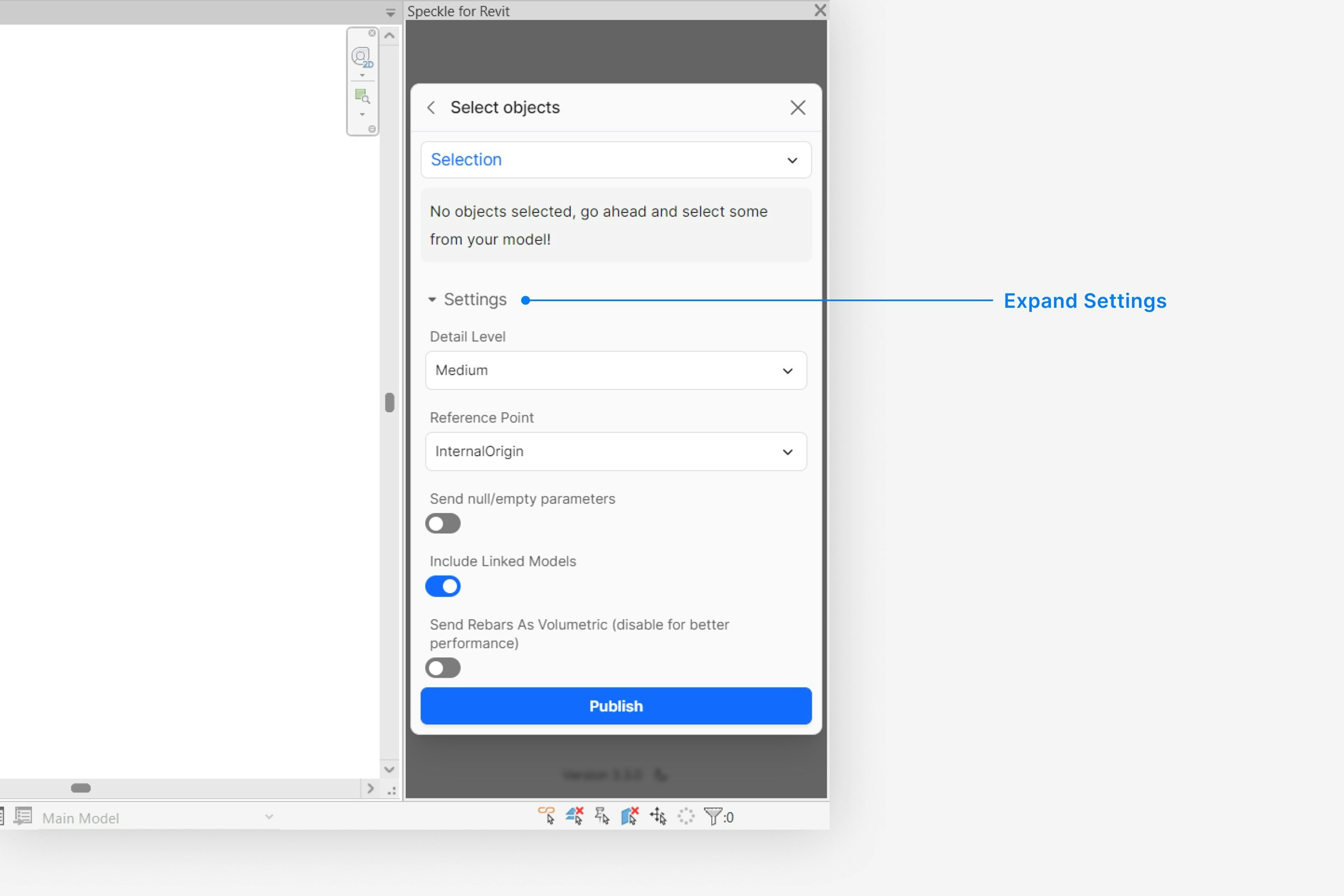
- Check that the Include linked models toggle is turned on.
How do I make sure my Revit model is aligned with my other Speckle models?
How do I make sure my Revit model is aligned with my other Speckle models?
- Expand the Settings field at the bottom of the Select objects dialog while publishing a new version.
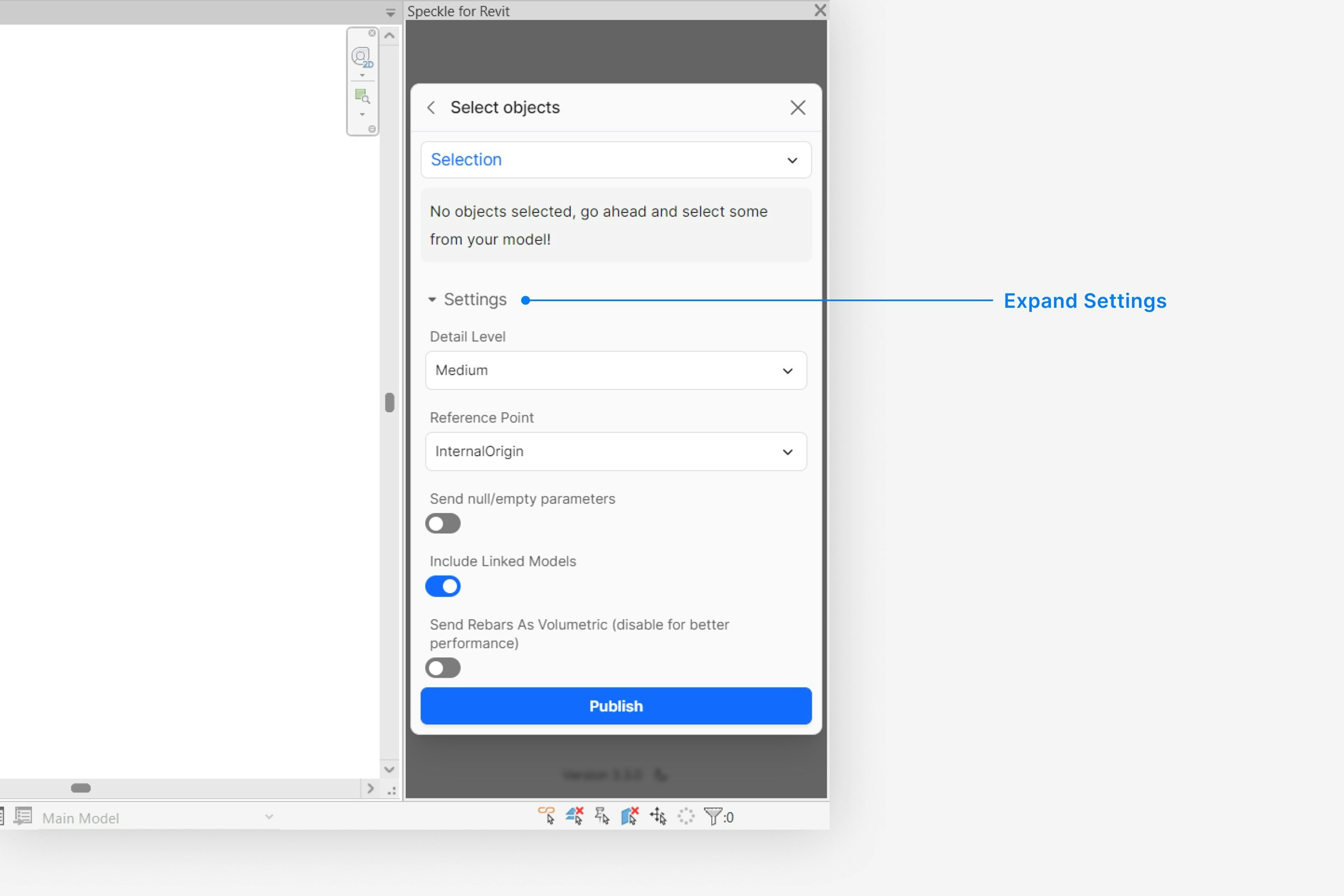
- Set the Reference Point setting to your desired reference point. Your published model will now be oriented according to your specified reference point.
How do I see the custom properties on my published Revit elements, like parameters or material quantities?
How do I see the custom properties on my published Revit elements, like parameters or material quantities?
properties field when you select and view a Revit object in your browser.
Custom properties vary depending on the type of Revit element, and can include:- element id, built-in category, and workset properties
- material quantities
- parameters
- structural material properties (such as density and compressive strength)
How do I publish my rebar as solid objects instead of curves?
How do I publish my rebar as solid objects instead of curves?
- Expand the Settings field at the bottom of the Select objects dialog while publishing a new version.
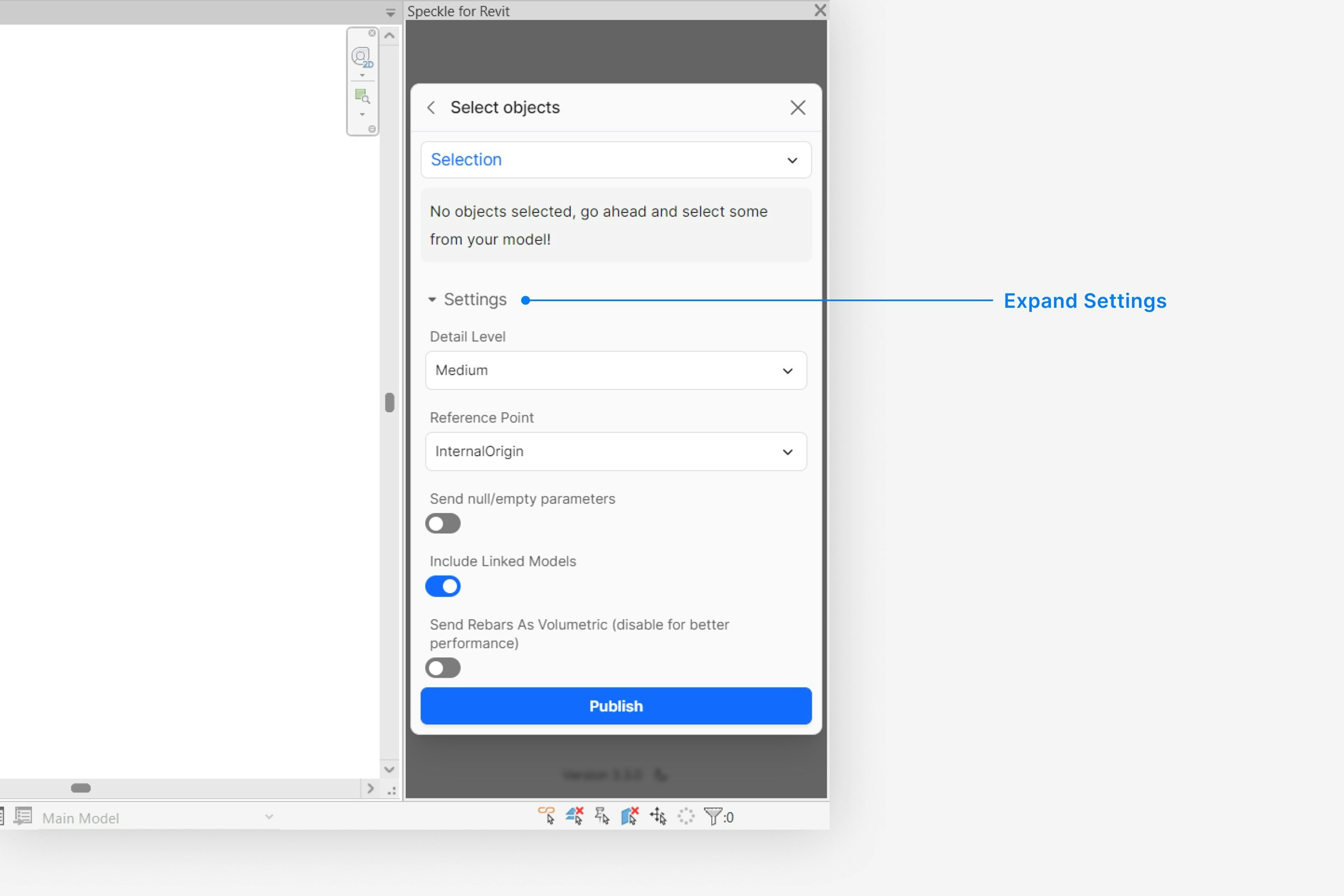
- Toggle the Send Rebars As Volumetric setting to true. Caution: publishing all rebars as their volumetric representations can significantly slow down publishing speed.
Why does my model have the wrong colors in the web browser viewer?
Why does my model have the wrong colors in the web browser viewer?
Why are some objects that I published missing from my model?
Why are some objects that I published missing from my model?
Loading a Model
Select Load
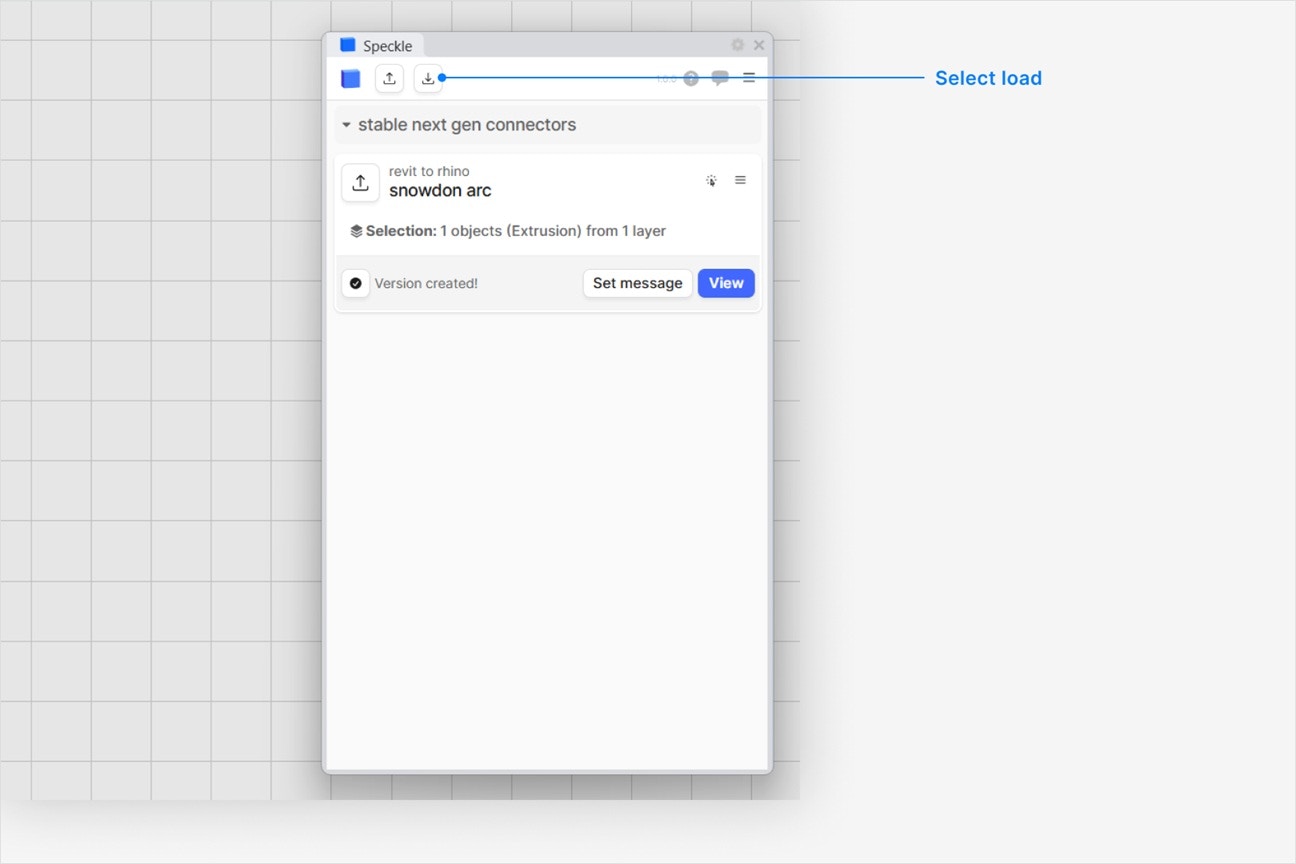
Choose a project
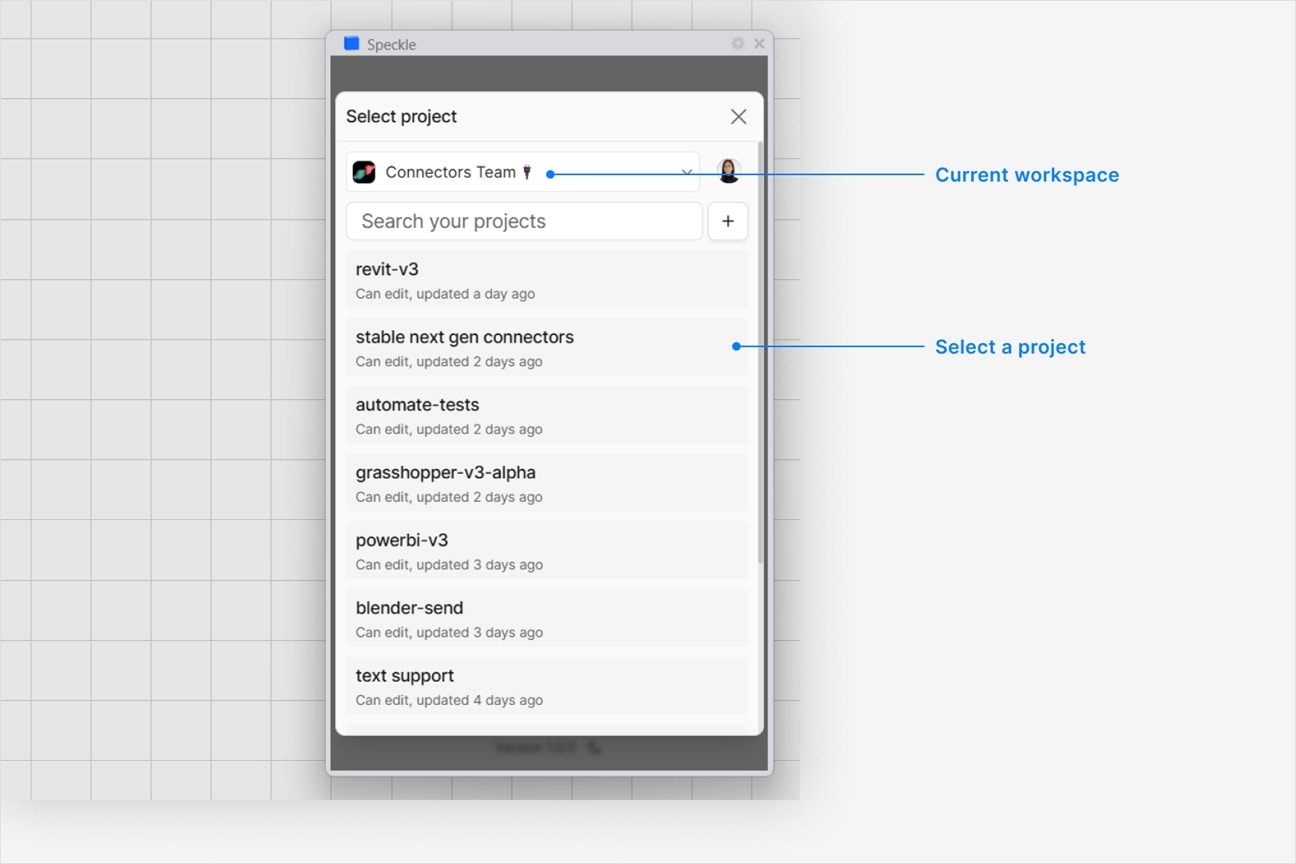
Choose a model
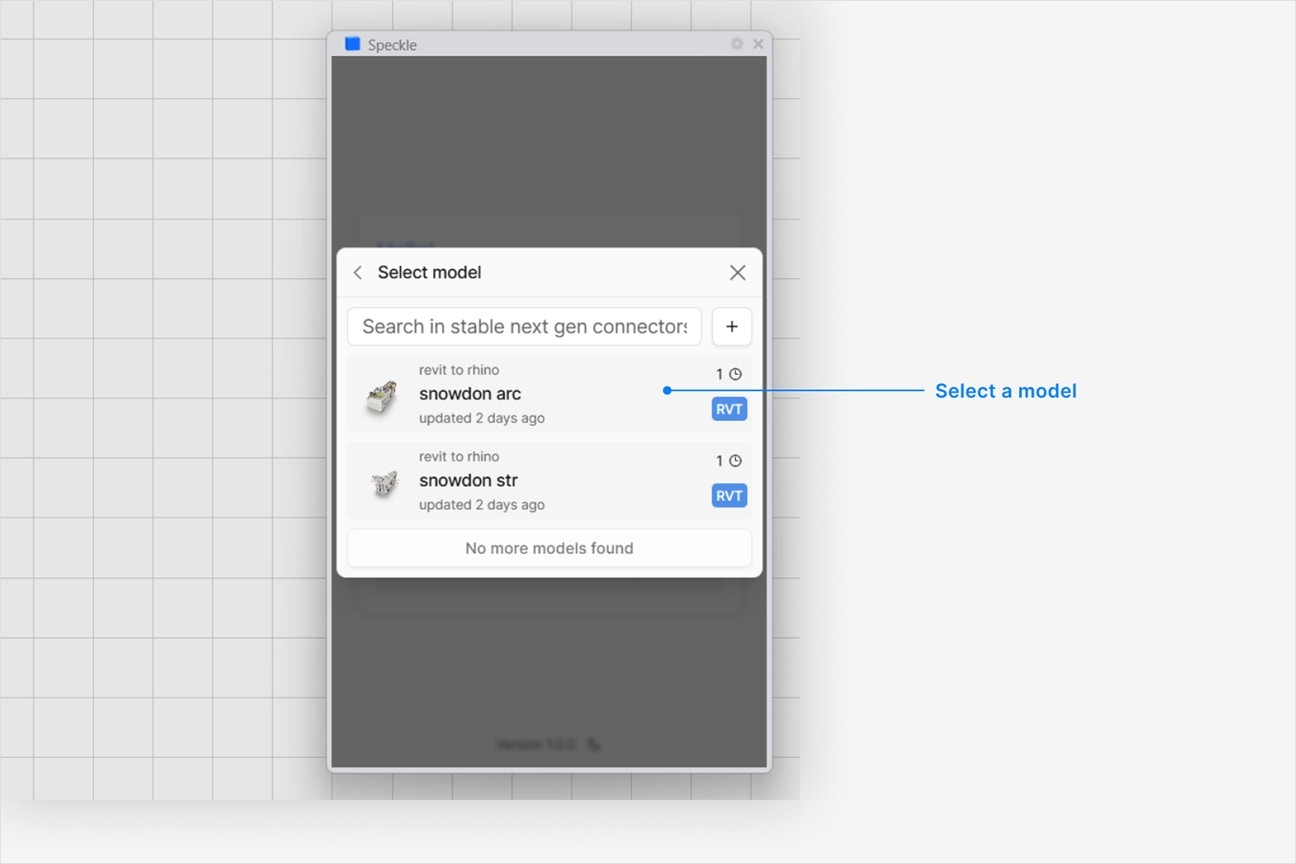
Choose a version to load
- Latest version is always first.
- To load a specific version, select it from the UI.
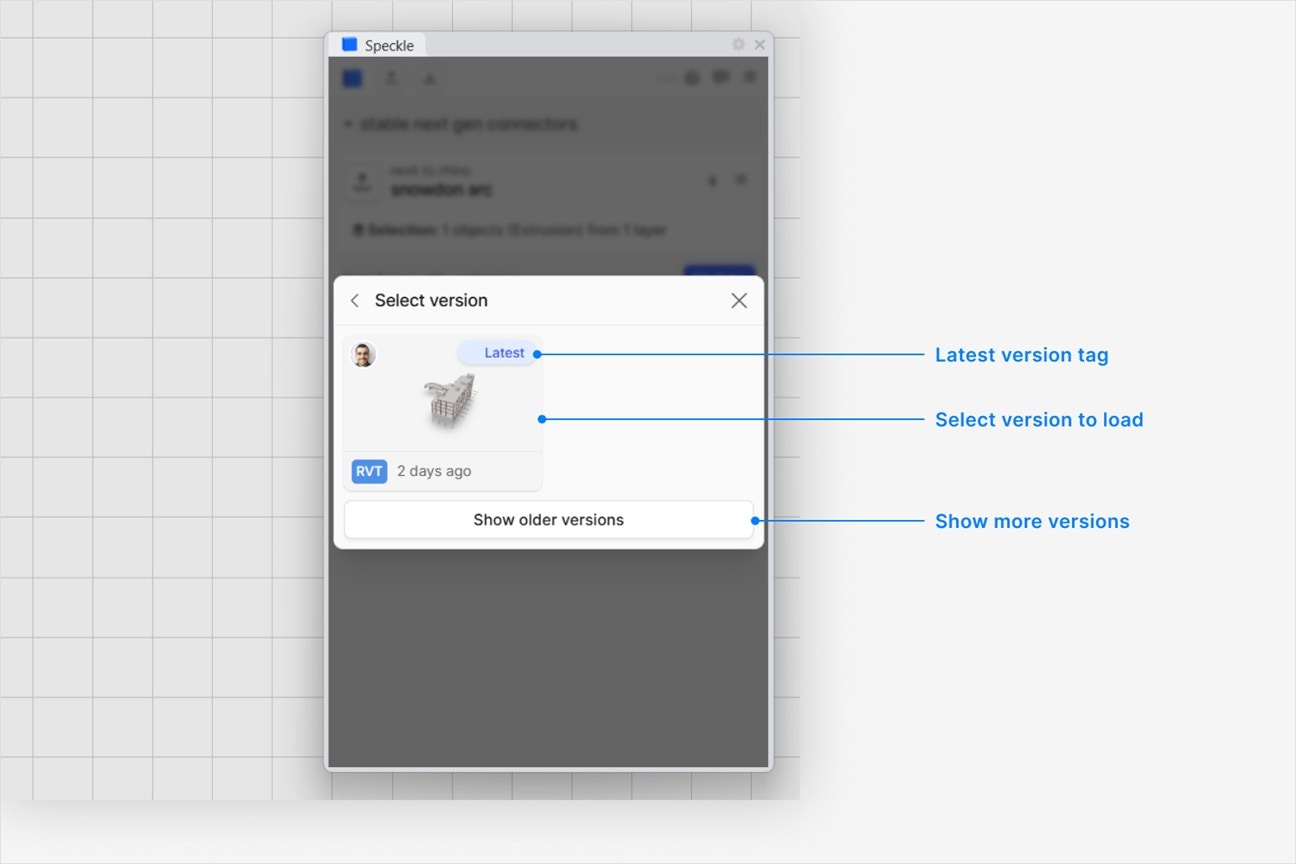
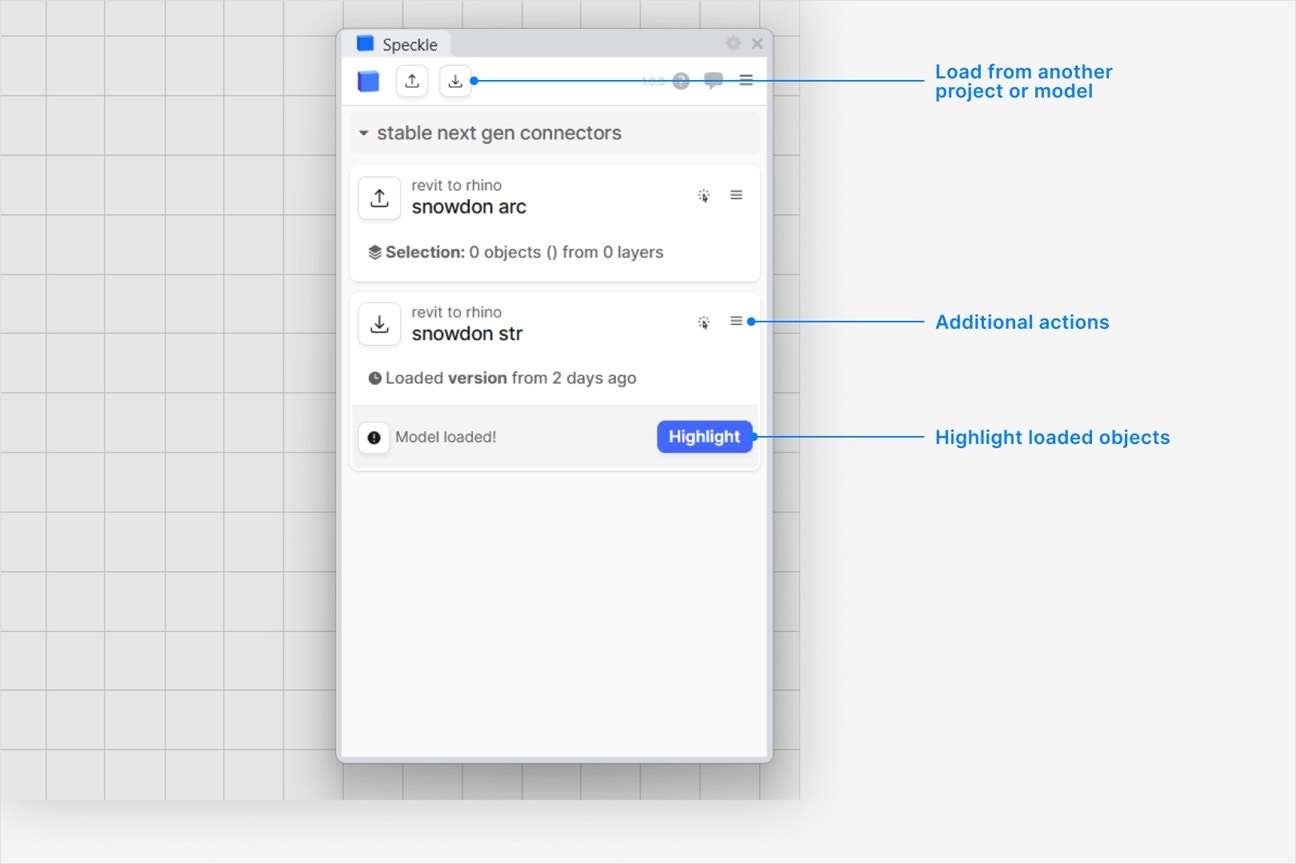
How are Speckle models loaded in Revit?
How are Speckle models loaded in Revit?
- render material (if any)
Mesh,Curve, orSolid(only from Rhino and Grasshopper) geometry.
Can I load custom properties in Revit, like parameters?
Can I load custom properties in Revit, like parameters?
How do I load a Speckle Model according to a specific reference point in Revit?
How do I load a Speckle Model according to a specific reference point in Revit?
- Expand the Settings field at the bottom of the Select objects dialog while publishing a new version.
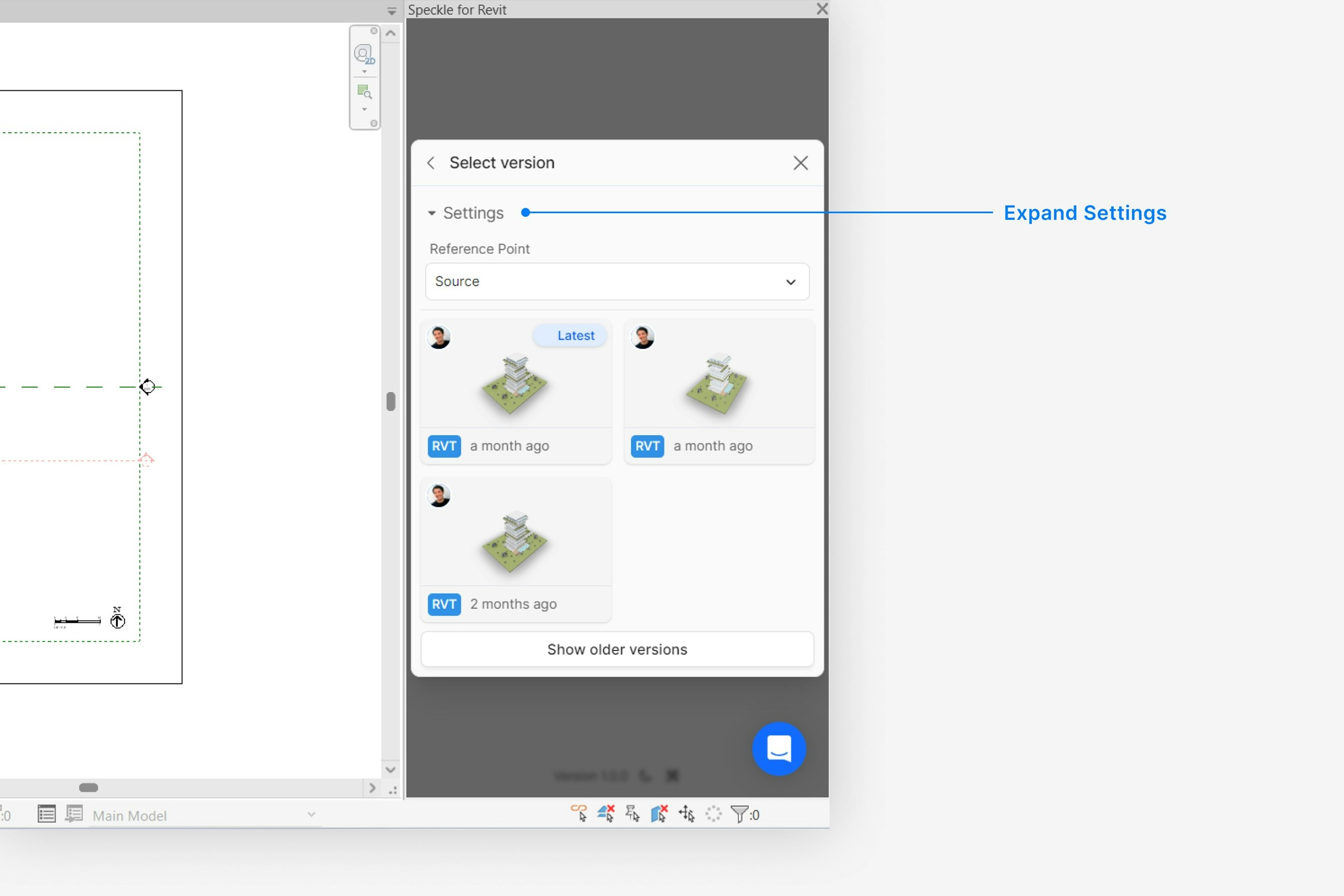
- Set the Reference Point setting to source if you want to load your model according to the incoming model coordinate system.
- Set the Reference Point setting to InternalOrigin if you want to load your model according to your current document’s internal origin.
- Set the Reference Point setting to ProjectBase if you want to load your model according to your current document’s project base point.
- Set the Reference Point setting to Survey if you want to load your model according to your current document’s survey point.
How do I change the material of a Speckle model object I loaded in Revit?
How do I change the material of a Speckle model object I loaded in Revit?
How do I change the category of a Speckle model object I loaded in Revit?
How do I change the category of a Speckle model object I loaded in Revit?
Why are some objects that I loaded missing from my model?
Why are some objects that I loaded missing from my model?
Why can't I select a project in the UI—it's disabled?
Why can't I select a project in the UI—it's disabled?
Can I load a model via URL?
Can I load a model via URL?