Setup
Install the connector
Open the Navisworks connector
- In Navisworks, select the Speckle tab in the ribbon.
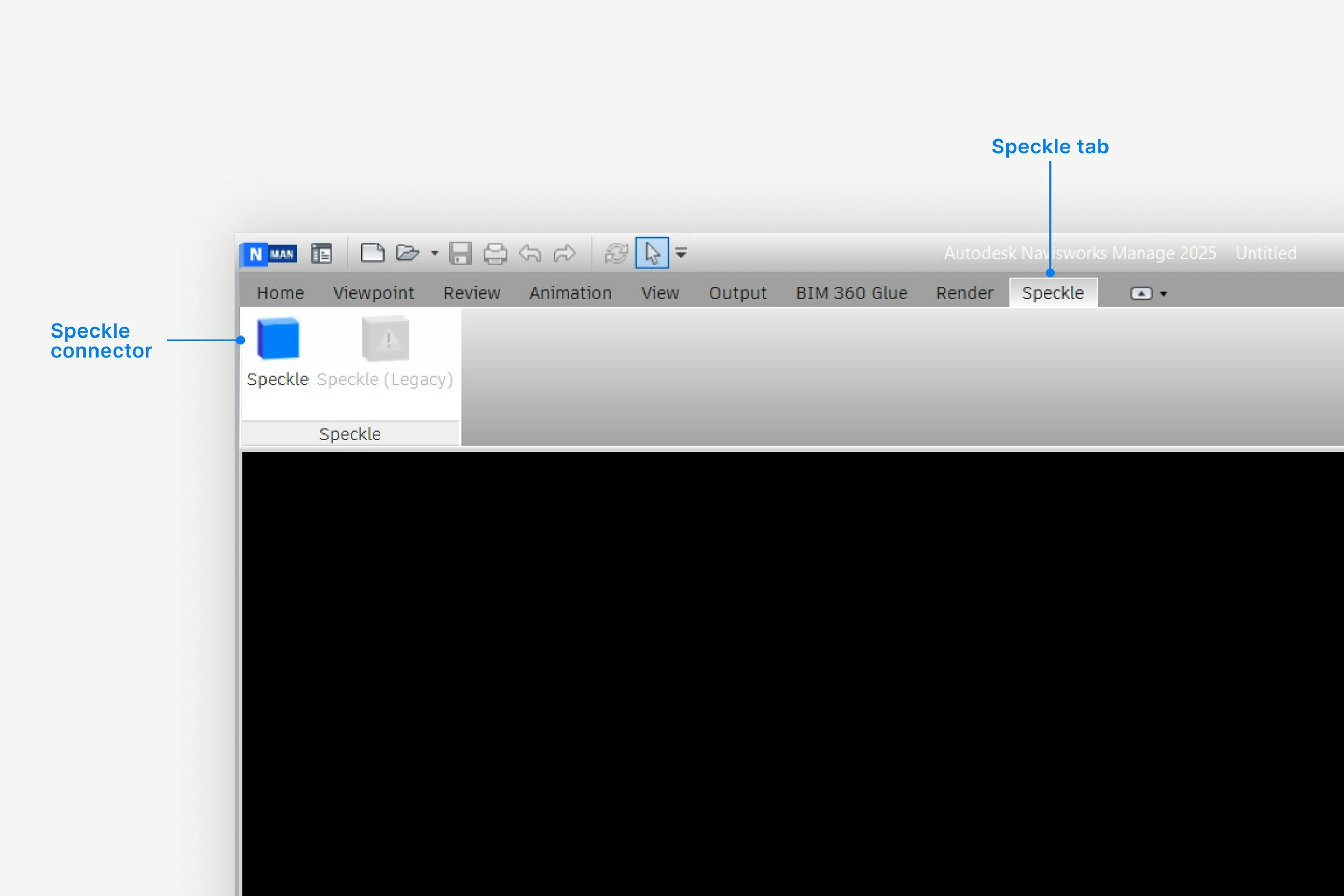
- Select Speckle to open the Navisworks connector.
- Select Sign in if you haven’t linked your Speckle account.
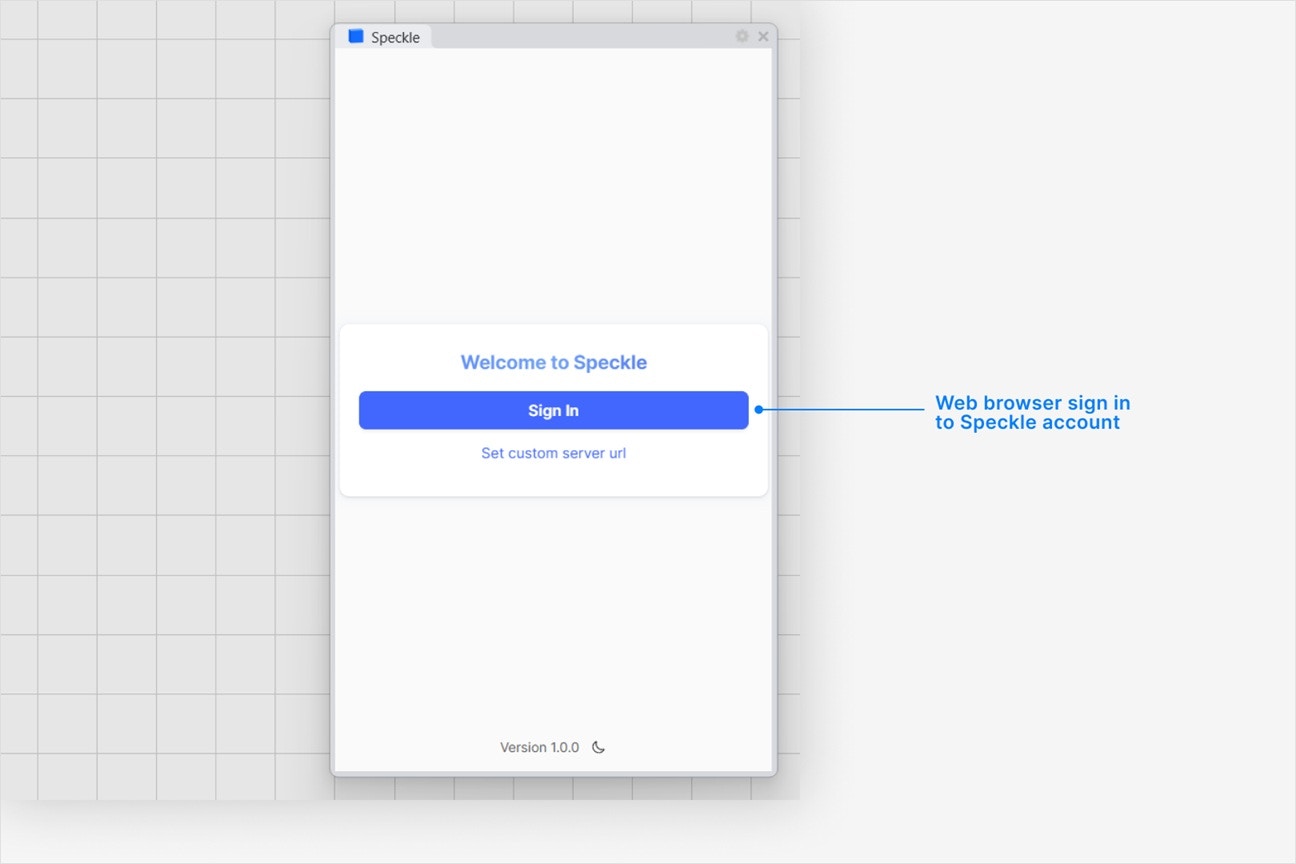
Why is the Speckle plugin not showing up after I installed the connector?
Why is the Speckle plugin not showing up after I installed the connector?
- Make sure your version of is one of the supported versions.
- Uninstall and reinstall your connector.
.exe or right-clicking and then selecting Open to run the installer.
Installation issues can also be caused by conflicting plugins.If you’re still experiencing problems, please report it in our Community Forum and include the following information:- Your application version
- Your Speckle connector version
What should I do if the plugin UI is empty or unresponsive, or if my application crashes?
What should I do if the plugin UI is empty or unresponsive, or if my application crashes?
log file in your directory at AppData\Roaming\Speckle\Logs.
Please report your problem in our Community Forum and include the following information:- Your application version
- Your Speckle connector version
- A copy of the log
Why can't I add a new account?
Why can't I add a new account?
How do I uninstall my connector?
How do I uninstall my connector?
Applications. For a full uninstall, you should also remove Speckle Desktop Services as well as your Speckle connector.How do I update my connector to the latest version?
How do I update my connector to the latest version?
Publishing a Model
Select Publish
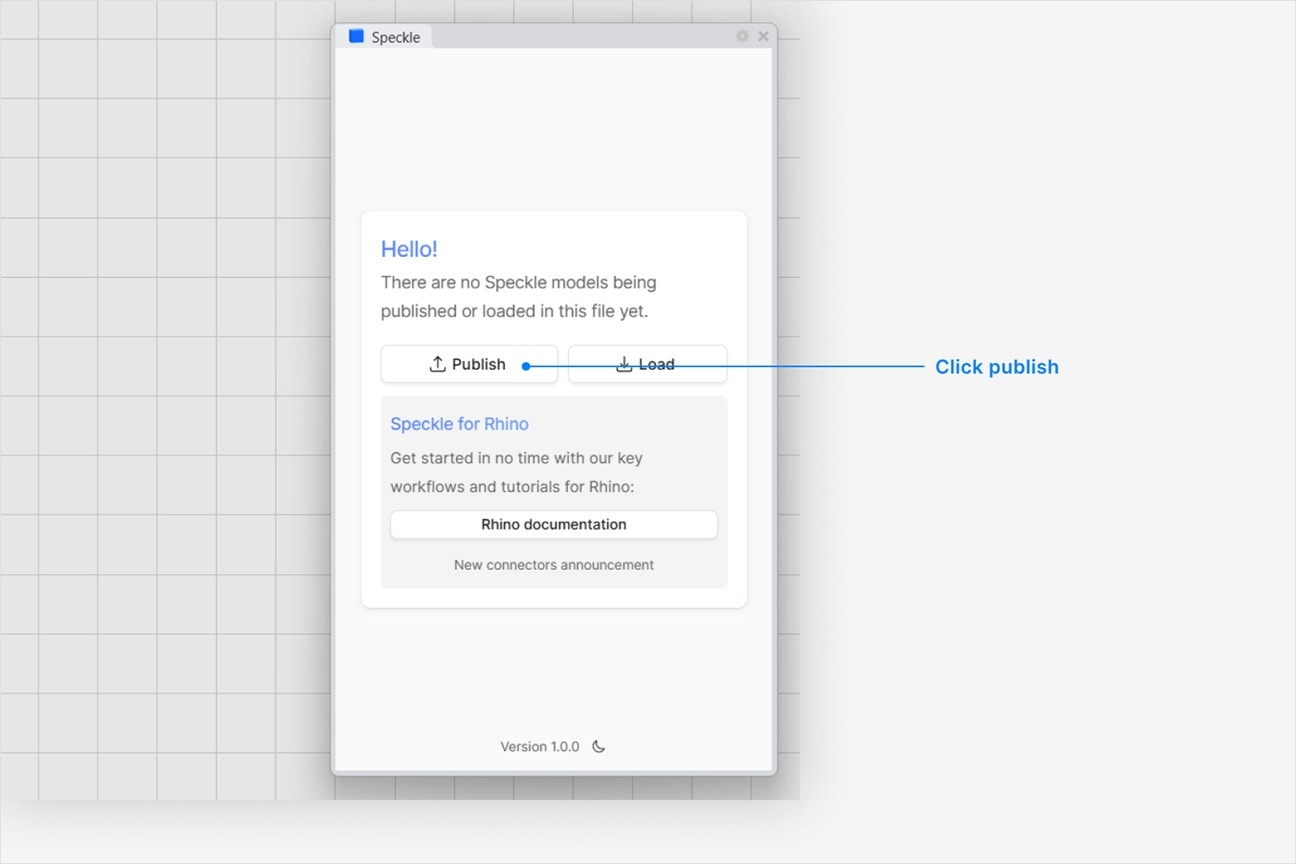
Choose a project
- Select an existing project
- or select New Project to create one
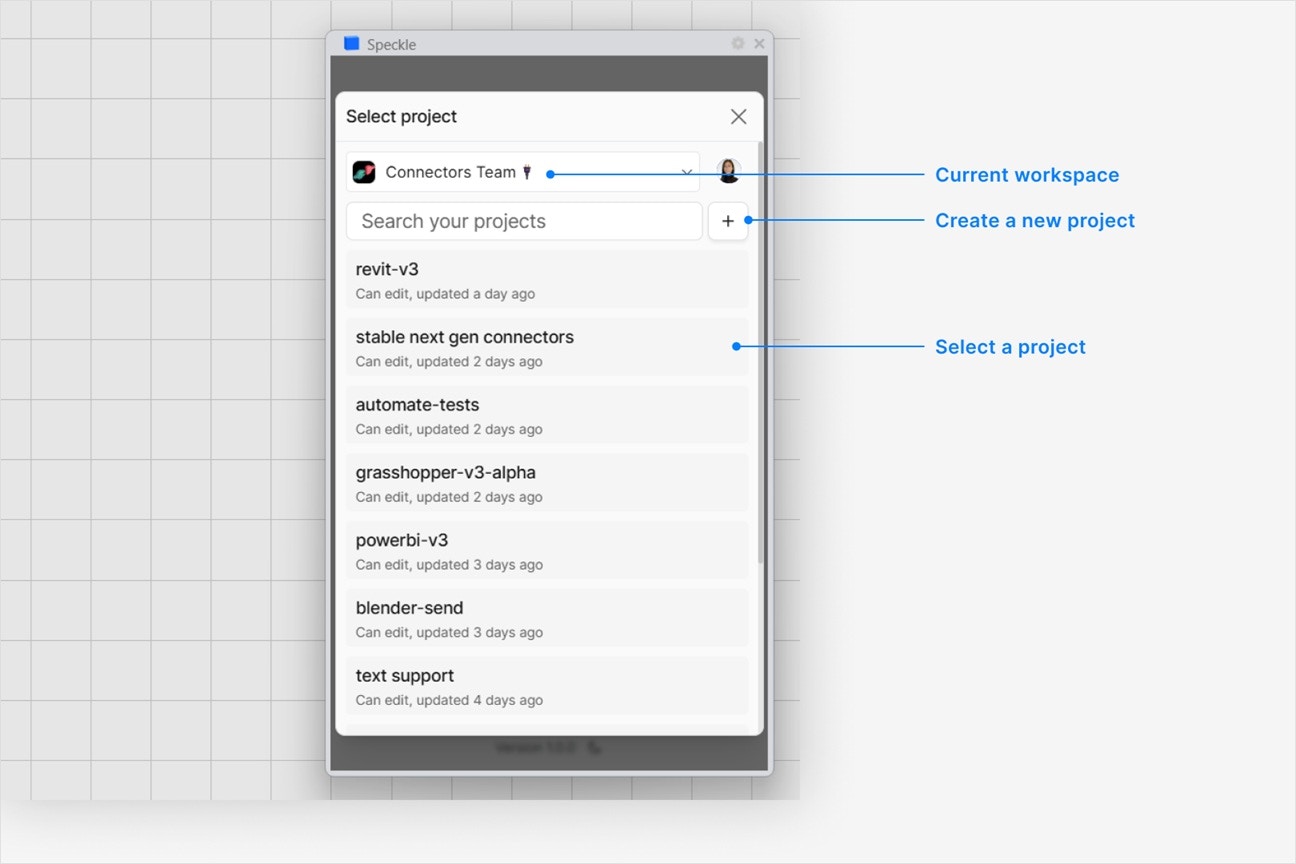
Choose a model
- Select an existing model
- or select New Model to create one
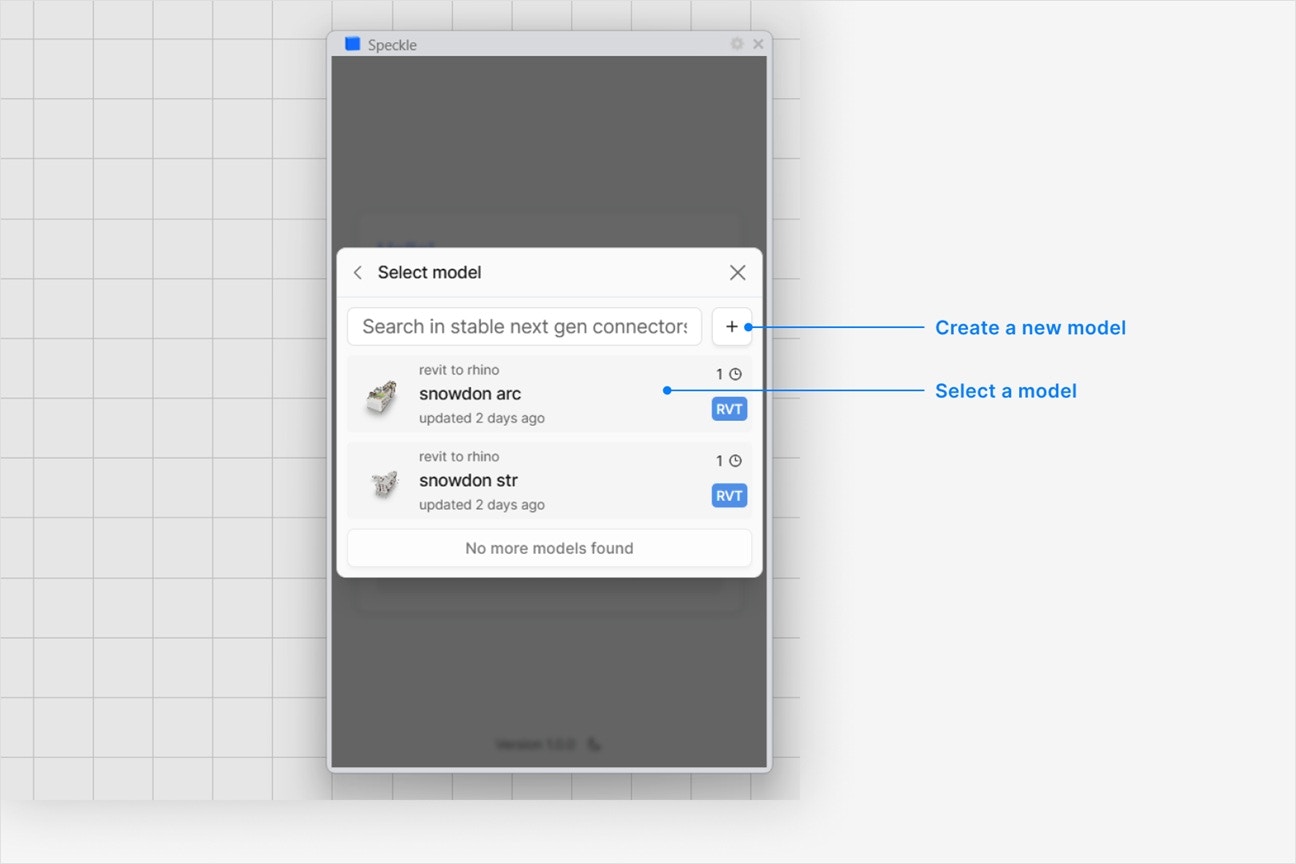
Select objects to publish
- In your application viewport, select the elements you want to publish.
- Select Publish.
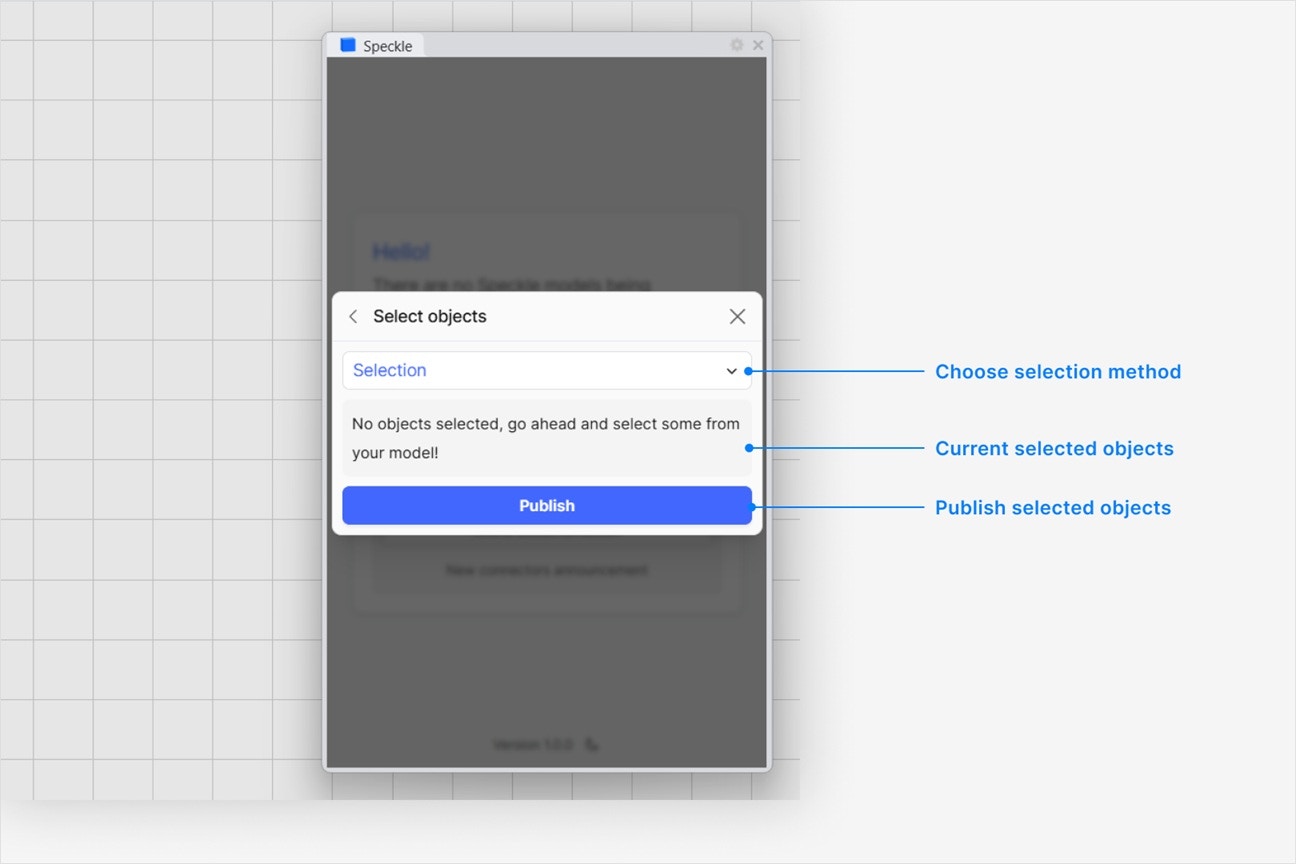
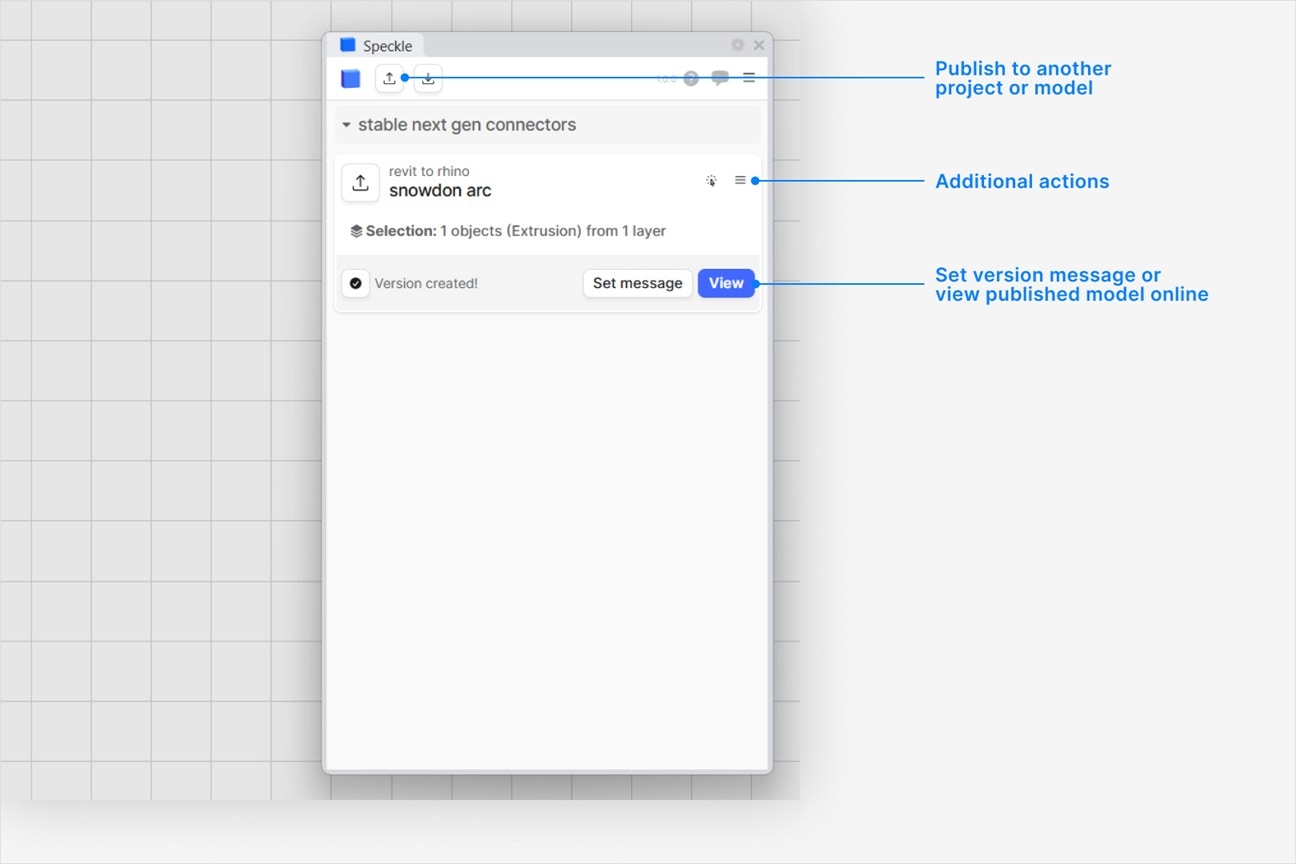
- Your model is now published to Speckle and is available to the rest of your team.
What types of elements can I publish from Navisworks to Speckle?
What types of elements can I publish from Navisworks to Speckle?
Can I publish only selected objects or specific appended files?
Can I publish only selected objects or specific appended files?
- A manual selection of objects, which can include a file in the scene.
- A saved selection set
- A saved search set
- A saved view
Can I include saved timeliner information, redlines, or clash results?
Can I include saved timeliner information, redlines, or clash results?
Can I preserve selection sets or search sets when publishing?
Can I preserve selection sets or search sets when publishing?
How do I ensure my Navisworks model is correctly positioned in Speckle?
How do I ensure my Navisworks model is correctly positioned in Speckle?
My Navisworks model is in real-world coordinates, how can I move it closer to the origin?
My Navisworks model is in real-world coordinates, how can I move it closer to the origin?
Do custom properties (e.g., element metadata or quantities) get published?
Do custom properties (e.g., element metadata or quantities) get published?
Will properties added with DataTools be sent?
Will properties added with DataTools be sent?
Can I export the model as a tree structure or a flat list?
Can I export the model as a tree structure or a flat list?
path property that records their original
hierarchy within the model.Why does my model have the wrong colors in the web browser viewer?
Why does my model have the wrong colors in the web browser viewer?
Why are some objects that I published missing from my model?
Why are some objects that I published missing from my model?
Loading a Model
- Which application your Speckle model is published from
- Why you want to load your model into
- How frequently you would use this workflow (daily, weekly, monthly, longer).