Setup
Install the connector
Open the SketchUp connector
- Navigate to Extensions > Speckle.
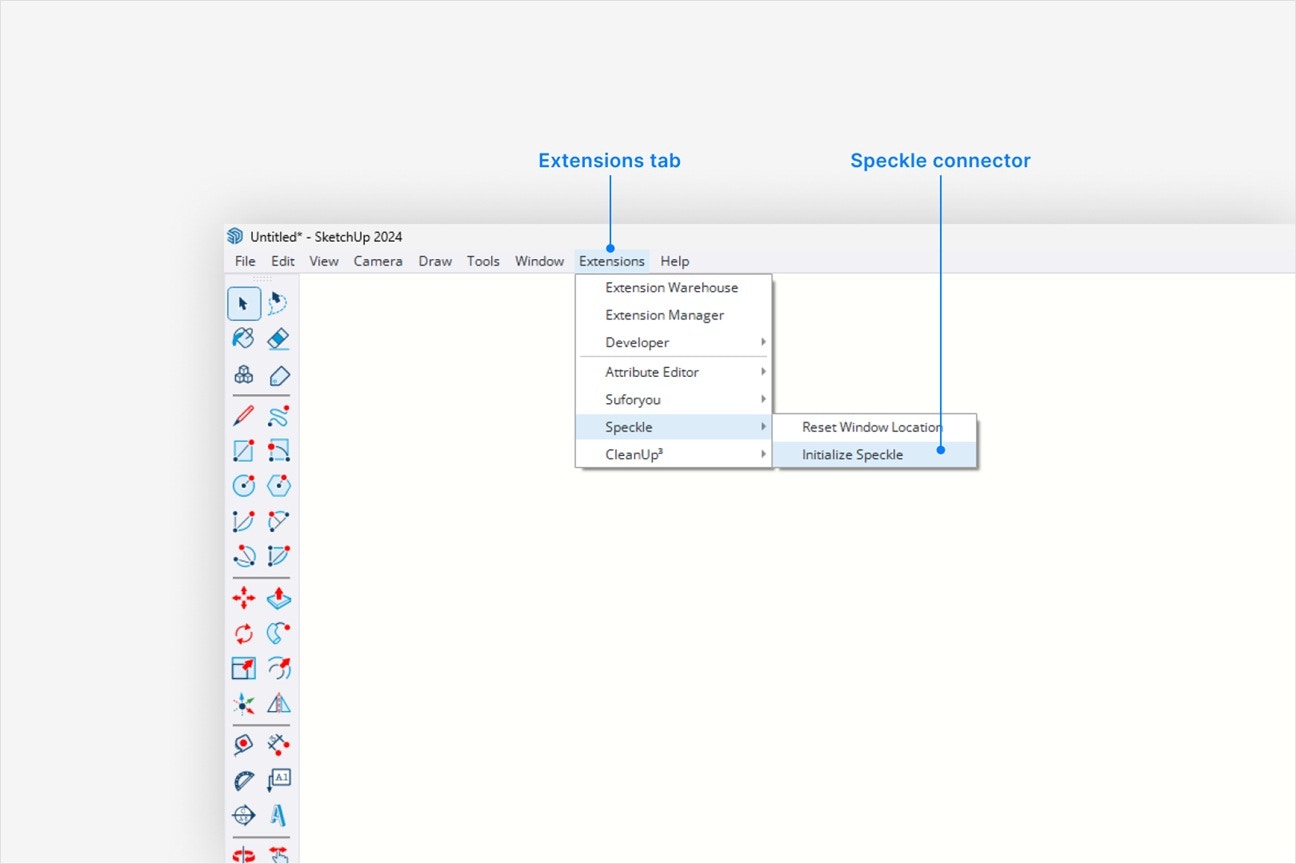
- Select Initialize Speckle to open the SketchUp connector.
- Select Sign in if you haven’t linked your Speckle account.
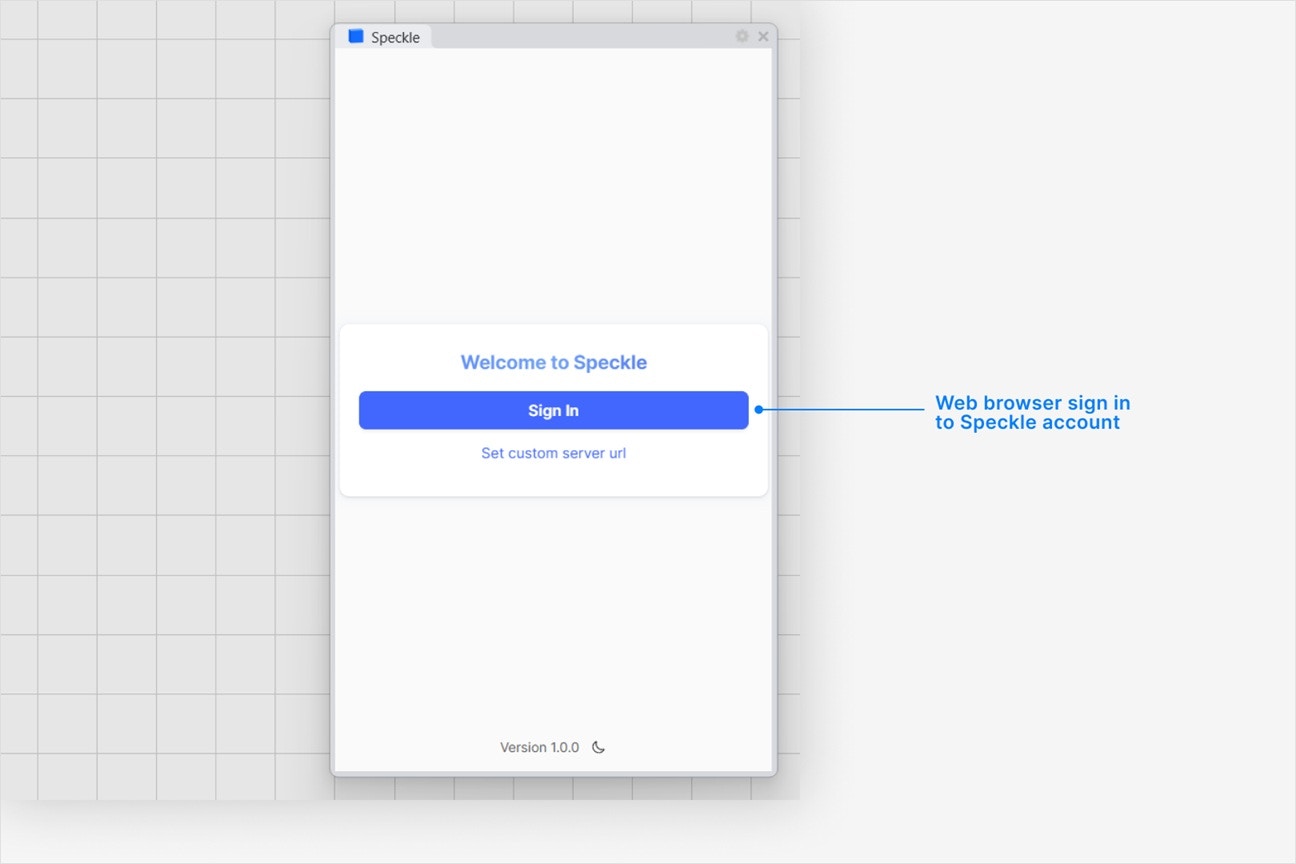
Why is the Speckle plugin not showing up after I installed the connector?
Why is the Speckle plugin not showing up after I installed the connector?
- Make sure your version of is one of the supported versions.
- Uninstall and reinstall your connector.
.exe or right-clicking and then selecting Open to run the installer.
Installation issues can also be caused by conflicting plugins.If you’re still experiencing problems, please report it in our Community Forum and include the following information:- Your application version
- Your Speckle connector version
What should I do if the plugin UI is empty or unresponsive, or if my application crashes?
What should I do if the plugin UI is empty or unresponsive, or if my application crashes?
log file in your directory at AppData\Roaming\Speckle\Logs.
Please report your problem in our Community Forum and include the following information:- Your application version
- Your Speckle connector version
- A copy of the log
Why can't I add a new account?
Why can't I add a new account?
How do I uninstall my connector?
How do I uninstall my connector?
Applications. For a full uninstall, you should also remove Speckle Desktop Services as well as your Speckle connector.How do I update my connector to the latest version?
How do I update my connector to the latest version?
Publishing a Model
Select Publish
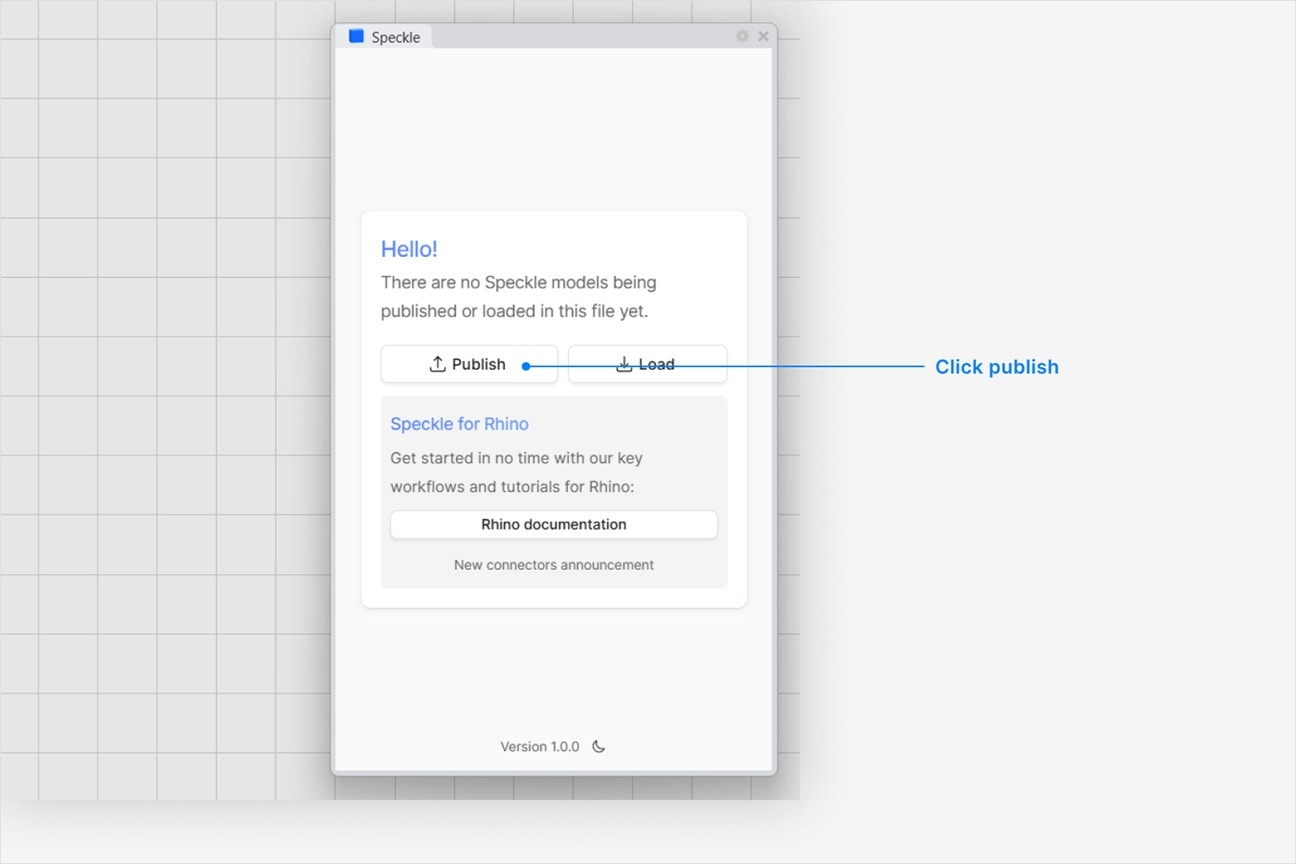
Choose a project
- Select an existing project
- or select New Project to create one
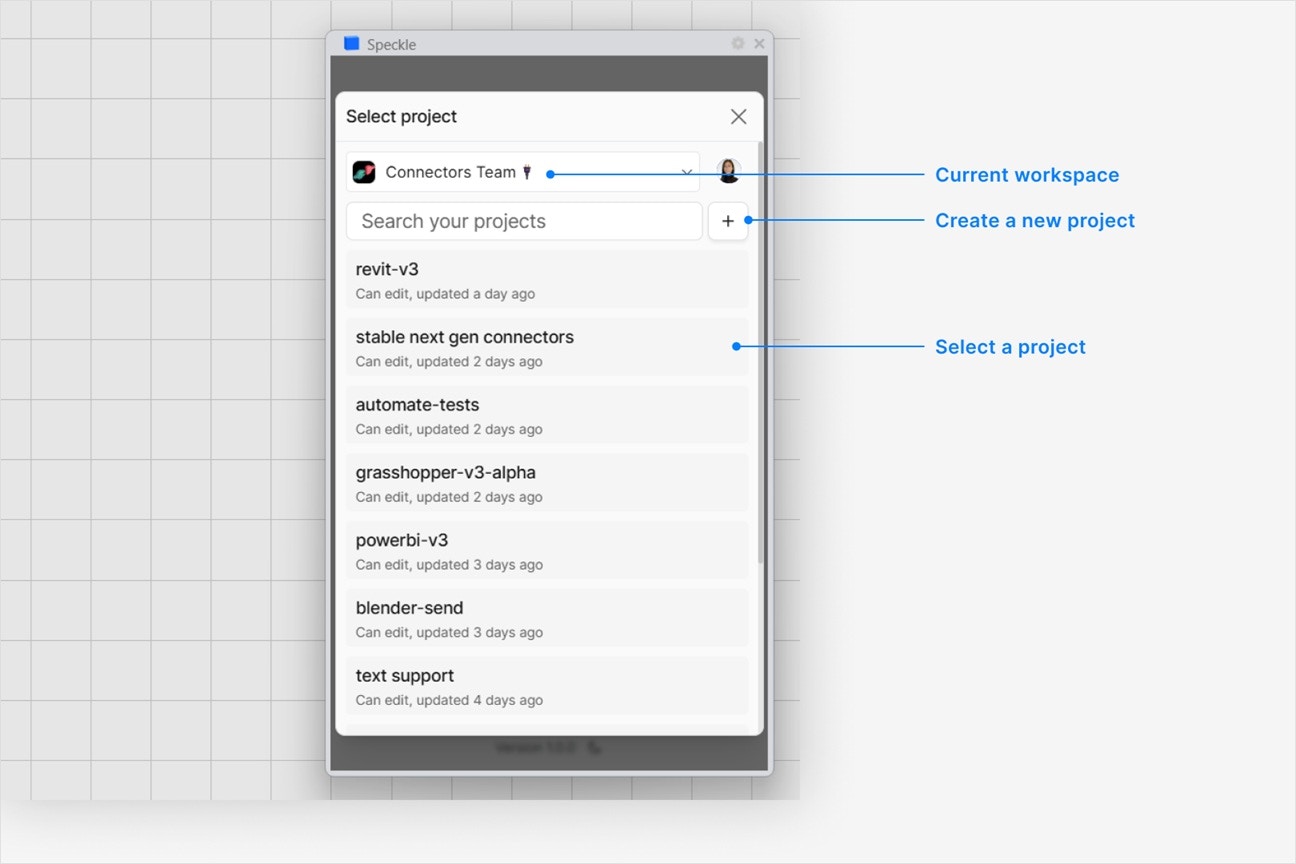
Choose a model
- Select an existing model
- or select New Model to create one
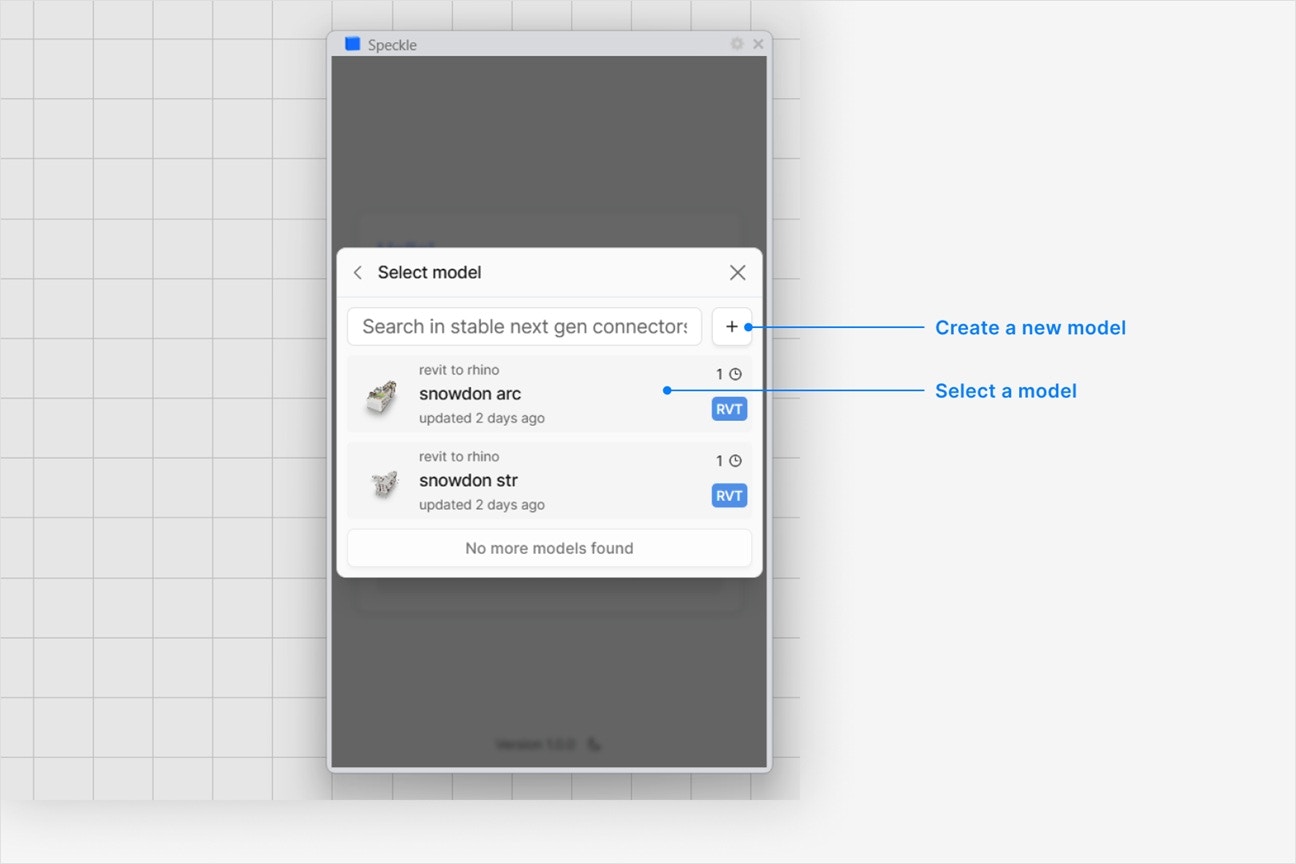
Select objects to publish
- In your application viewport, select the elements you want to publish.
- Select Publish.
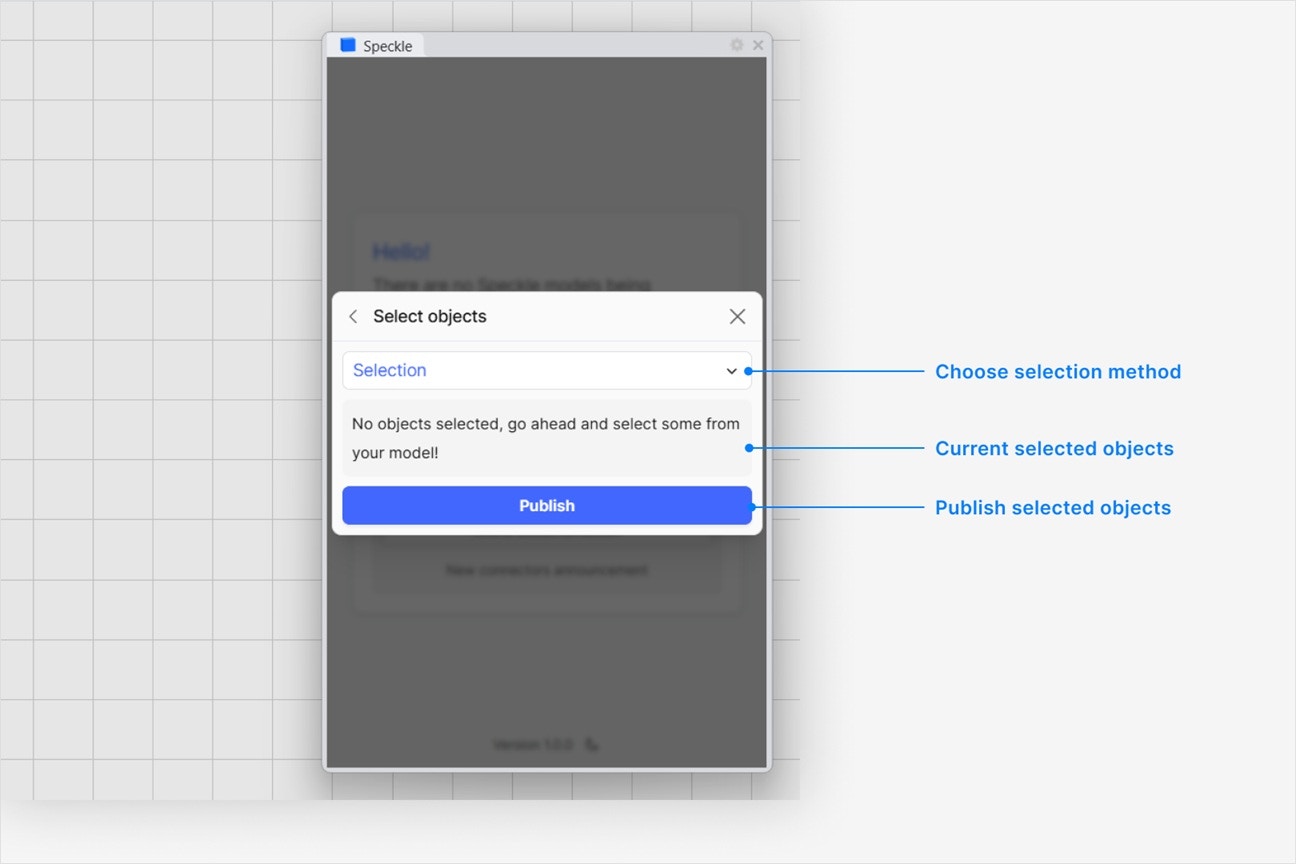
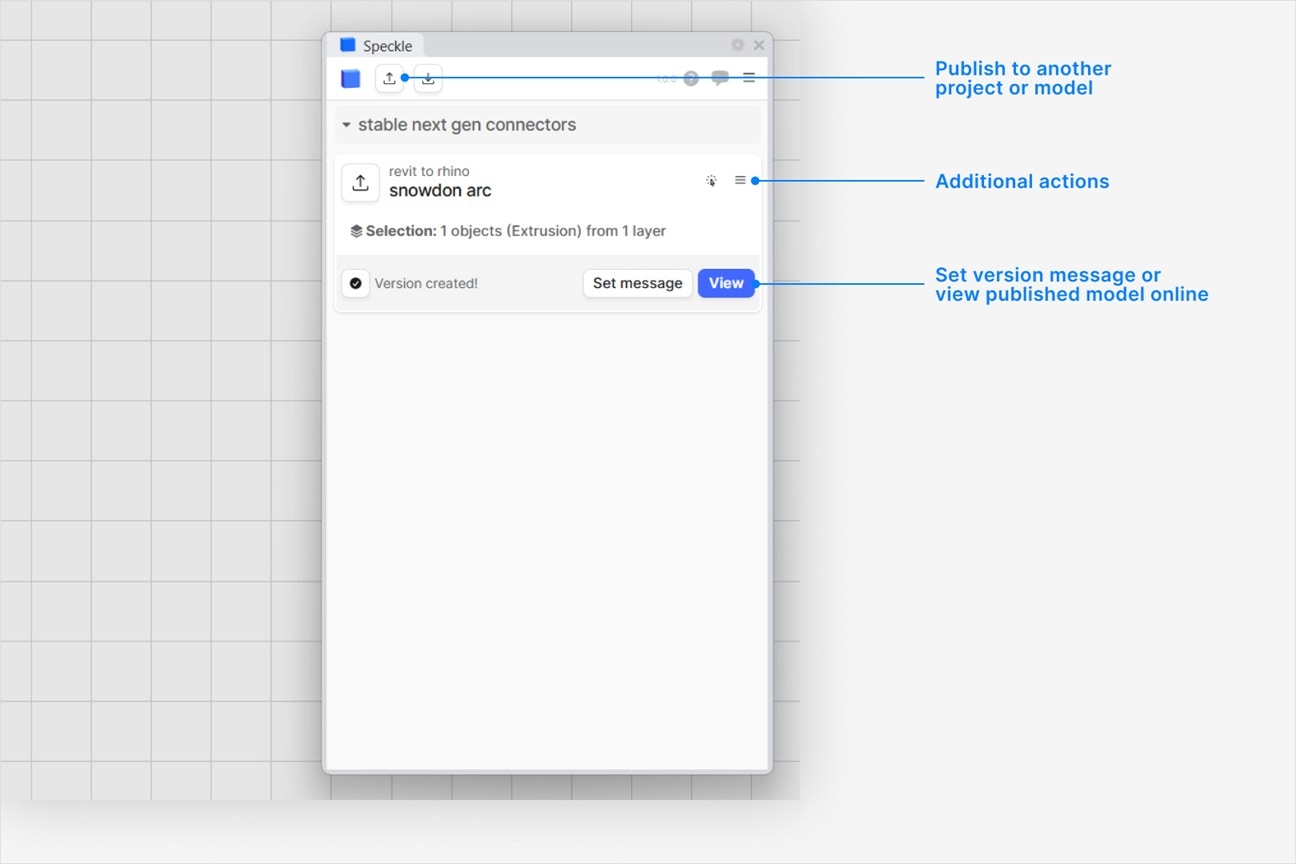
- Your model is now published to Speckle and is available to the rest of your team.
What types of SketchUp elements can I publish to Speckle?
What types of SketchUp elements can I publish to Speckle?
components, groups, faces, and lines to Speckle. Each published object includes:- Custom user attributes
- Render materials
How do I see custom user attributes on my published SketchUp objects?
How do I see custom user attributes on my published SketchUp objects?
Why aren't my SketchUp materials applied correctly when loaded in other applications?
Why aren't my SketchUp materials applied correctly when loaded in other applications?
Why does my model have the wrong colors in the web browser viewer?
Why does my model have the wrong colors in the web browser viewer?
Why are some objects that I published missing from my model?
Why are some objects that I published missing from my model?
Loading a Model
Select Load
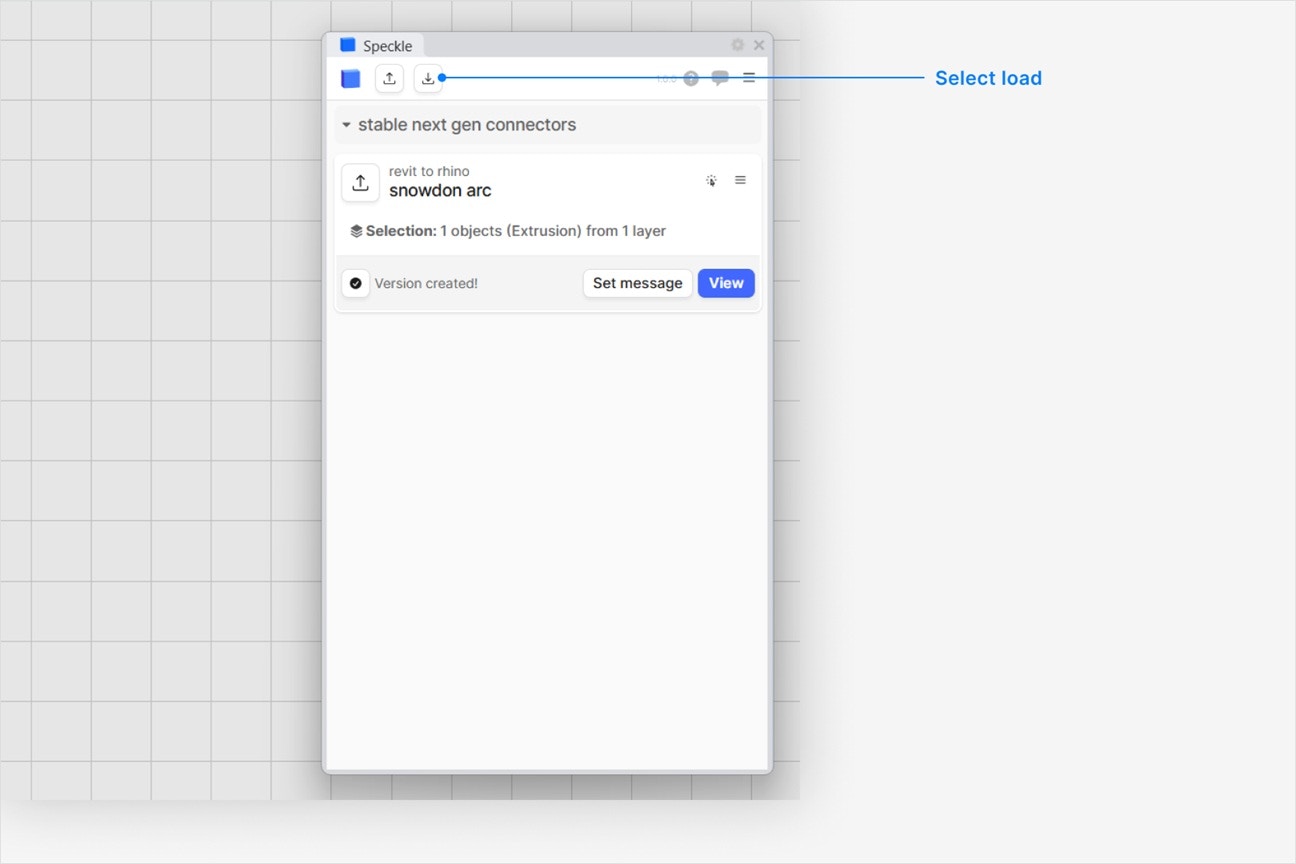
Choose a project
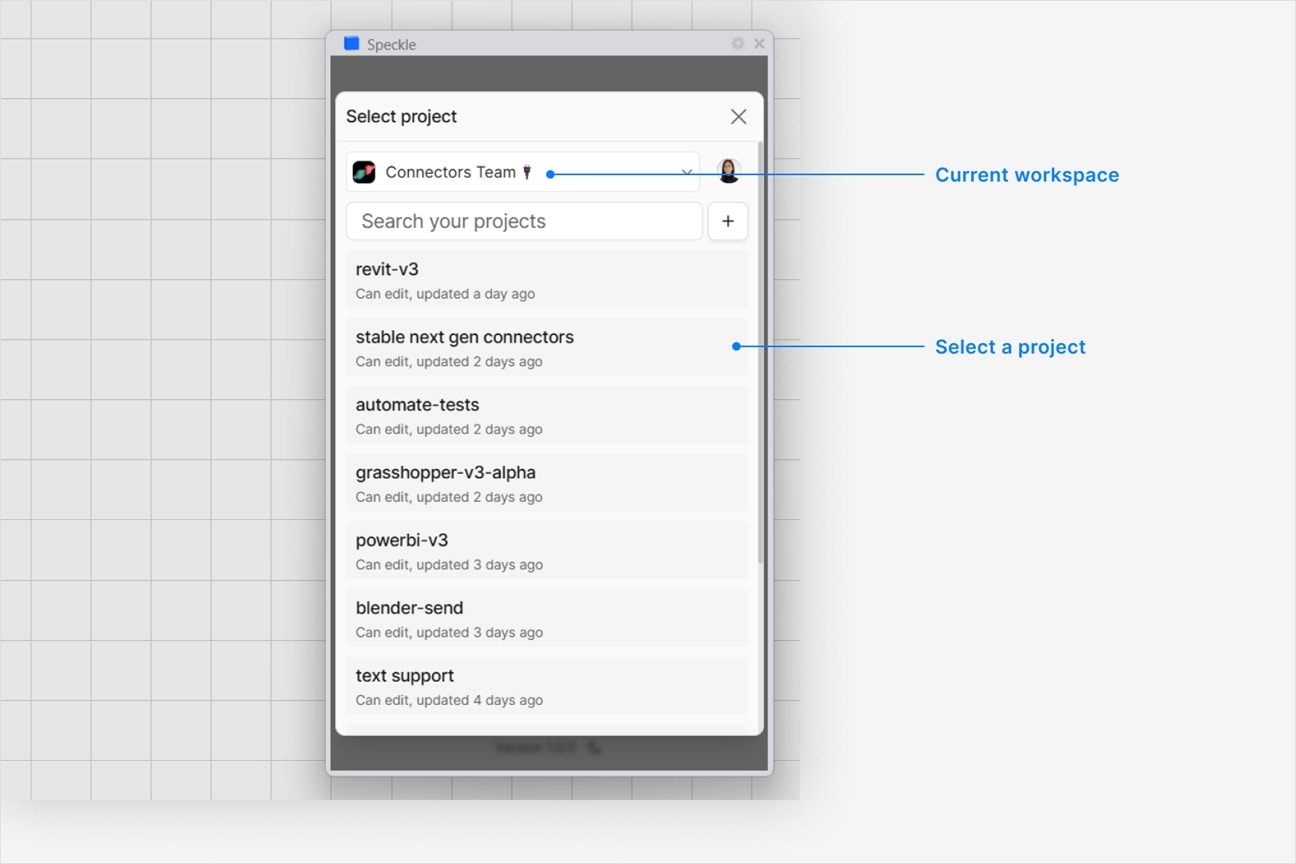
Choose a model
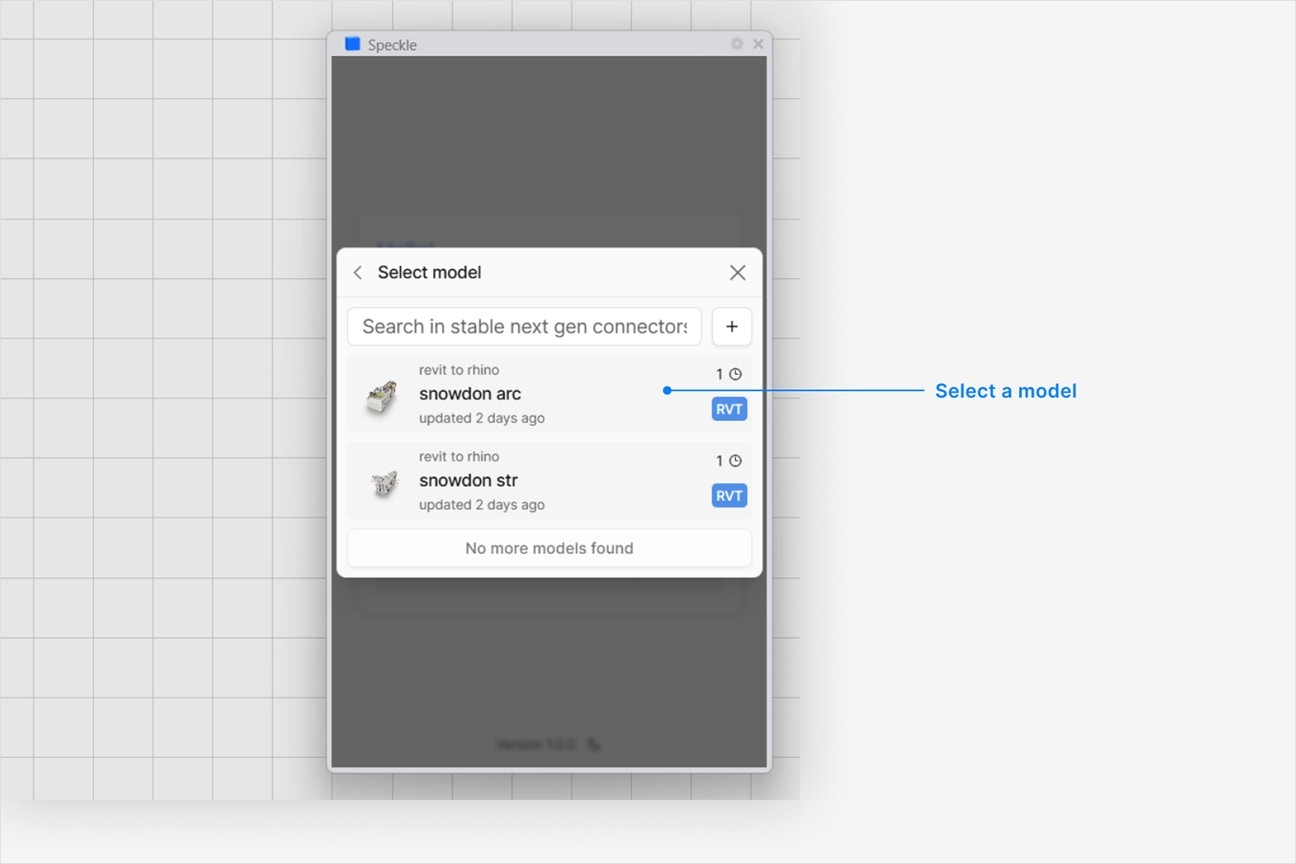
Choose a version to load
- Latest version is always first.
- To load a specific version, select it from the UI.
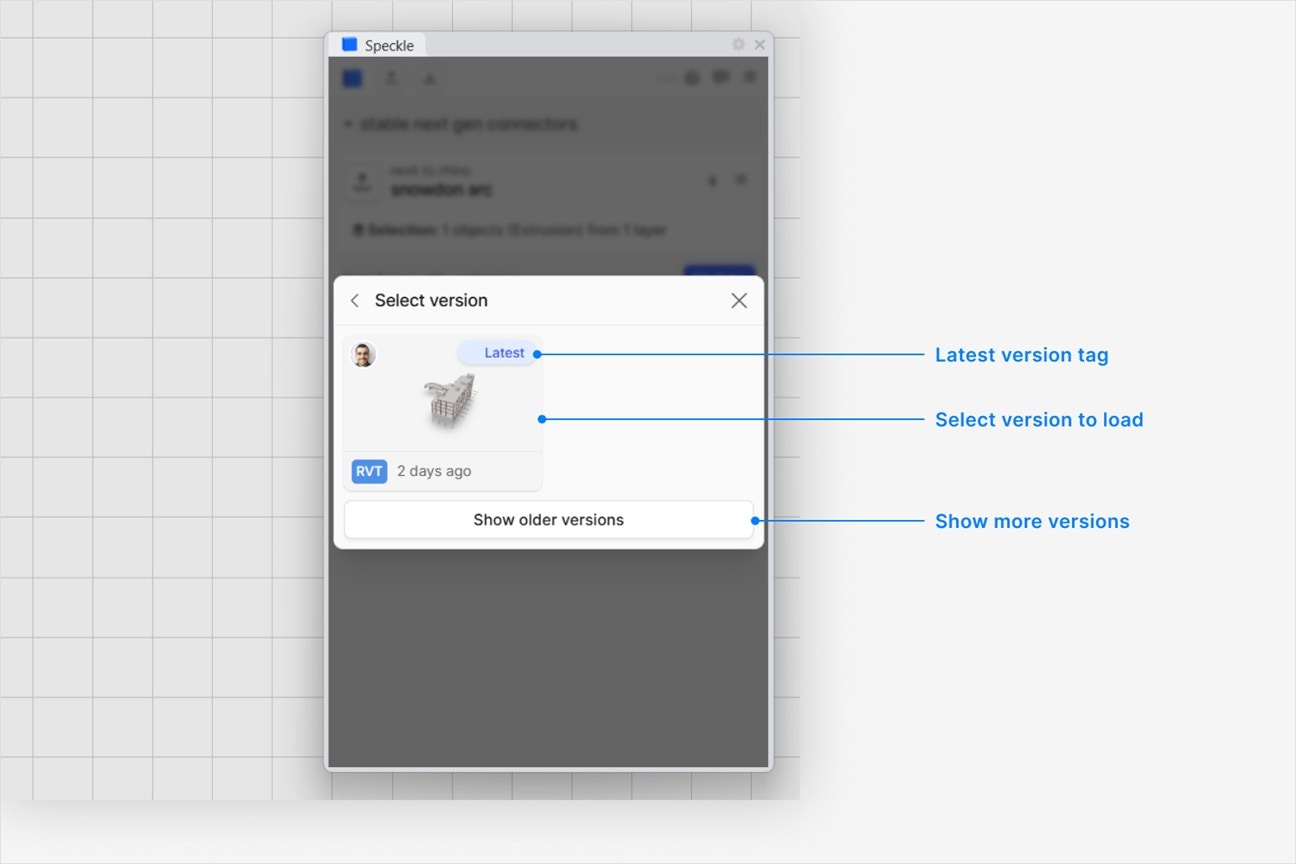
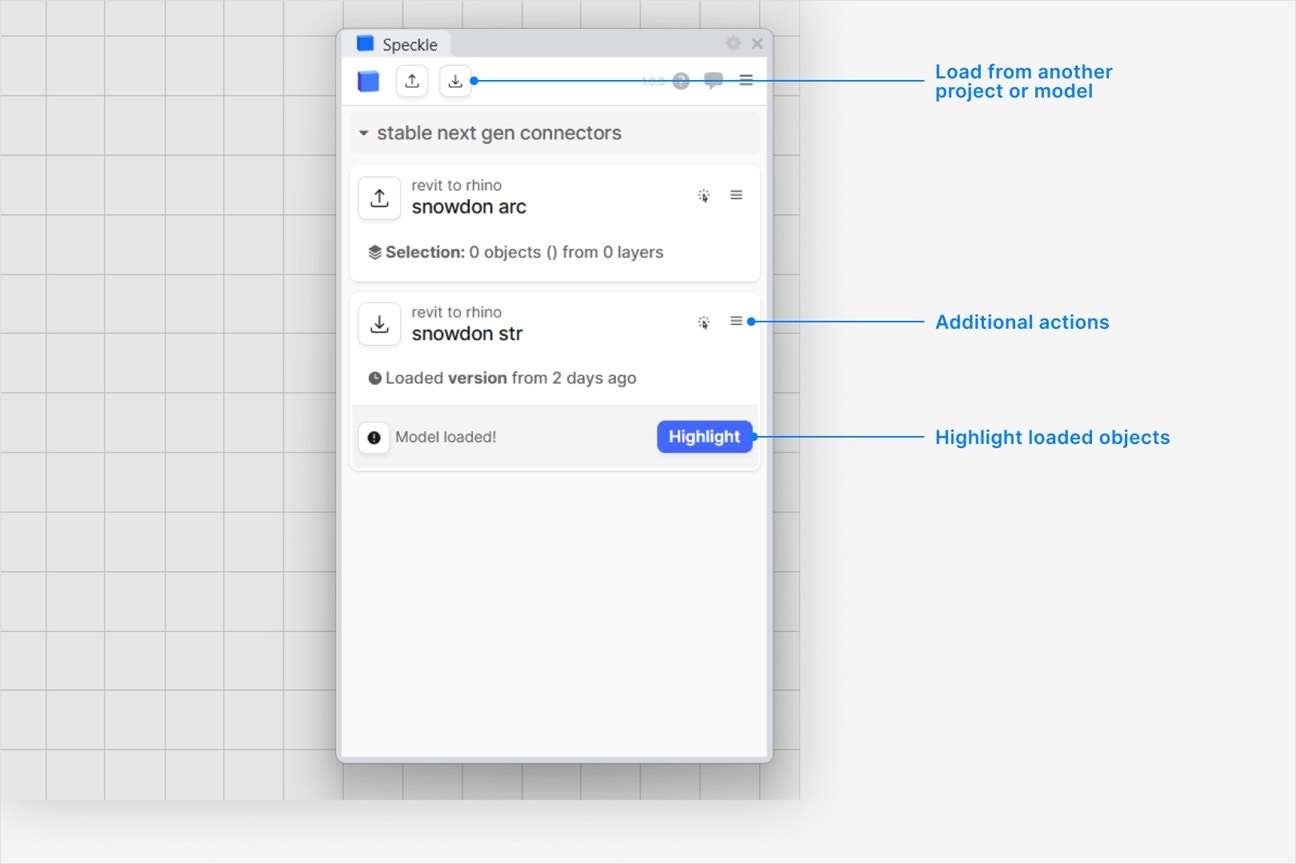
How are Speckle models loaded in SketchUp?
How are Speckle models loaded in SketchUp?
- Name of the object is loaded as component name
- Render materials are applied.
- Properties are loaded as user attributes.
Are properties from other applications, like Revit parameters, loaded in SketchUp?
Are properties from other applications, like Revit parameters, loaded in SketchUp?
How do I see the user attributes on my loaded SketchUp objects?
How do I see the user attributes on my loaded SketchUp objects?
Why are some objects that I loaded missing from my model?
Why are some objects that I loaded missing from my model?
Why can't I select a project in the UI—it's disabled?
Why can't I select a project in the UI—it's disabled?
Can I load a model via URL?
Can I load a model via URL?