Setup
Install the connector
Open the Grasshopper connector
- Open Grasshopper, and select the Speckle tab in the ribbon.
- If you’ve already signed in from any Speckle connector, skip the next step.
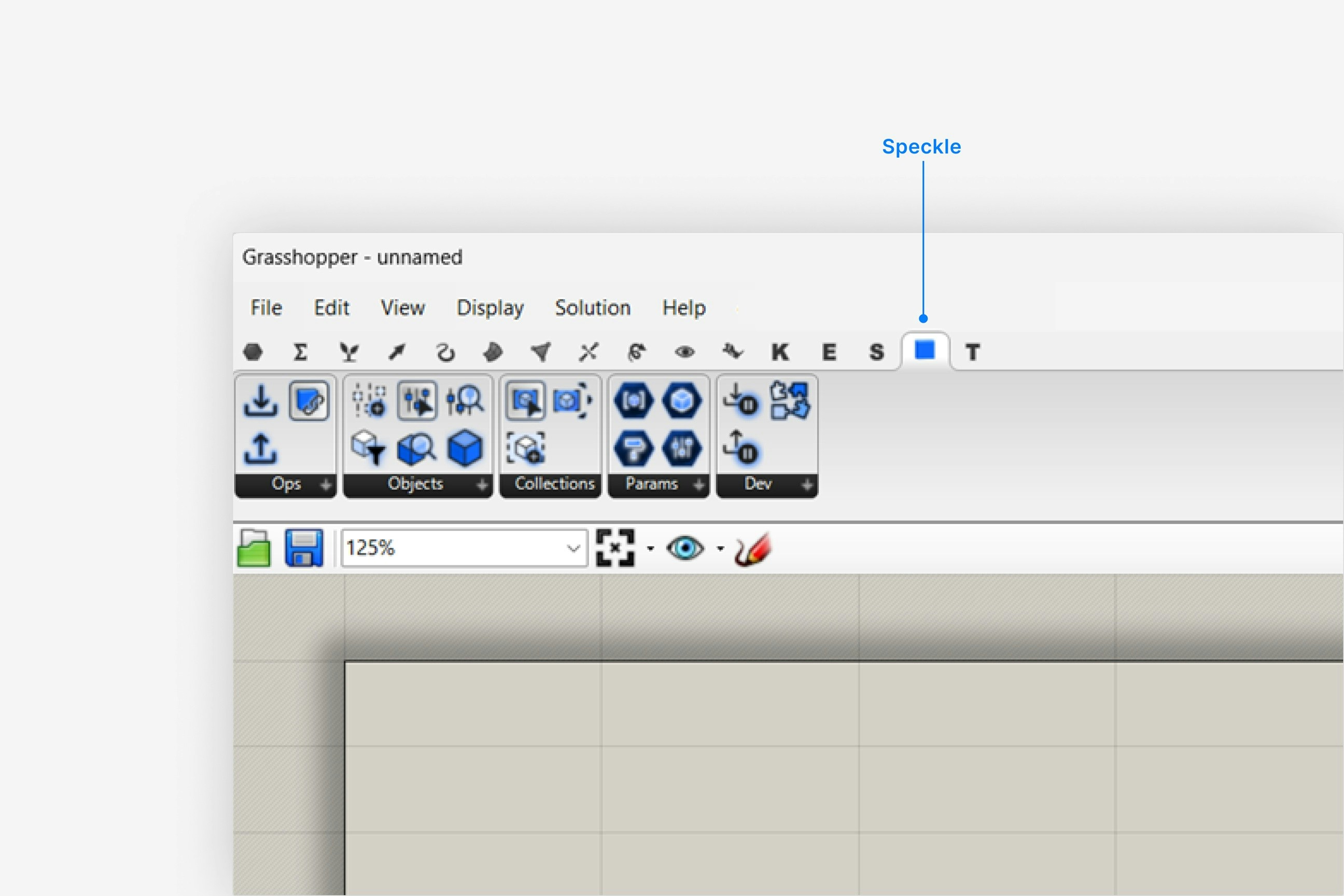
Connect your Speckle account
- If you’ve already signed in from any Speckle connector, skip this step.
- Add the Sign-In node to the canvas, and click Sign in.
- Complete the sign in process in your web browser.
Why is the Speckle plugin not showing up after I installed the connector?
Why is the Speckle plugin not showing up after I installed the connector?
- Make sure your version of is one of the supported versions.
- Uninstall and reinstall your connector.
.exe or right-clicking and then selecting Open to run the installer.
Installation issues can also be caused by conflicting plugins.If you’re still experiencing problems, please report it in our Community Forum and include the following information:- Your application version
- Your Speckle connector version
What should I do if the plugin UI is empty or unresponsive, or if my application crashes?
What should I do if the plugin UI is empty or unresponsive, or if my application crashes?
log file in your directory at AppData\Roaming\Speckle\Logs.
Please report your problem in our Community Forum and include the following information:- Your application version
- Your Speckle connector version
- A copy of the log
Why can't I add a new account?
Why can't I add a new account?
How do I uninstall my connector?
How do I uninstall my connector?
Applications. For a full uninstall, you should also remove Speckle Desktop Services as well as your Speckle connector.How do I update my connector to the latest version?
How do I update my connector to the latest version?
Getting Started
Publishing a Model
Create a Collection with objects
- Add a Create Collection node from the
Collectionscategory to the canvas. - Connect the geometry you want to publish to the input of the Create Collection node.
Get your Speckle model link
- Add a Speckle Model URL node to the canvas.
- Choose a project:
- Click on the Project button to select a project from the dropdown
- or use the search bar to find another project.
- Choose a model:
- Click on the Model button to select a model from the dropdown
- or use the search bar to find another model.
Publish your model
- Add a Publish node to the canvas and connect your inputs:
- Add your Create Collection output to the Collection input.
- Add your Speckle Model URL output to the Model Link input.
- Click Publish. Your model is now published to Speckle and is available to the rest of your team.
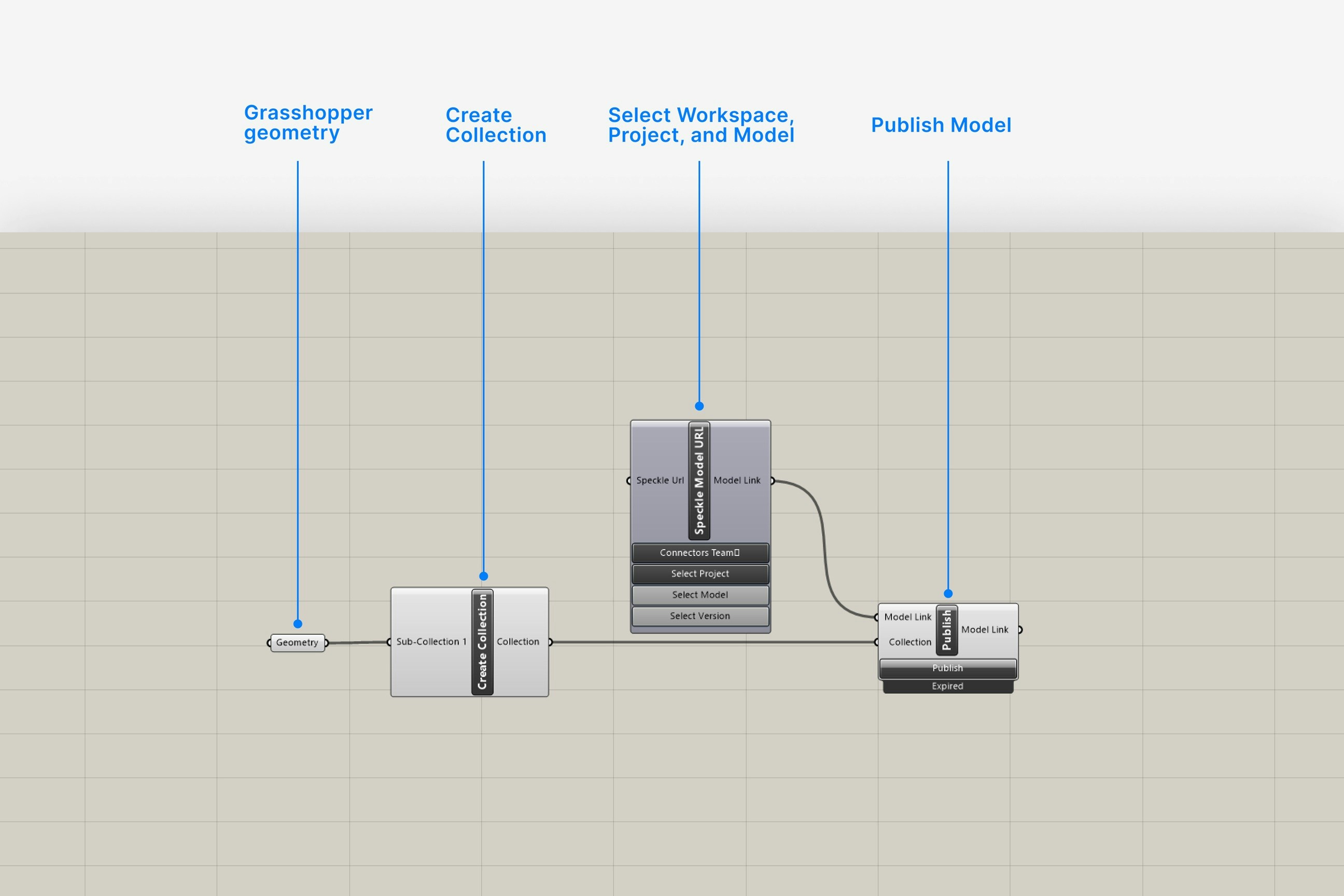
How do I create properties by key-value, instead of using the Create Properties node?
How do I create properties by key-value, instead of using the Create Properties node?
How do I sync my property and collection names with their inputs?
How do I sync my property and collection names with their inputs?
- Hold down the TAB key when plugging in your input property, objects, or collection. To automatically sync all input names:
- Right-click the Create Properties or Create Collection node.
- Select Inherit all names. The Inherit all names option will lock input name editing and always keep your input names synced with their sources.
How do I create new projects or models to publish to?
How do I create new projects or models to publish to?
Can I create specific objects for other applications like Revit or ETABs?
Can I create specific objects for other applications like Revit or ETABs?
How do I change my account?
How do I change my account?
Loading a Model
Get your Speckle model link
- Add a Speckle Model URL node to the canvas.
- Choose a project:
- Click on the Project button to select a project from the dropdown
- or use the search bar to find another project.
- Choose a model:
- Click on the Model button to select a model from the dropdown
- or use the search bar to find another model.
- Choose a version:
- Latest version is loaded by default.
- To load a specific version, click on the Version button and select.
Load your model
- Add a Load node to the canvas and connect your input:
- Add your Speckle Model URL output to the Model Link input.
- Click Load. Your selected model version is now loaded in Grasshopper.
Get your model objects
- Add a Query objects node to the canvas and connect your input:
- Add your Load output to the collection input.
- You can now work with your loaded objects in Grasshopper.
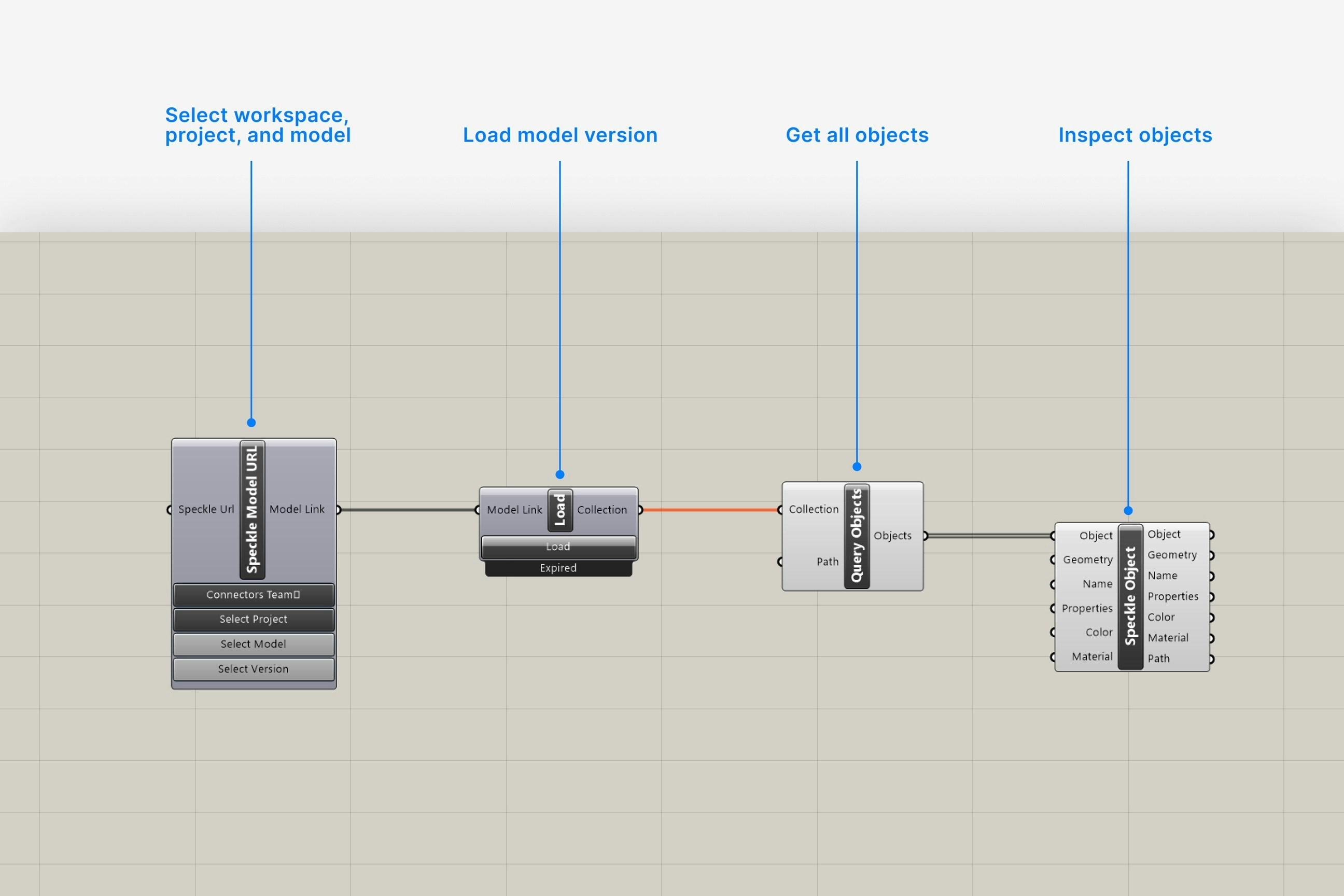
How do I access object fields that I see in the web browser, but that are not in my Grasshopper object properties?
How do I access object fields that I see in the web browser, but that are not in my Grasshopper object properties?
Can I load a model via URL?
Can I load a model via URL?
How do I change my account?
How do I change my account?