Notice: This user guide is based on the legacy connector.
We recommend using our new connectors instead, as they are easier to use and actively maintained. This legacy documentation may not be up to date.
We recommend using our new connectors instead, as they are easier to use and actively maintained. This legacy documentation may not be up to date.
Legacy Speckle supports versions:
Getting started
Sending out to geometry applications is well supported, but receiving back into BIM applications is not fully supported.Installation
Before using this connector, you’ll need to follow our standard setup instructions to install Speckle Manager and add a Speckle account. Note that for this connector, you will need admin permissions on your machine to install it. Once you’ve installed the connector, you’ll be able to access it from the “Interoperability” menu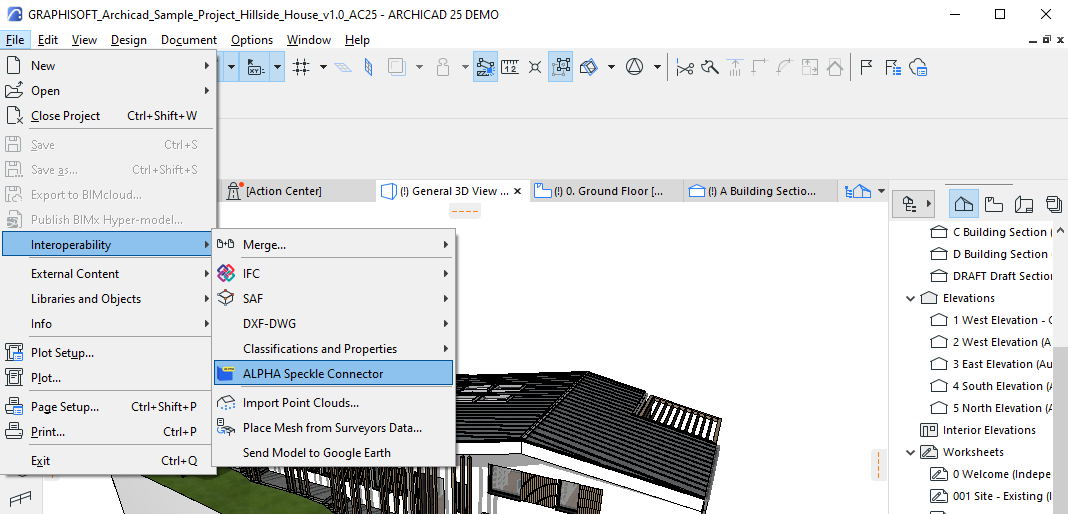
User interface
This connector uses our shared Desktop UI.
Sending data
After launching the connector, either create a new project or select an existing one. Next, select the objects you want to send from within the model viewer. Then in the send menu, click “Add selection”. You can then write a message to label the version and click send. Once the send is complete, you’ll be able to click the popup to view it in the browser.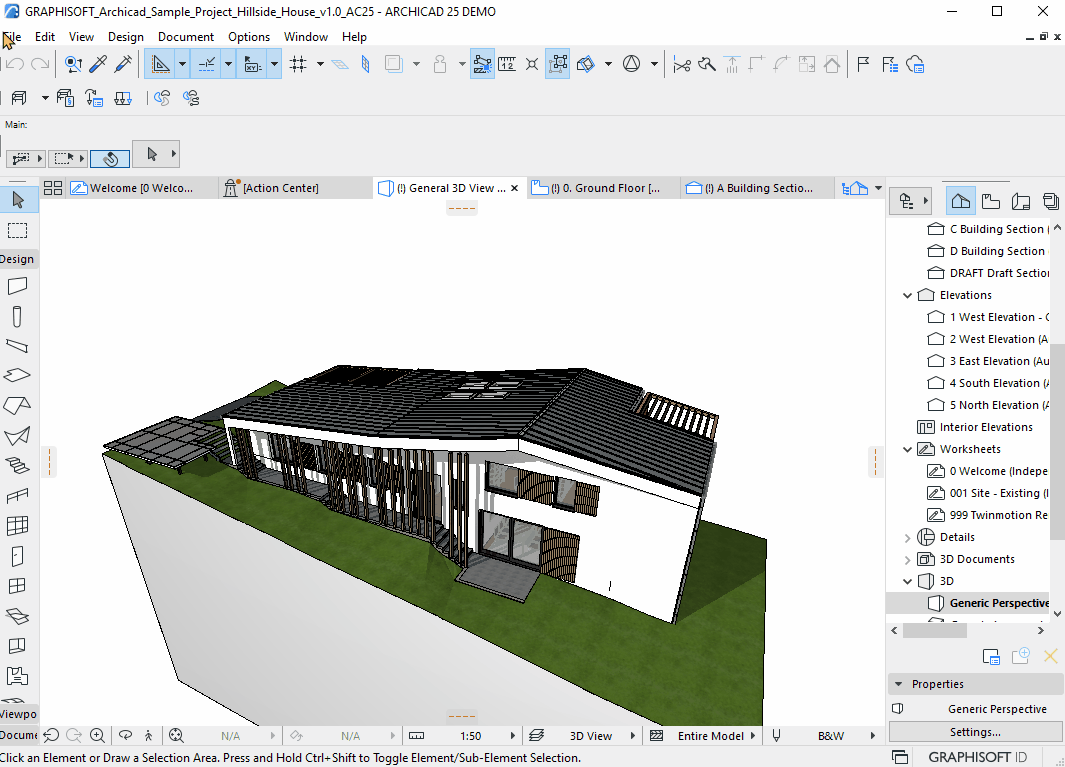
Receiving data
Into Archicad
To receive data into Archicad, simply select a project and click receive! Note that receiving into Archicad is currently not well supported. This is still an alpha and thus very work in progress! Feel free to drop suggestions and ideas about how you would like to use this connector on the forum to help guide the development of this connector 🚀Into other connectors
Receiving Archicad models in other geometry focussed connectors (eg SketchUp, Rhino, Blender) is pretty well supported. Check out the images below for some examples!Blender

Rhino
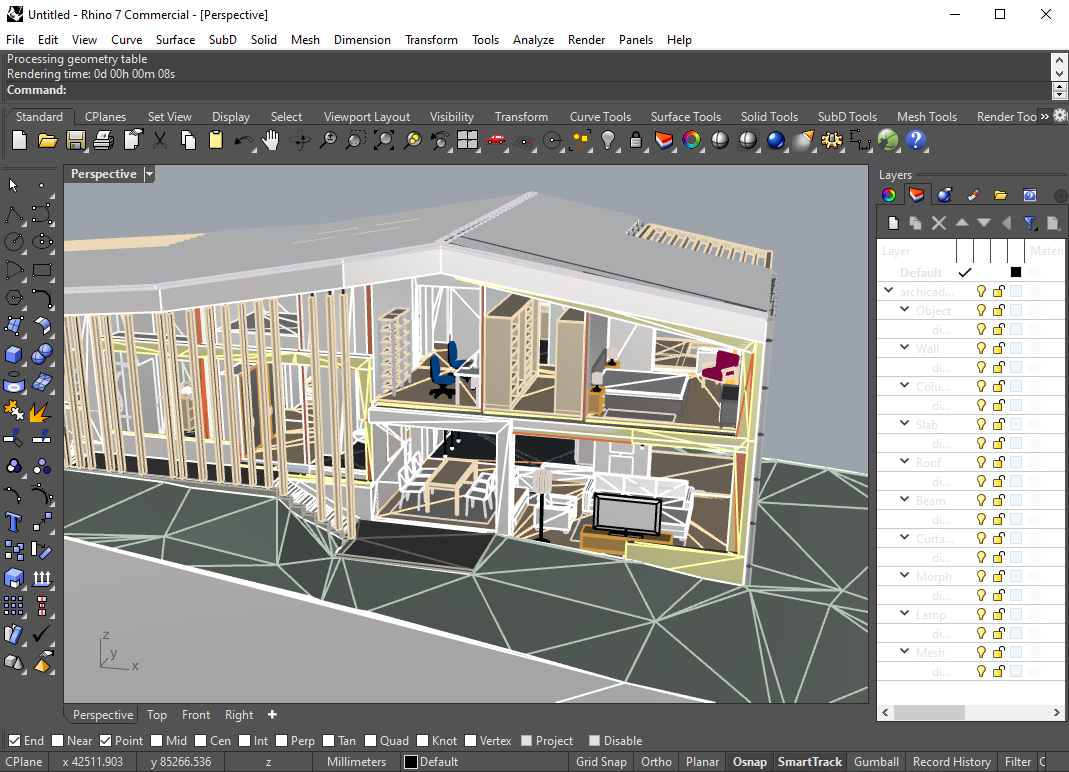
SketchUp
