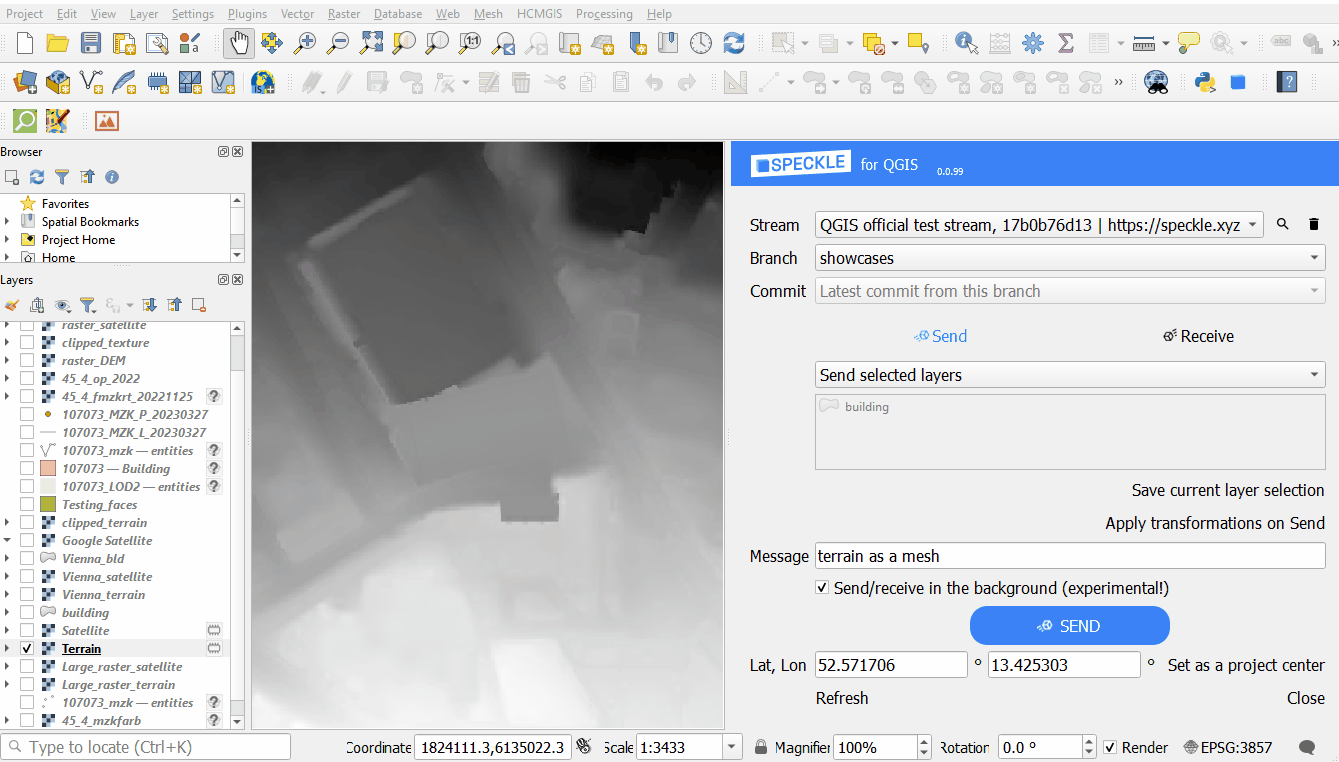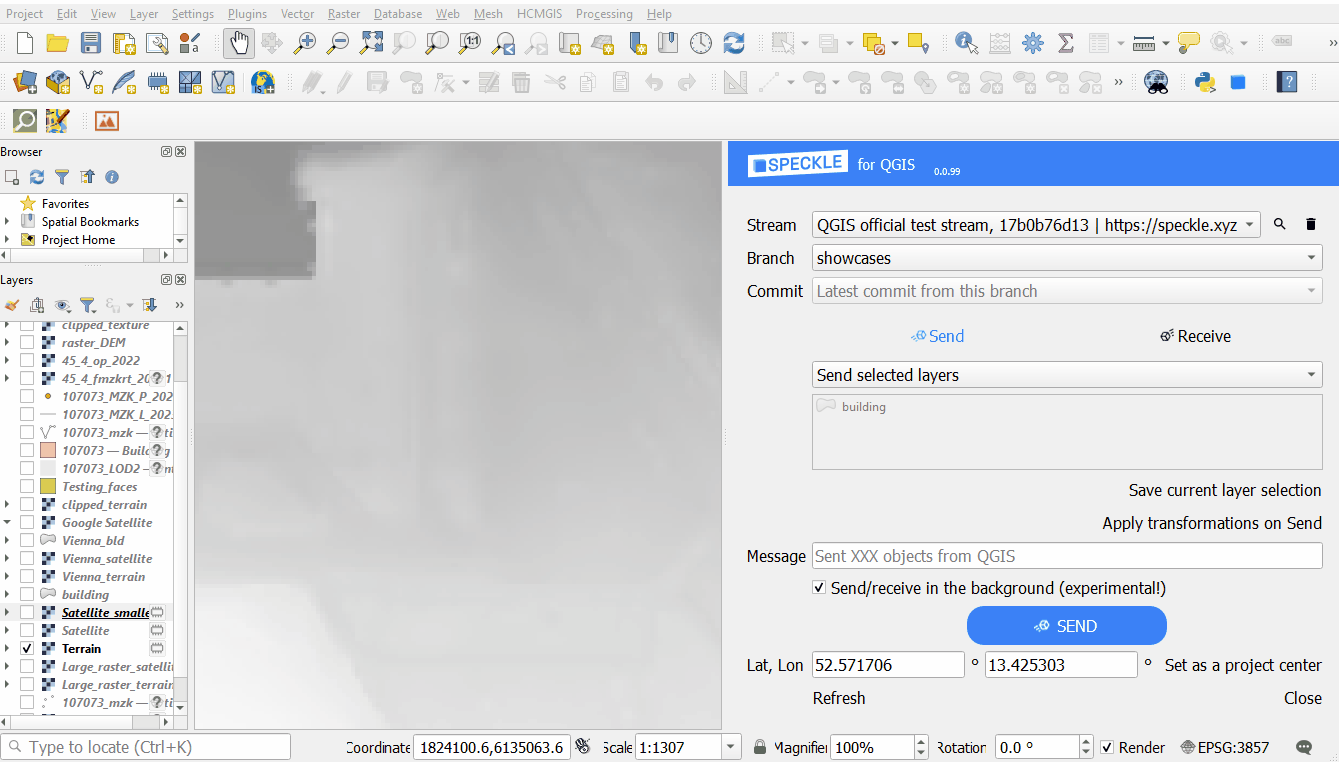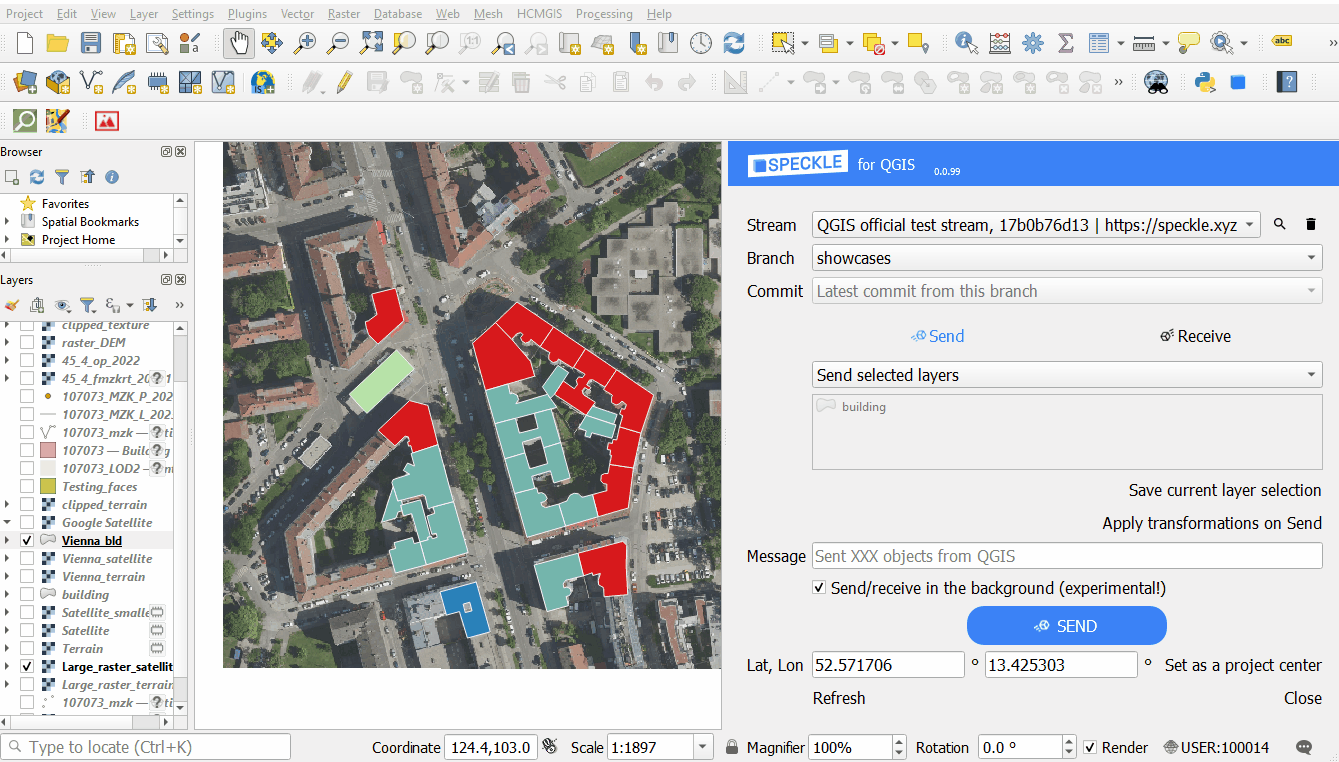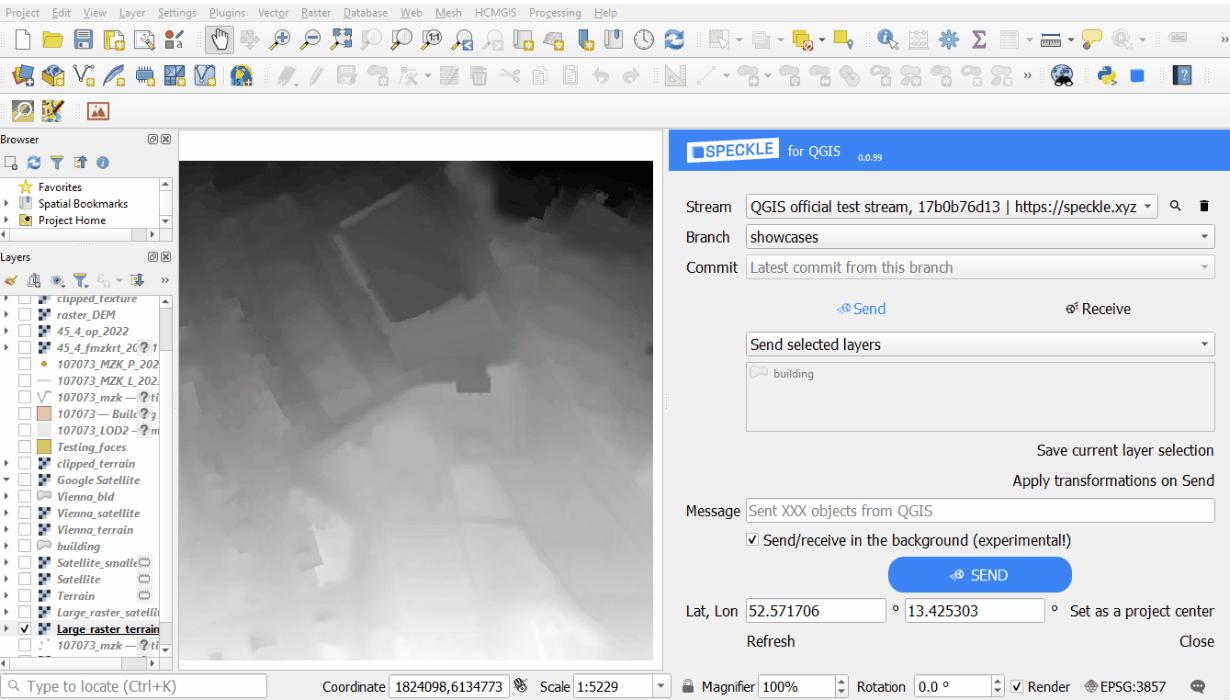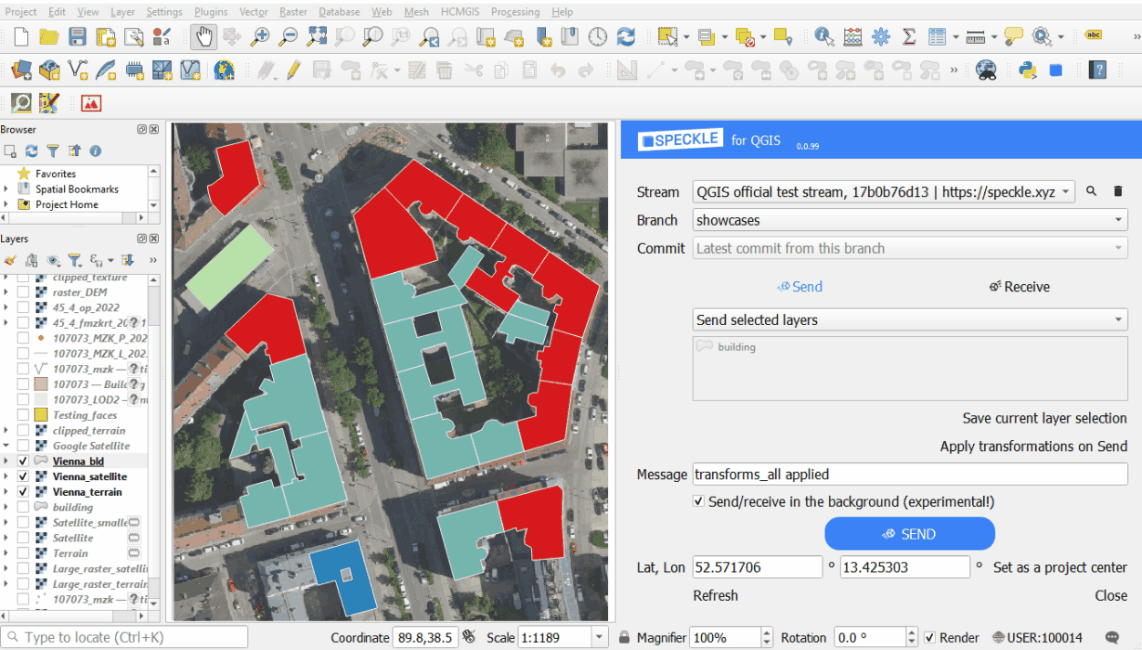Notice: This user guide is based on the legacy connector.
We recommend using our new connectors instead, as they are easier to use and actively maintained. This legacy documentation may not be up to date.
We recommend using our new connectors instead, as they are easier to use and actively maintained. This legacy documentation may not be up to date.
Legacy Speckle supports versions:
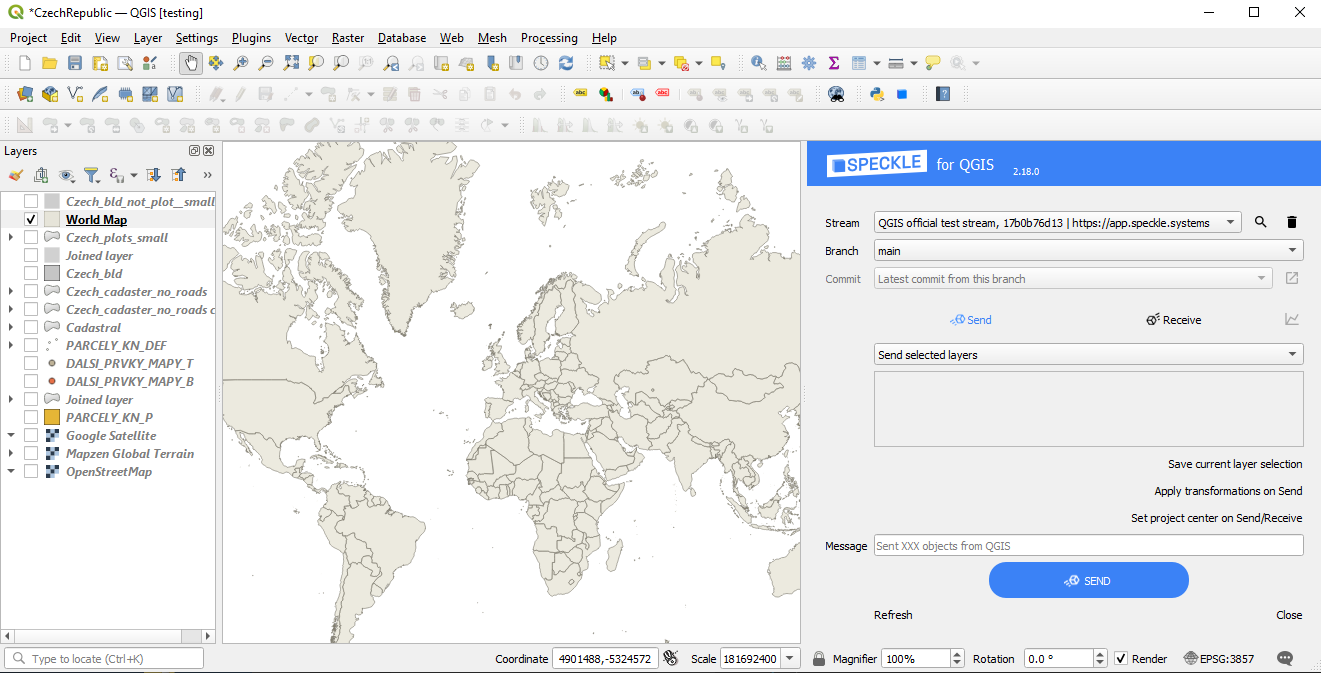
Getting started
Installation
You can find Speckle QGIS in the QGISPlugins -> Manage and install plugins menu item.
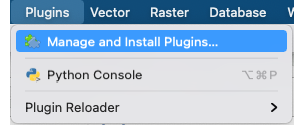
All tab and search for Speckle. You should see the plugin appear in the list:
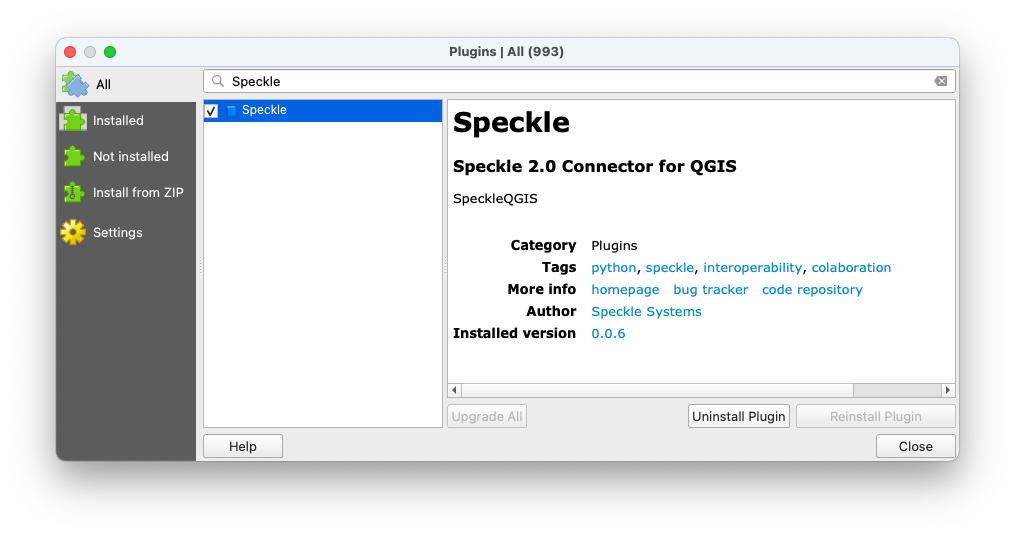
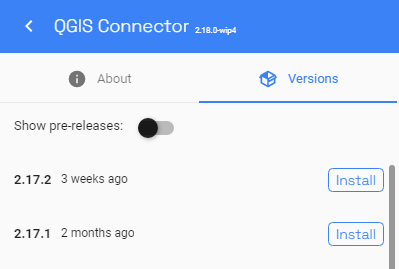
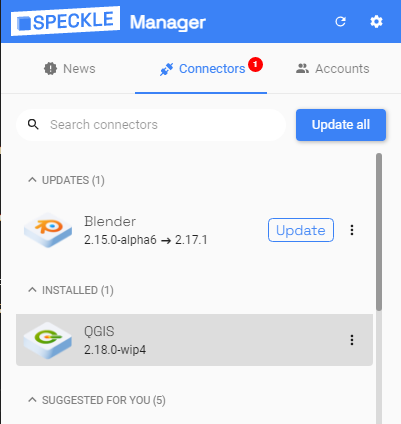
Features
- The plugin allows you to select several layers in your project and send their geometry and attributes to a Speckle server.
- You can receive Speckle geometry sent from other software. Properties of the objects upon receiving are stored in the layer attribute table.
- You can send your data from QGIS and receive it in CAD in a CAD-friendly location, thanks to the option to create custom Coordinate Reference System (CRS) in QGIS. To do this, you will be required to enter geographic coordinates of the point representing the origin point (0, 0) in your CAD project.
- You can transform the polygons and topography (single-band raster layers) from 2d to 3d upon sending. Refer to the “Transformations” section below.
Using Speckle QGIS
Once the plugin is installed, you’ll find a new toolbar button in QGIS that will open theSpeckleQGIS panel. The panel contains a very simple interface:
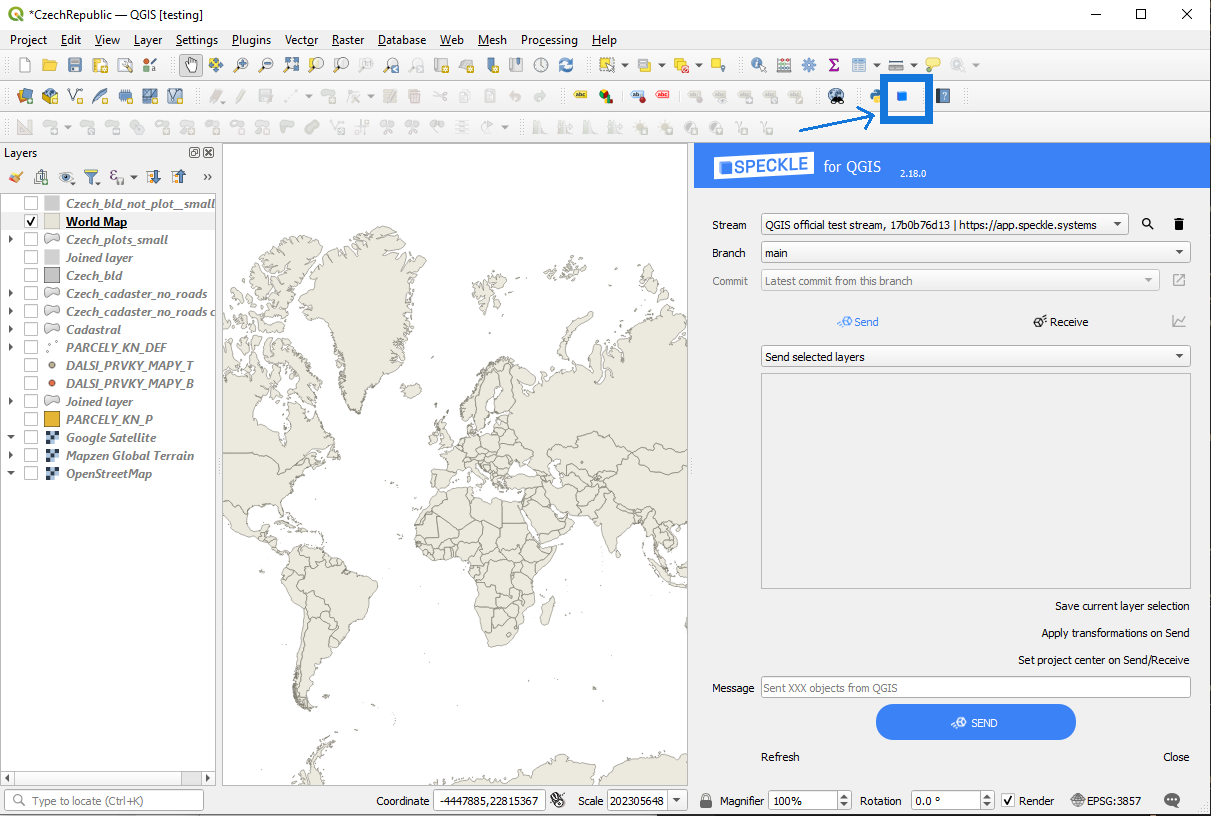
Adding a Speckle project to the QGIS project
First, you need to search and add a project to the QGIS project. For that, you can press the Search button near theProject panel. This will open a new pop-up window that will allow you to search for a specific project and add it to QGIS project.
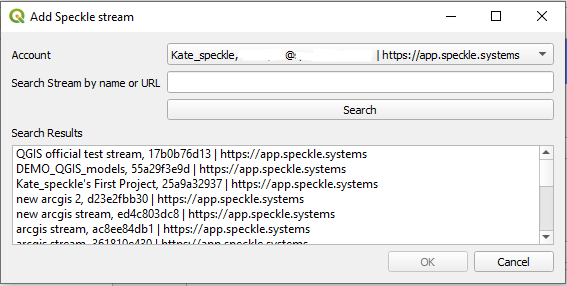
Model dropdown will be populated with all available models from that project.
And here’s a short gif of the process 👇🏼
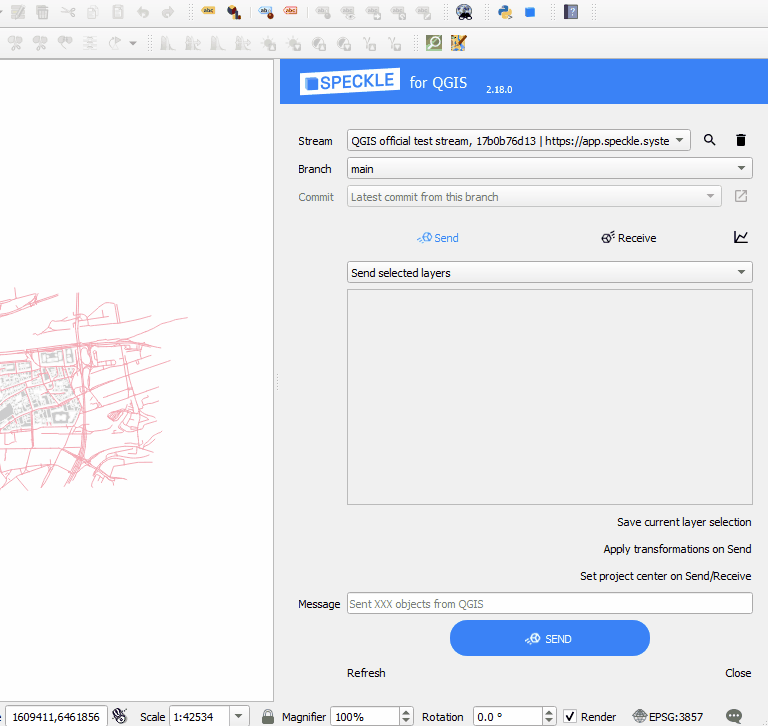
Once a project is added to the QGIS project, it is saved along with it so the projects will still be available after restarting QGIS.
Sending data
In order to send your data, just follow these steps:- Select a project from the dropdown list.
- Specify a specific model to send data to using the dropdown menu.
- Select the layers in the file that you wish to send.
- (optional) Write a version message.
- (optional) If you want to receive it in a non-GIS software or view in the browser, make sure you set your project to CRS of projected type (e.g. using Meters as units).
- Send the data.
Project CRS of your QGIS project (shown in the bottom right corner in QGIS panel). If the chosen Coordinate Reference System is of Geographic type with non-linear units, they will be treated as Meters in other software that do not support such units.
Here’s a quick walkthrough of the process.
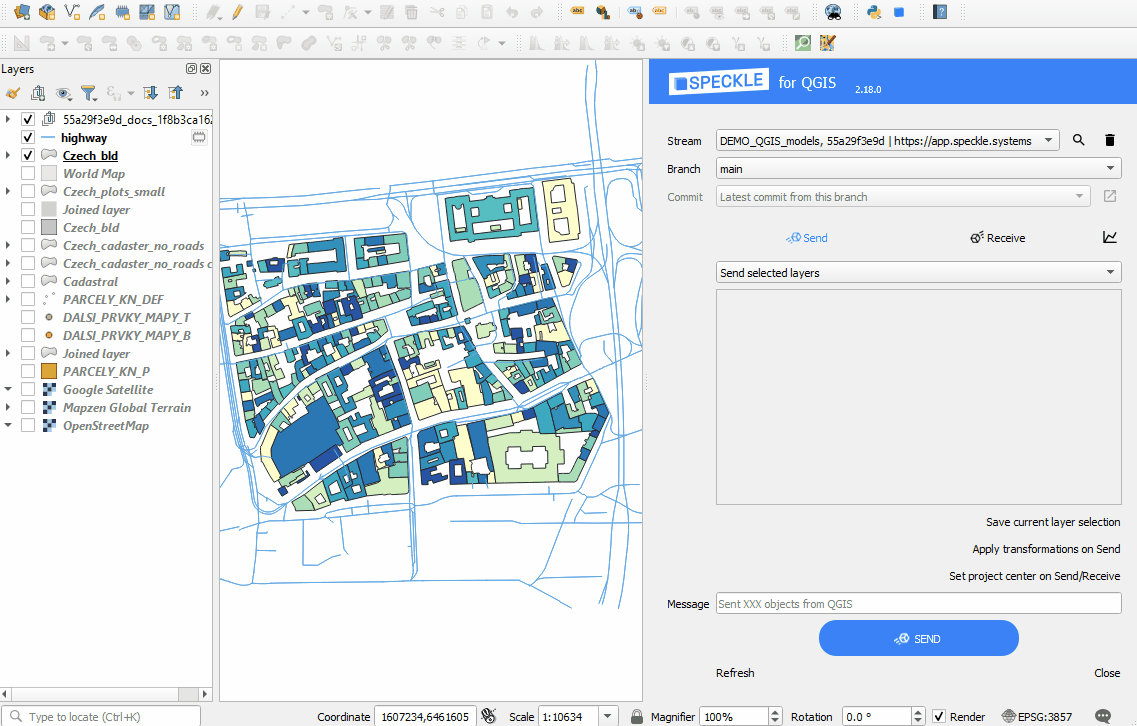
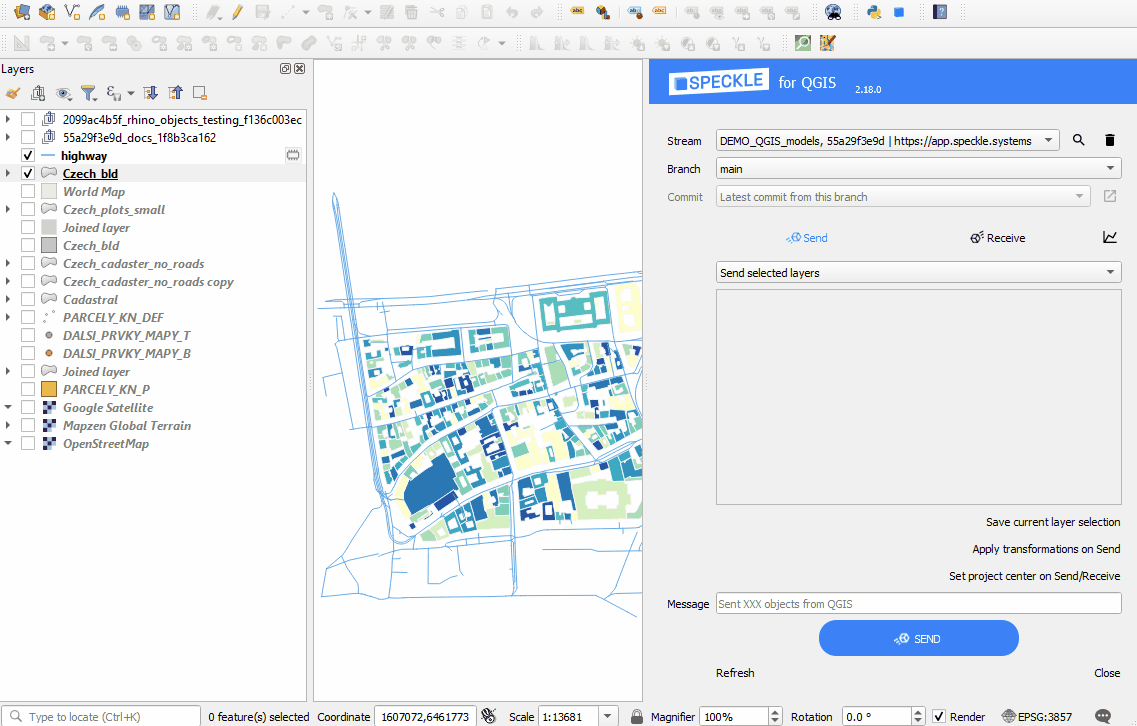
Viewing the result
Once data has been sent to Speckle, you can view the result by going to your Speckle’s server Url (our public one is https://app.speckle.systems/). Here’s an example of some QGIS data:Receiving data
Steps to receive the data:- Select the project to receive data from
- Select the model
- Select specific version (by default the latest one)
- Find the received layers in the new layer group named after project, model and version
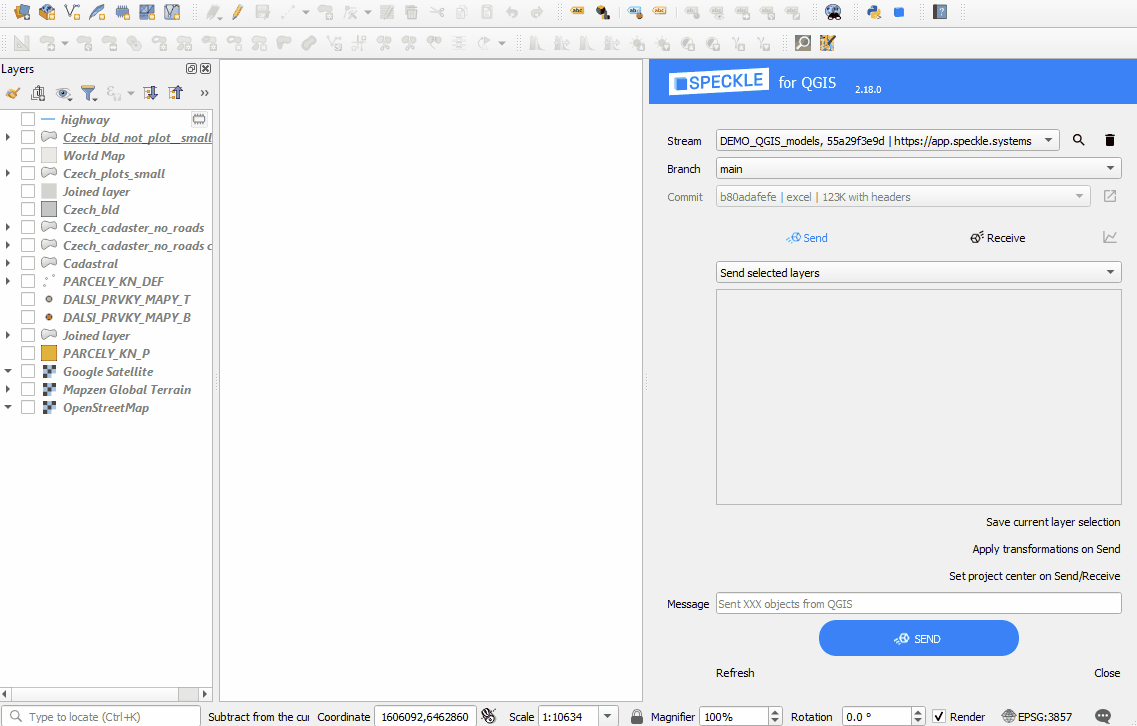
Custom Project Centre is useful when you need to:
- Send data (so you can receive correctly in a non-GIS application)
- Receive data (if data was sent from non-GIS application).
Adding Offsets
You can choose to use the existing Coordinate Reference System (Project CRS) and modify its Speckle properties by adding X- and Y- offsets. This option will only be affecting Speckle properties on Send/Receive and will not change anything for you while you are working on a QGIS project. Use this option when your project requires a use of a specific CRS. For example, if you use a projected CRS (e.g. EPSG:32631) without the offsets and send the Eiffel Tower outline to Speckle, when receiving in Rhino geometry will be located thousands kilometers away from the origin. But if before sending you set the offsets Lat(y) as 5411939.08 and Lon(x) as 448253.52, you will receive the Eiffel Tower right in the middle of your Rhino canvas, while still preserving the required CRS (e.g. EPSG:32631). Lat(y) and Lon(x) offsets should be specified in the units of the current Project CRS, and in the correct order. Note, that when you copy the coordinates from QGIS canvas using right-click, the Lat/Lon order might be different depending on the CRS used (Lat is usually marked with N-North, and Lon is marked with E-East, both values can be positive or negative).Creating Custom CRS
Create a custom Coordinate Reference System, based on Traverse Mercator if you don’t have to use a specific CRS and want to have minimal size and shape distortions. Specify the origin Lat, Lon in geographic coordinates to create a custom CRS with the required origin and change your Project CRS.Adding Angle to the True North
You can also add an angle to the True North to either of the above options if your non-GIS application require so. It will only affect Speckle object properties during Send/Receive operations and will not be visible in QGIS project.Transformations
From 2.14 version onwards there is a new functionality helping to send a full 3d context maps for the further use in CAD, BIM or any 3D software. This can be applied by clicking “Apply transformations on Send” before sending the data.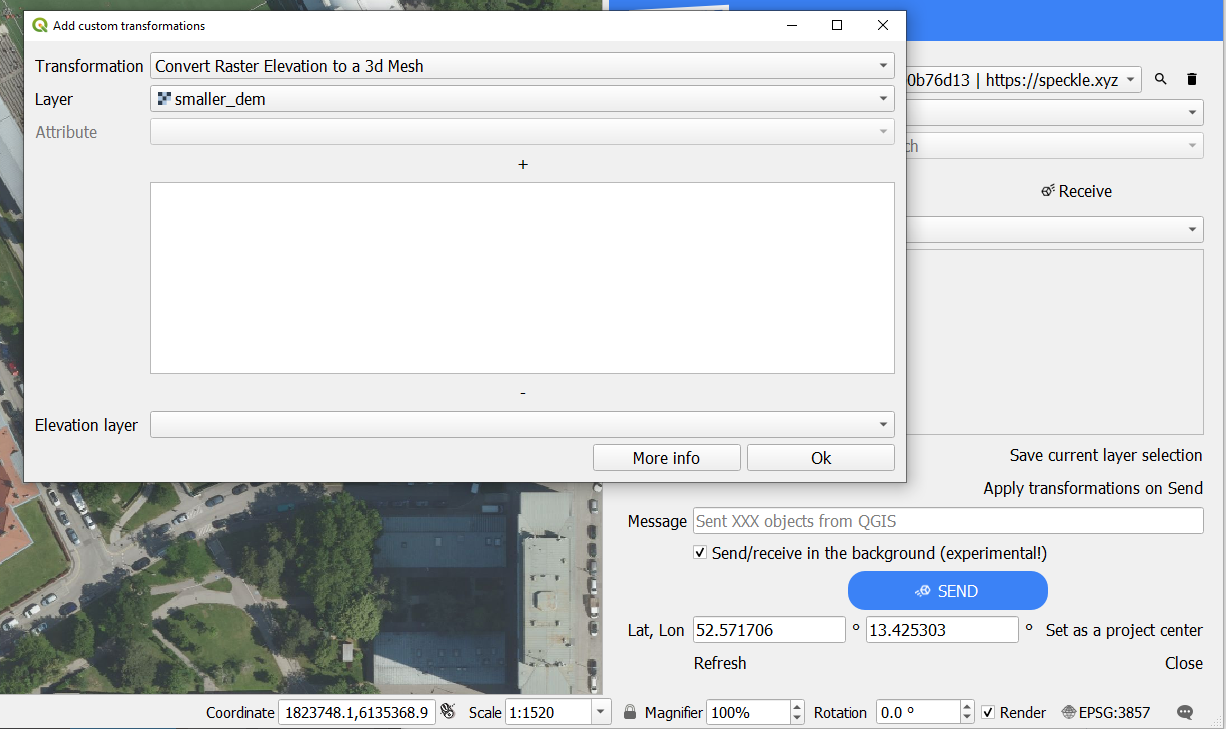
- Creating a mesh from Digital Elevation Model: converting a sigle-band raster layer to a 3d mesh.
- Using a raster layer as a texture for a 3d mesh: mapping the raster image onto a 3d elevation (requires pre-selected Elevation layer).
- Extruding polygons: using a random value or a numeric/text attribute field of the layer.
- Projecting polygons onto 3d elevation: move the lowest point of the polygon to the lowest point of the surrounding terrain (requires pre-selected Elevation layer).
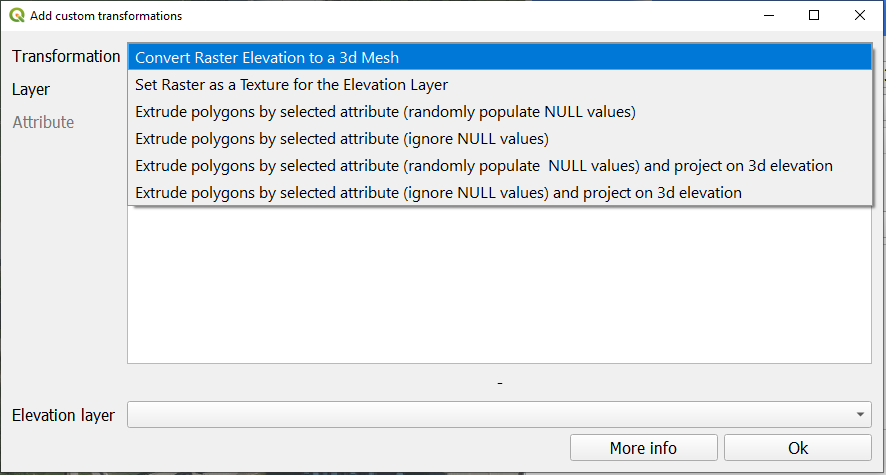
- Setting a layer as Elevation layer: will be used as a base for several transformations, such as texturing and projecting on a terrain.
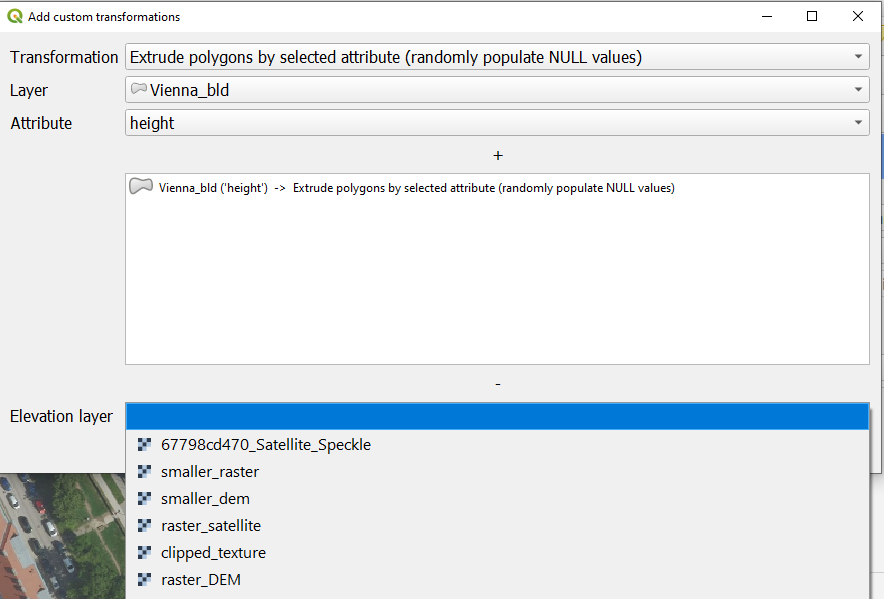
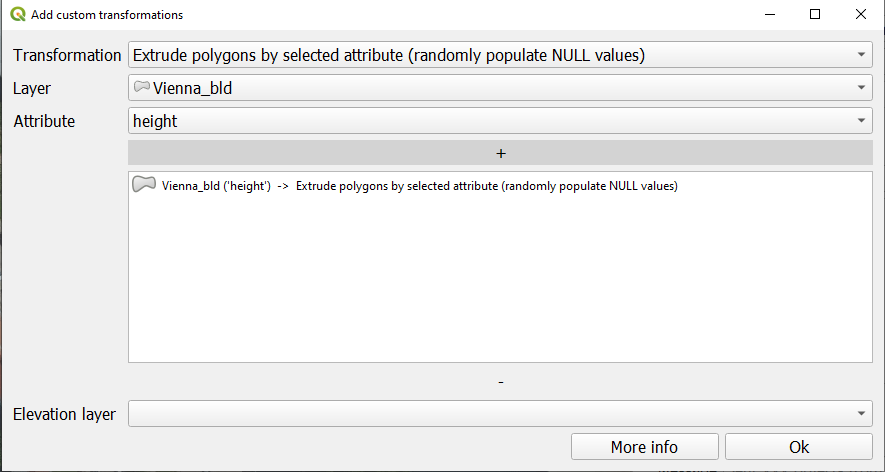
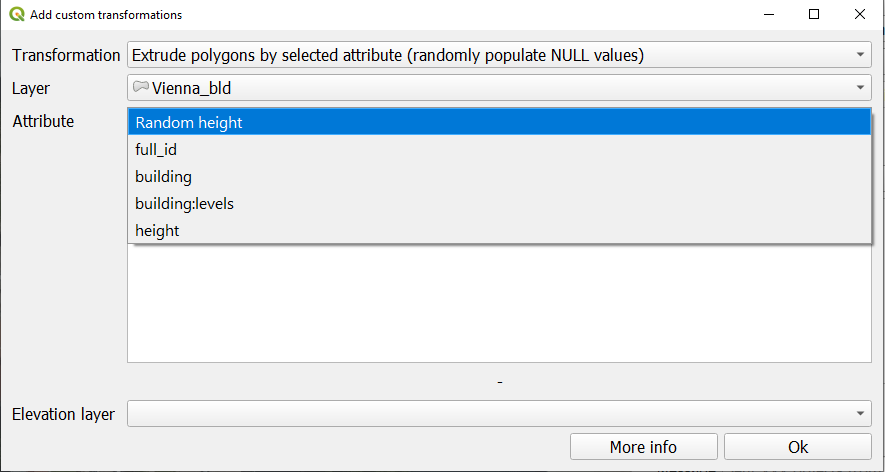
Examples
Elevation to a 3d mesh