Notice: This user guide is based on the legacy connector.
We recommend using our new connectors instead, as they are easier to use and actively maintained. This legacy documentation may not be up to date.
We recommend using our new connectors instead, as they are easier to use and actively maintained. This legacy documentation may not be up to date.
Legacy Speckle supports versions:
Installation
Before using this connector, you’ll need to follow our standard setup instructions to install Speckle Manager and add a Speckle account. Once the Blender Connector has been installed through Manager, you will find it under the “Add-ons” tab of your Preferences menu, under the “Scene” category. Activate it by checking the tick box next to the Add-on name. Once Enabled, a restart of blender may be required.Feel free to reach out to us on the forums if you’re having any difficulties.
Manual installation
Installation through Speckle Manager is recommended for most users, however, for users looking to install the blender connector on unsupported platforms or Blender versions, the connector can be installed through a manual zip. However, you will still need to add your accounts, either through Speckle Manager (recommended) or manually- Head to releases.speckle.systems and, under the drop down, download the latest
manualinstaller.
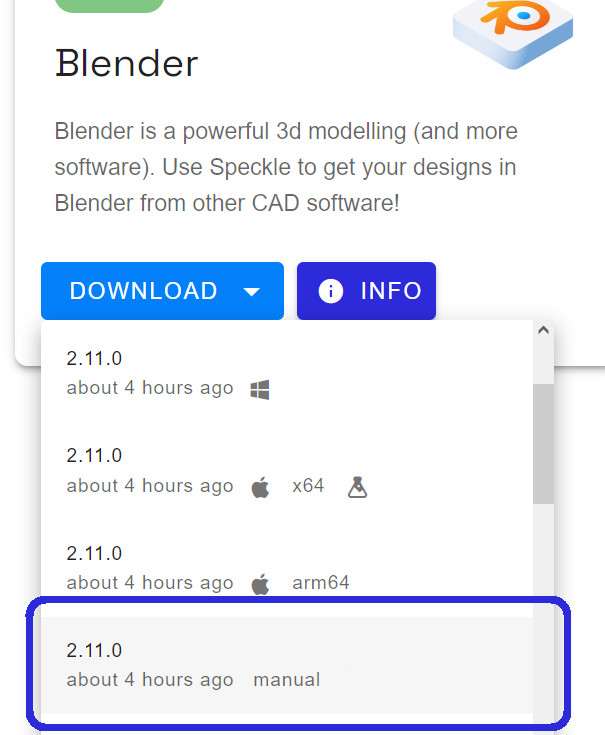
- Open Blender, and navigate to the Add-ons menu, under
Edit -> Preferences - Press the
Installbutton in the top right, and select the downloaded zip. - Once enabled, a restart of blender may be required.
User interface
The Blender Connector lives in the 3D viewport toolbar (N) under the Speckle tab. It contains three main panels:- User Panel for switching between different local accounts.
- Projects Panel for browsing your existing projects, creating new projects, or deleting old projects.
- Active Project Panel for sending and receiving data to and from Speckle.
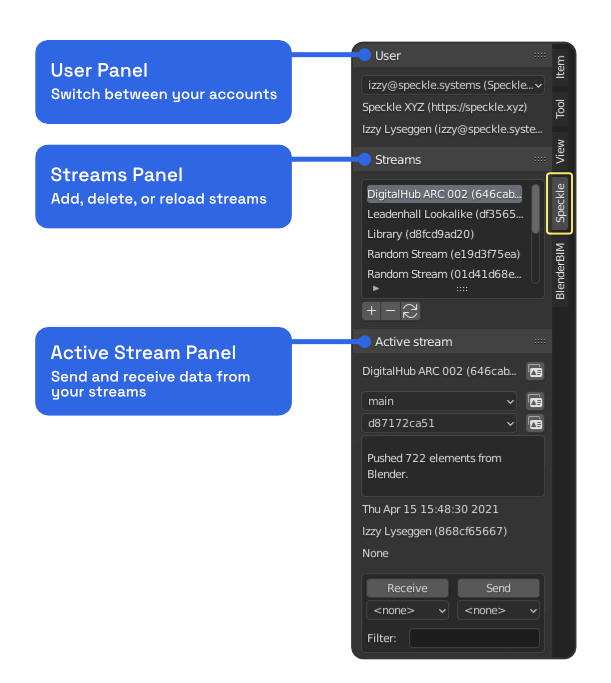
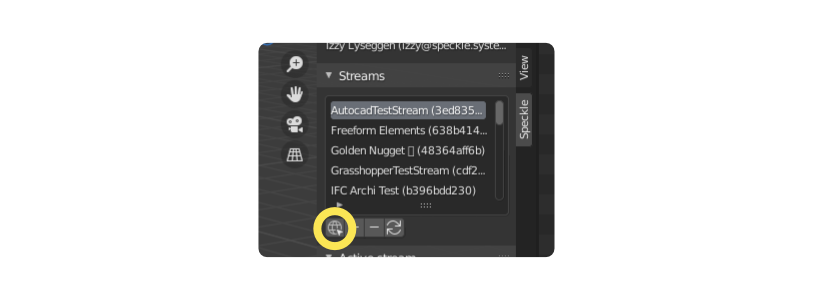
Clean meshes
One of the new features we added with the 2.9. release is Clean Meshes for Blender. With this feature, a single surface is obtained by combining triangular coplanar faces. This is especially useful for geometry that is coming from applications that do not support NGON meshes. With Clean Meshes, Material Assignment and UV Mapping will be much easier now.

BlenderBIM
There is currently some limited support for BlenderBIM, though this is intended as an export and does not work coming back. To take advantage of this, simply open an IFC using BlenderBIM then use the Speckle connector to send to Speckle.- Structure: The hierarchical structure of collections and objects is preserved when sending to Speckle.
- The name of each object is attached in the
namefield. - Any
/in names will be replaced with::
- The name of each object is attached in the
- Materials: If the object has a material, this will be simplified into a Render Material and attached in the
renderMaterialfield. - Properties: Custom properties added within Blender are always added to a
propertiesfield on respective objects. For BlenderBIM objects, this includes theifc_definition_id.- Additional IFC properties that aren’t stored in Blender are currently not extracted from the IFC and attached. This may be explored as an enhancement in the future.
- Type: Objects are all sent as meshes and collections are sent as
Baseobjects. None of the objects are currently being converted and sent as BIM objects.