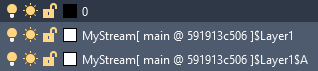Notice: This user guide is based on the legacy connector.
We recommend using our new connectors instead, as they are easier to use and actively maintained. This legacy documentation may not be up to date.
We recommend using our new connectors instead, as they are easier to use and actively maintained. This legacy documentation may not be up to date.
Legacy Speckle supports versions:
Getting started
To begin, you’ll need to install this connector and add your Speckle account. Follow our instructions in Speckle Manager if you haven’t already. Once installed, you can find this connector in theAdd-Ins tab under Speckle 2. Clicking this button will open the Speckle connector interface, which shows a list of all the projects you currently have in the model.

User interface
This connector uses our shared Desktop UI.
Sending data
The AutoCAD Civil3D Connector supports selection filtering by layer.Receiving data
Geometry from projects will be added to AutoCAD / Civil3D layers starting with a prefix with the following format:$. When receiving from applications (like Rhino) with nested layers, the incoming full layer path will replace any default delimiters with $.