Private Beta
Autodesk Construction Cloud integration is currently in private beta testing with a limited number of users. We are actively developing its UI/UX, and any feedback is welcome!Expected release: December 2025
Setup
1
Add a custom integration to ACC
You’ll need Account Admin access to add the Speckle Integration to ACC.
- Go to your Account Admin page at acc.autodesk.com or acc.autodesk.eu
- Select Custom Integrations under the Account Admin panel
- Select Add custom integrations
-
Enter the integration details:
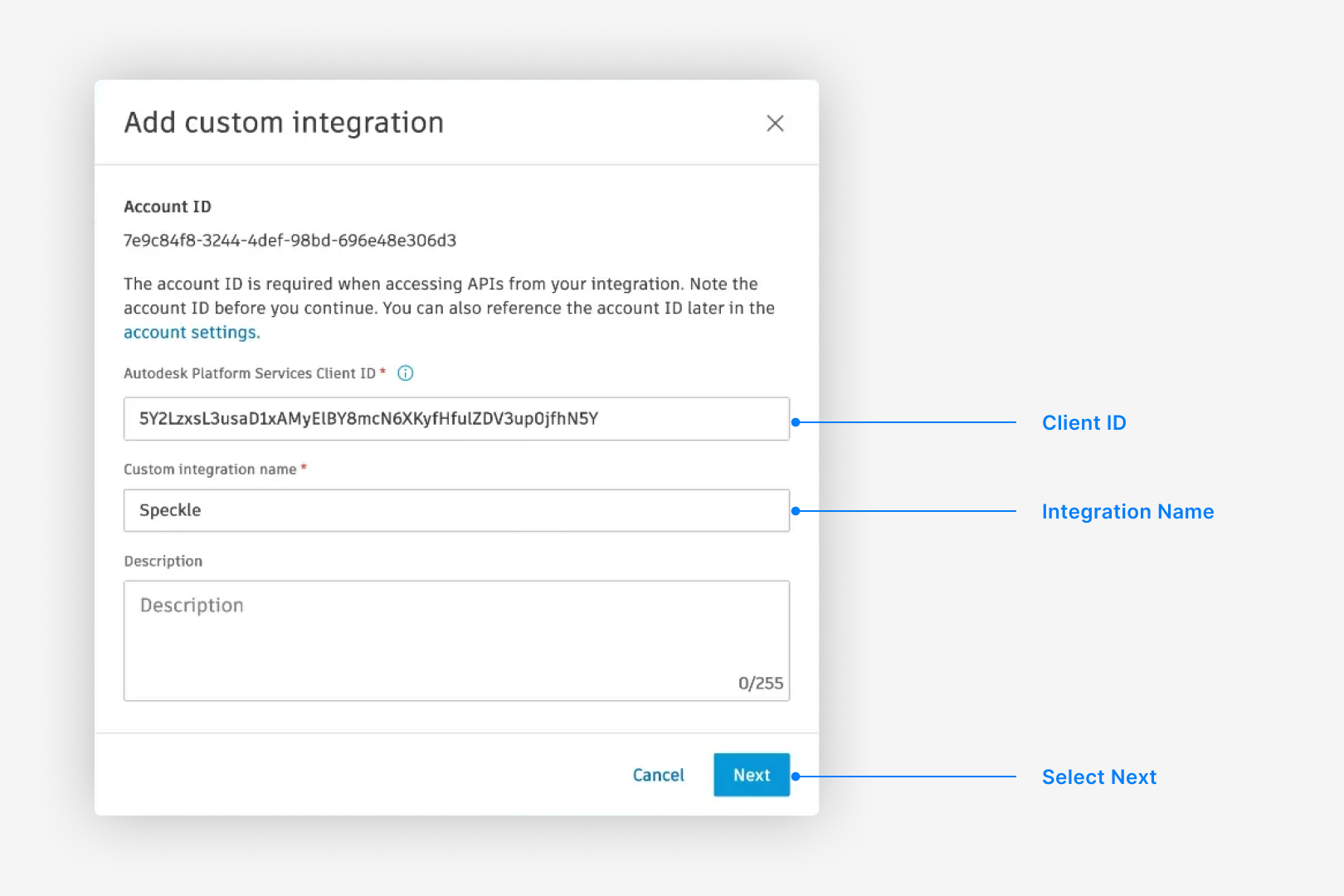
- Client ID:
5Y2LzxsL3usaD1xAMyElBY8mcN6XKyfHfulZDV3up0jfhN5Y - Name:
Speckle
- Client ID:
- Select Next.
-
Select Proceed Anyway from the permission warning.
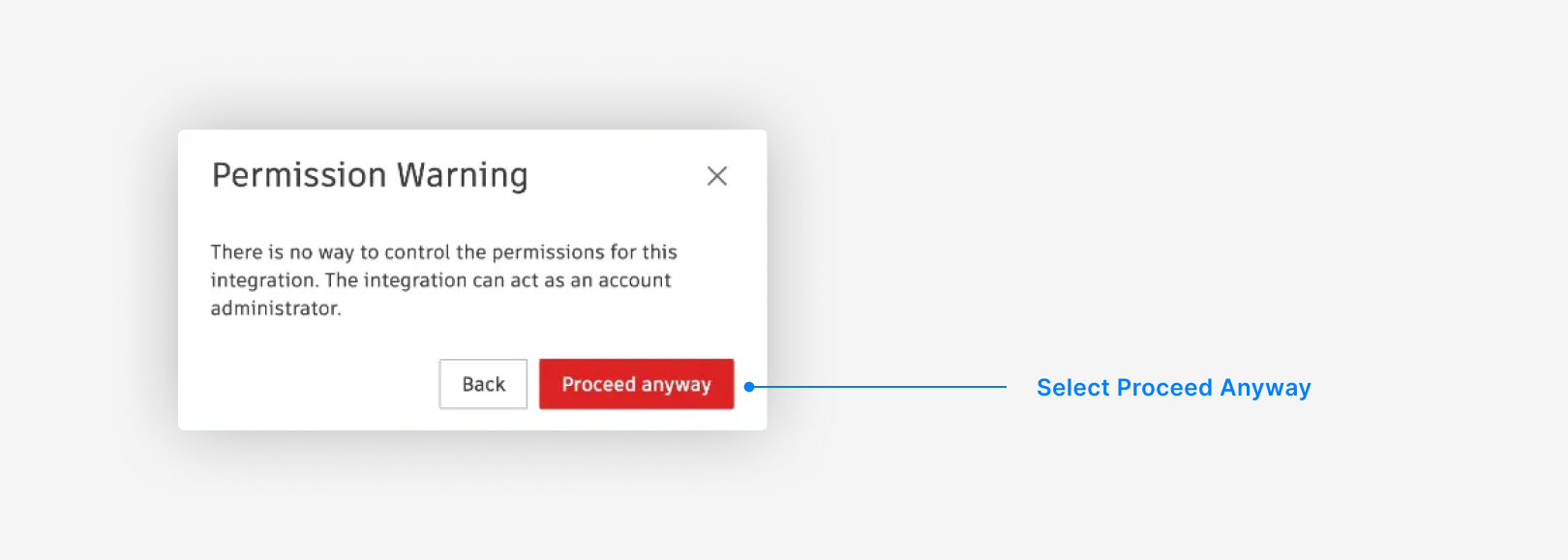
2
Sign in to Autodesk Construction Cloud
-
Select workspace settings from the workspace dropdown (top left).
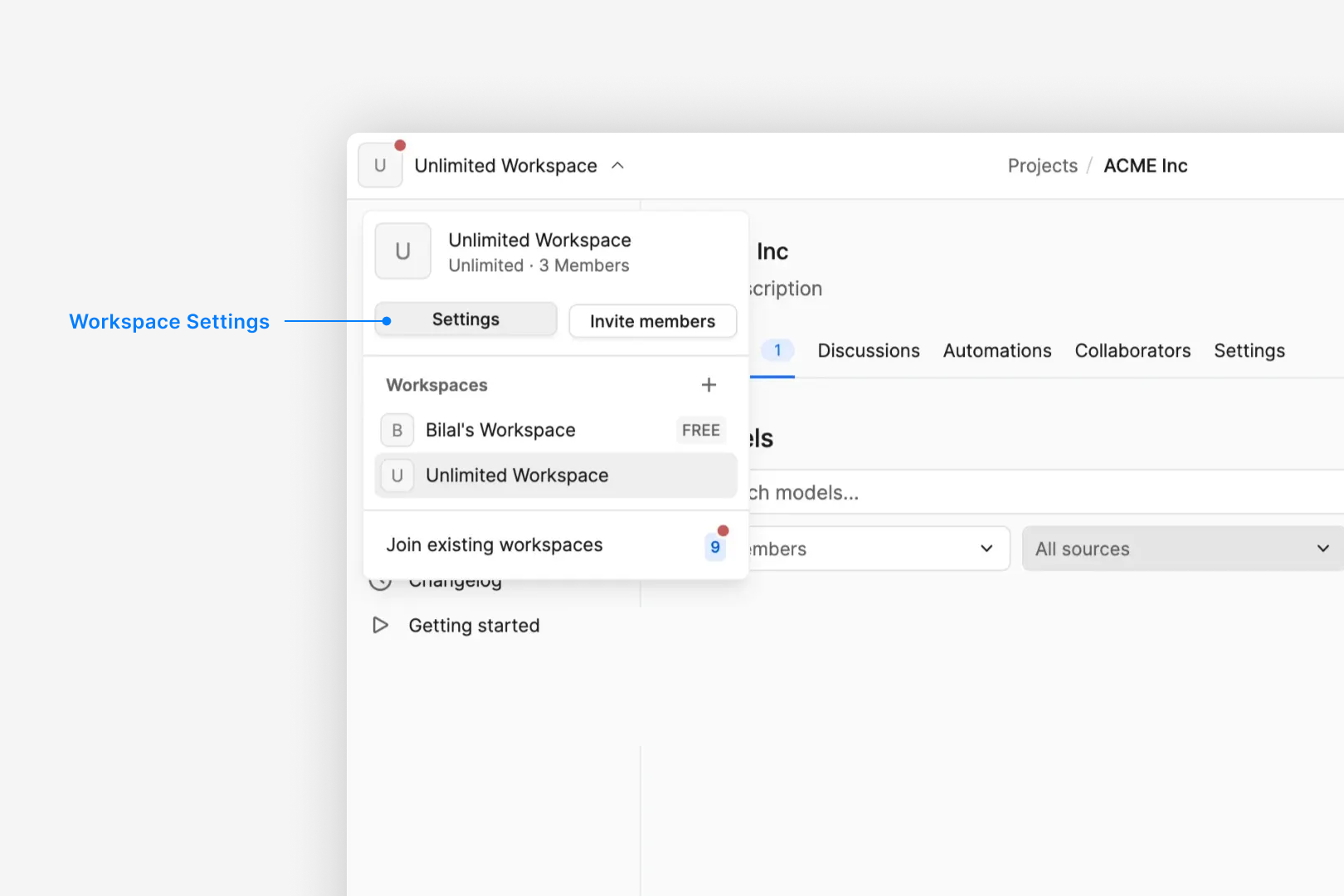
-
Select Log in next to Autodesk Construction Cloud.
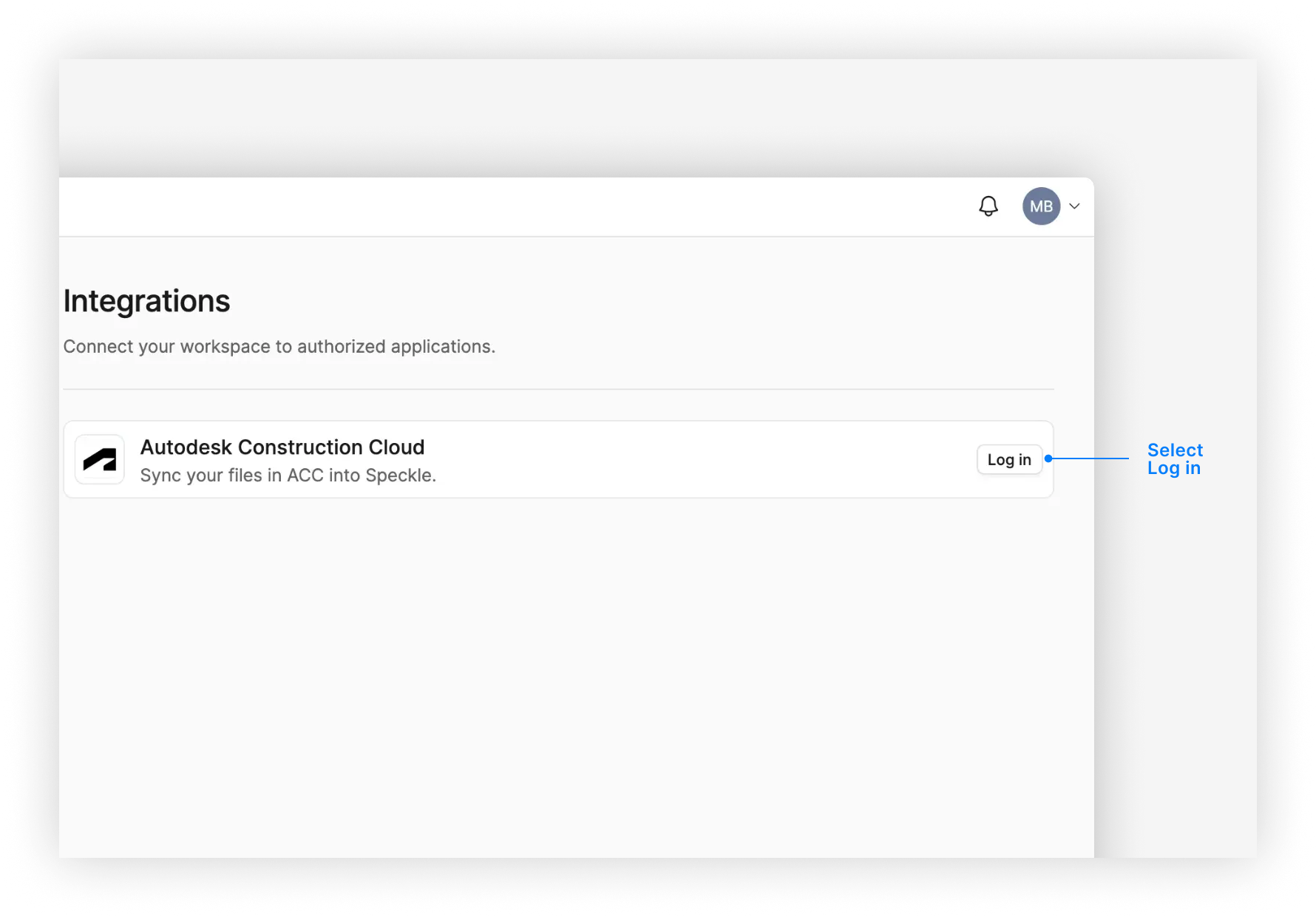
-
Sign in to your ACC account and select Allow from the authorization dialog.
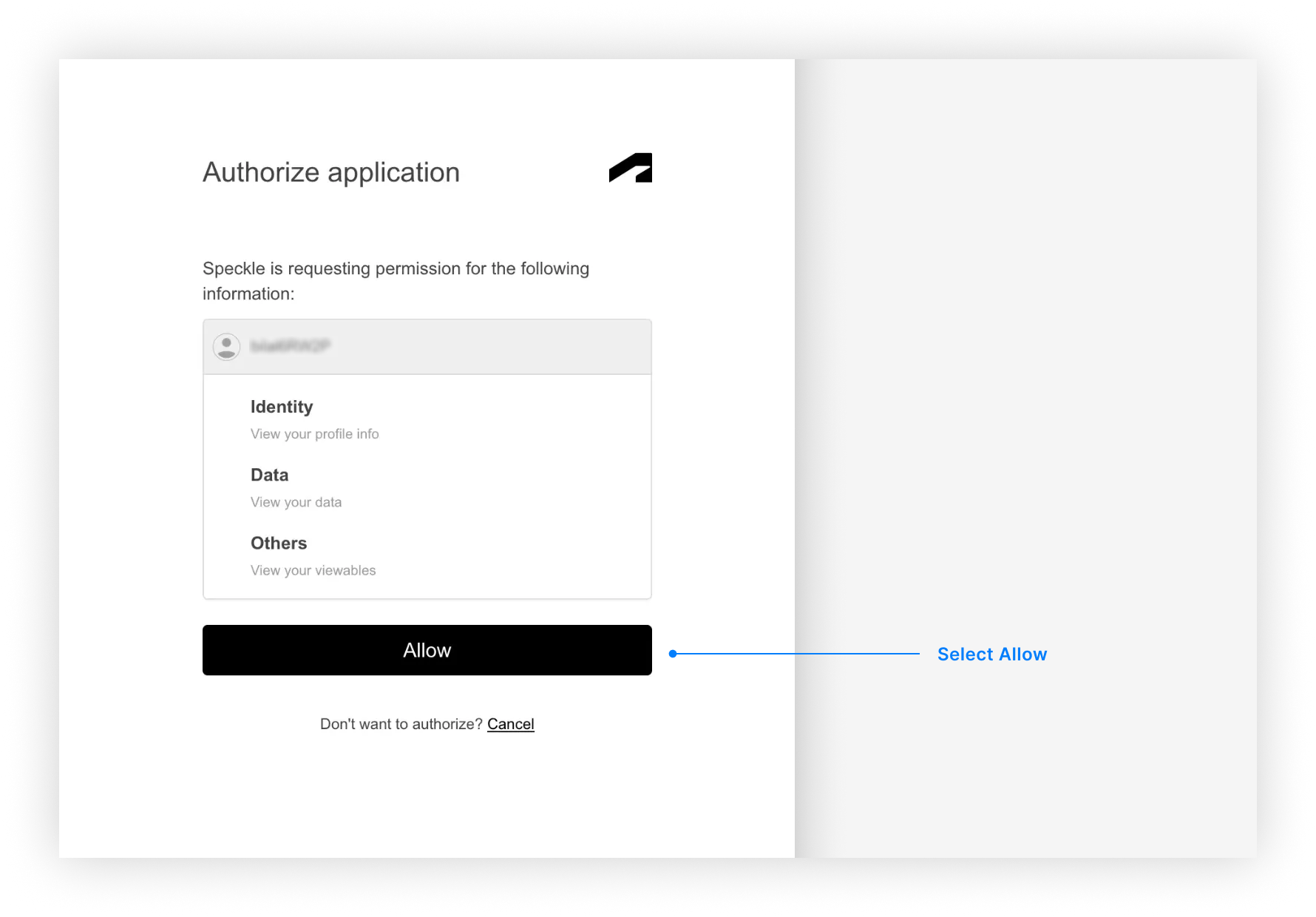
3
Sync your first model
-
From your project in Speckle, select Add model > Sync from ACC.
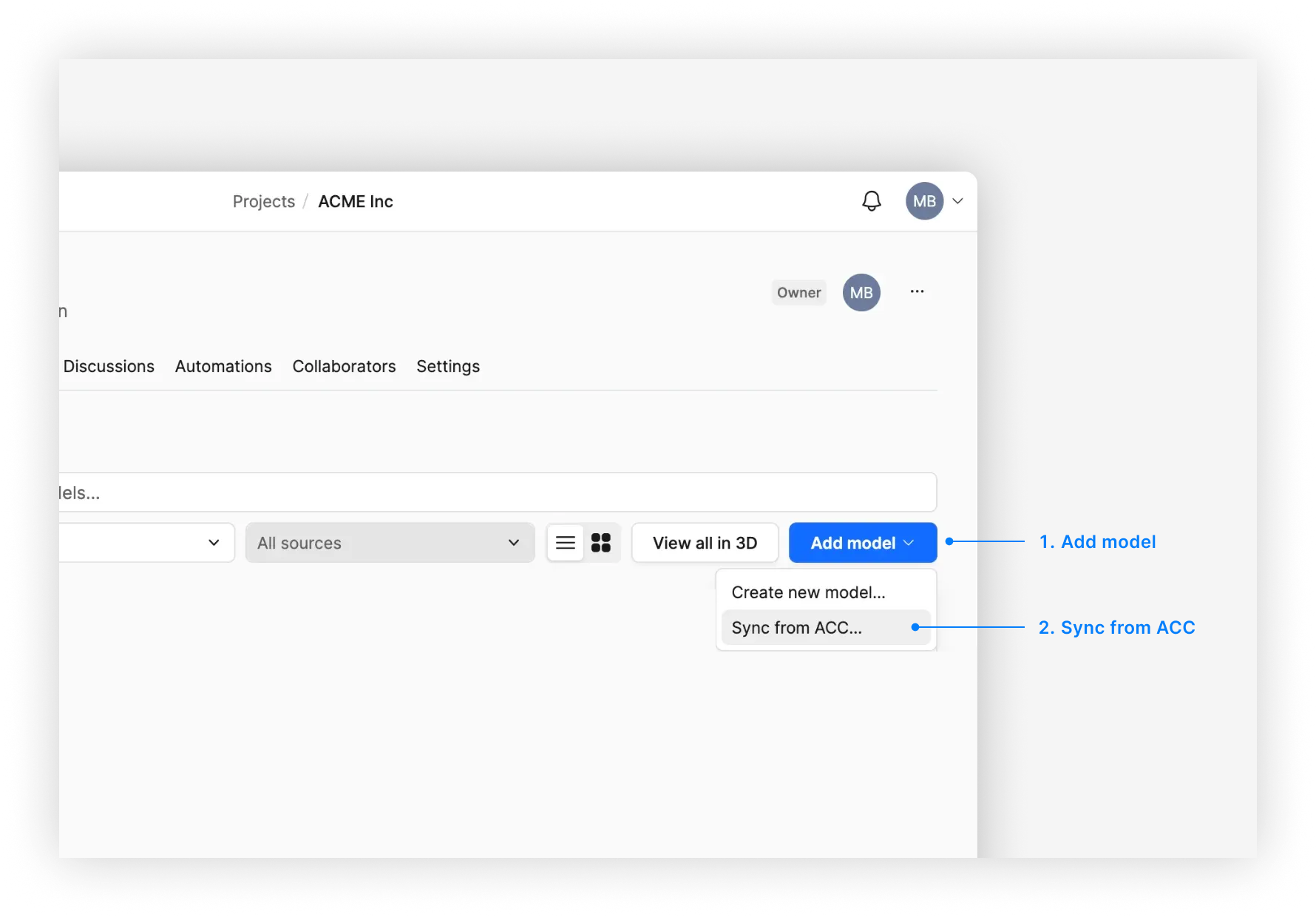
-
Select the file you want to sync. Your hubs, projects, folders and files from ACC will be listed here.
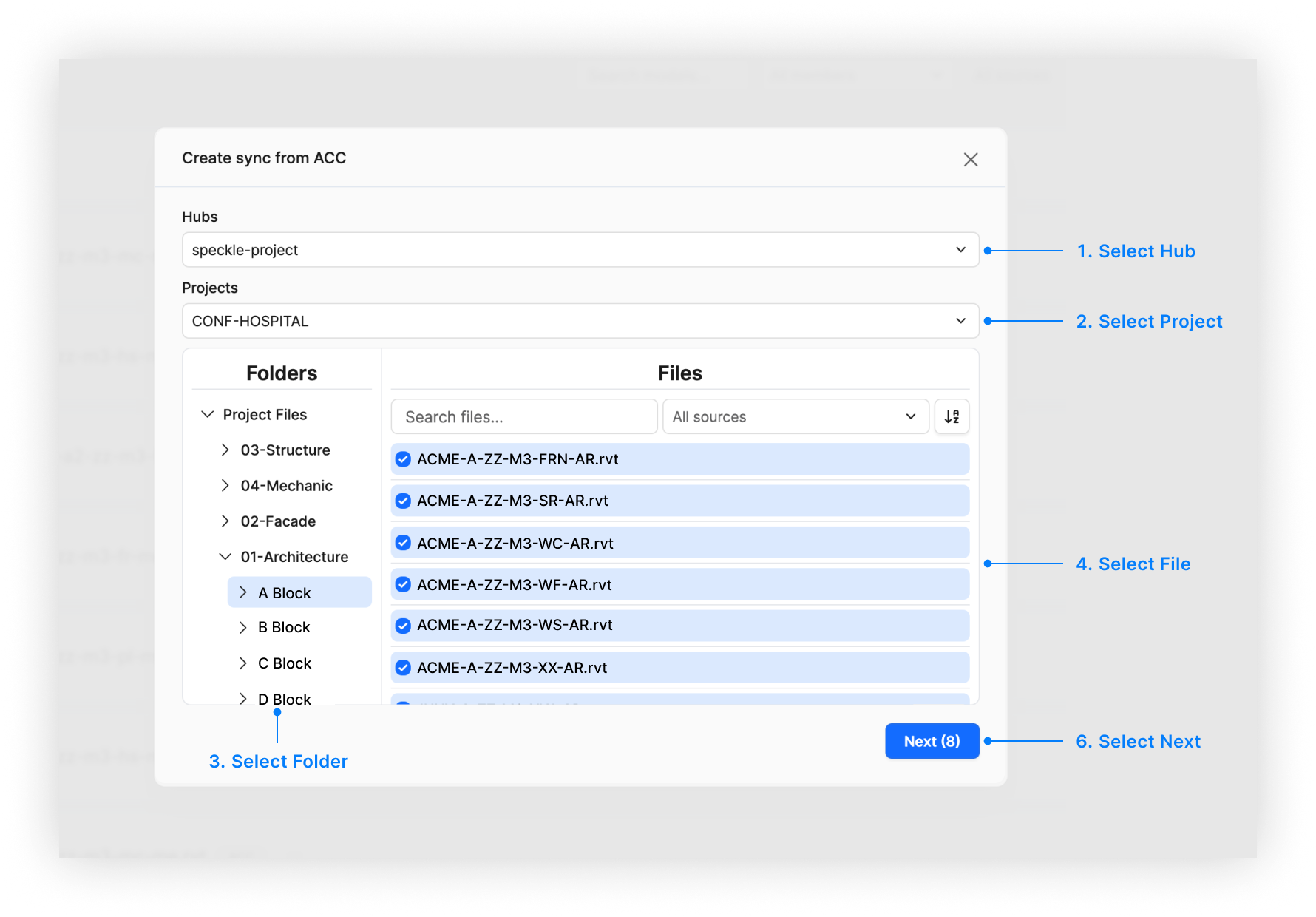
- Optionally, define the view to export. See View Selection below for details on how this affects what gets synced.
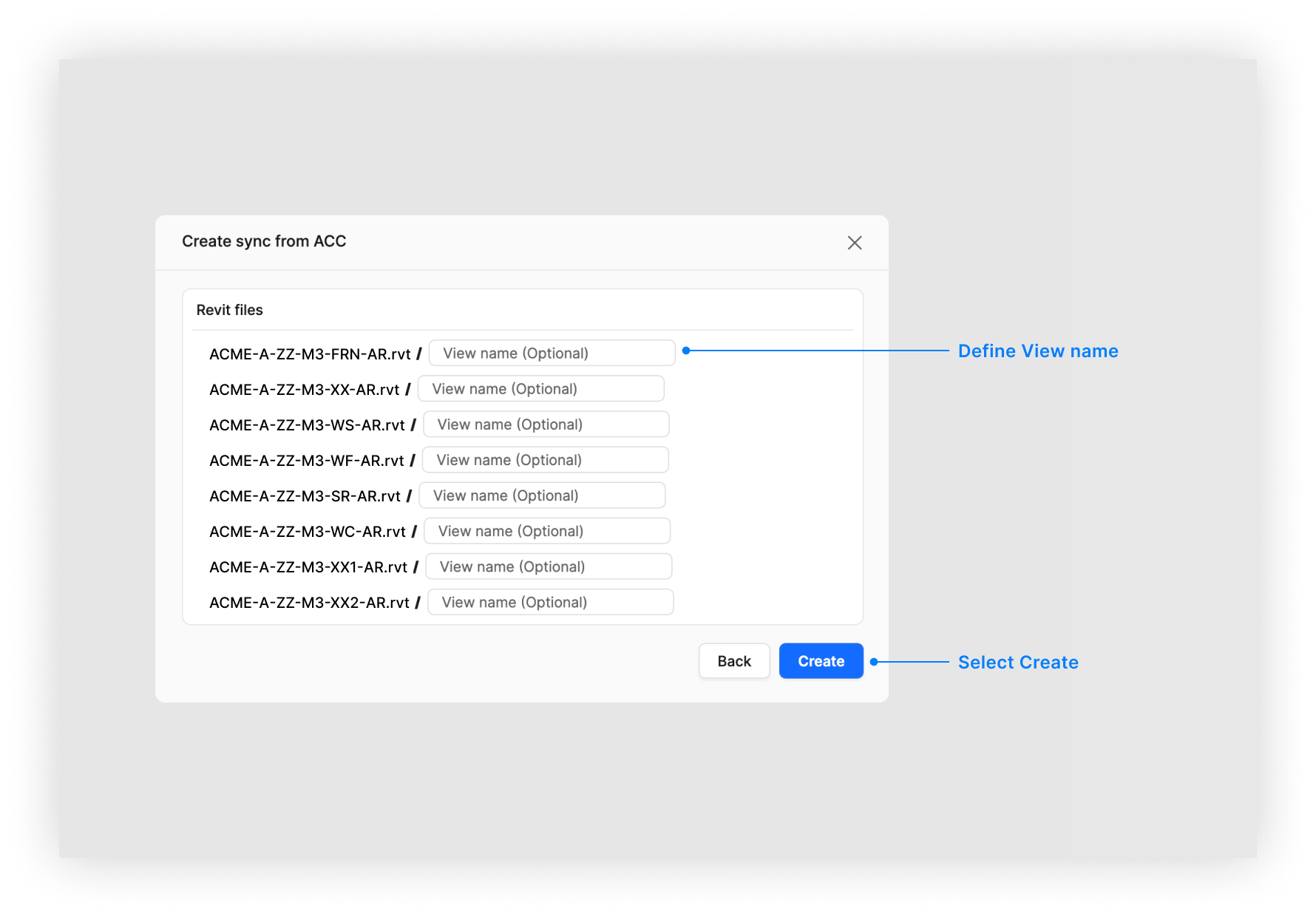
- Select Create.
Supported File Formats
The following file formats are currently supported for syncing from Autodesk Construction Cloud:| Format | Extension | Status |
|---|---|---|
| Revit | .rvt | ✅ Supported |
| IFC | .ifc | ✅ Supported |
We’re planning to add support for additional formats like
.dwg and .nwd (Navisworks) in future releases.View Selection
When syncing a Revit file from ACC, you can optionally specify a view name to control which elements are included in the sync.No view specified (default)
When you don’t specify a view name, all supported elements from the entire model are synced. This includes every element across all model. This is the recommended option when you want:- A complete representation of your model
- Access to all elements for analytics and dashboards
- Maximum data availability for downstream workflows
Specifying a view name
When you enter a specific view name, only elements visible in that view are synced. The view name must match exactly (case-sensitive) with a view in your Revit model. This is useful when you want to:- Sync only a portion of your model
- Focus on specific areas or disciplines
- Match the scope of a particular coordination view
- Sync views that correspond to different design options
Is the connection read-only?
Is the connection read-only?
Yes. Speckle establishes a read-only connection with Autodesk Construction Cloud, which means we can sync and analyze your data but can’t modify the original files. This ensures data integrity and security.
How often do files sync?
How often do files sync?
Once you’ve created a sync model, it automatically syncs whenever a new version of the file is published to Autodesk Construction Cloud. You don’t need to manually trigger ongoing synchronization.
What if my sync fails?
What if my sync fails?
Common causes include file access issues, authorization problems, or unsupported file formats. Check that:
- The file is accessible
- Your permissions are correct
- The file is in .rvt or .ifc format
How do I get beta access?
How do I get beta access?
Contact us at [email protected] to request beta access. We’re actively looking for feedback to improve the integration.
What's the difference between the ACC integration and other integrations?
What's the difference between the ACC integration and other integrations?
The ACC integration provides direct integration with Autodesk Construction Cloud and enables automatic synchronization of construction data. Unlike other integrations that require manual file uploads or connectors, ACC syncs happen automatically when files are updated in the cloud.
Can I use Autodesk Construction Cloud models with Speckle Intelligence?
Can I use Autodesk Construction Cloud models with Speckle Intelligence?
Yes. Once synced, your Autodesk Construction Cloud models can be used with Speckle Intelligence for analytics, dashboard creation, and generating insights from your construction data.
Roadmap
| Feature | Status |
|---|---|
| ACC account connection and authorization | ✅ Complete |
Revit (.rvt) file synchronization | ✅ Complete |
IFC (.ifc) file synchronization | ✅ Complete |
| Automatic sync on file updates | ✅ Complete |
| Basic sync status monitoring | ✅ Complete |
| Enhanced UI/UX for sync management | ✅ Complete |
| Advanced sync configuration options | 🔄 In Progress |
| Improved error handling and reporting | 🔄 In Progress |