PowerBI Connector
Introduction
Notice: This user guide is based on the legacy connector.
We recommend using our new connectors instead, as they are easier to use and actively maintained. This legacy documentation may not be up to date.
We recommend using our new connectors instead, as they are easier to use and actively maintained. This legacy documentation may not be up to date.
- Power BI Data Connector
- 3D Viewer Visual
Power BI Data Connector
Introduction
Speckle Connector for Power BI lets you easily get data from Speckle into your Power BI reports and visualizations. You can access and analyze data from those applications without hassle by connecting Power BI with Speckle’s extensive connections with AEC applications (like Revit, Archicad, Navisworks, Grasshopper, etc.).Currently, Speckle Connector for Power BI supports Power BI Desktop only.
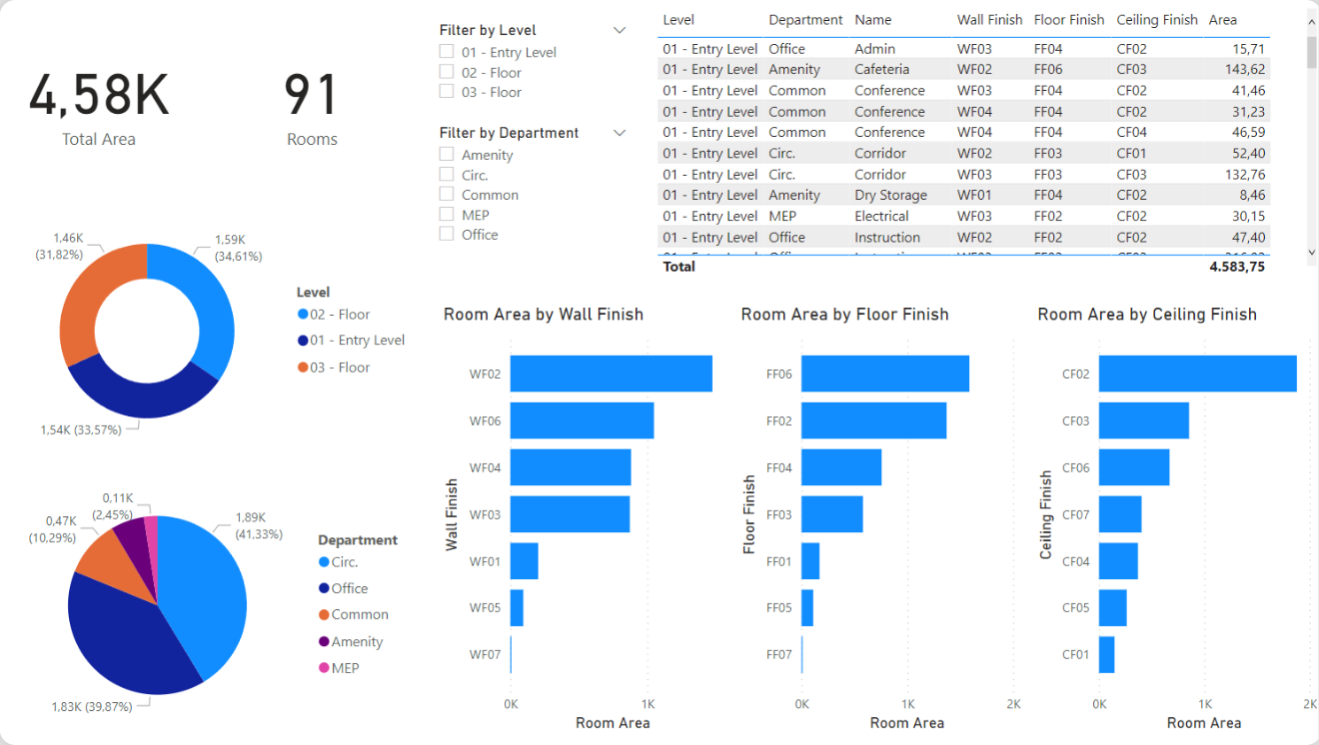
Features
Power BI Connector allows you to import your Speckle model, version, or Object data using the corresponding URL. The following data will be retrieved depending on which type of URL you use:- Model URL -> the most recent version on this model
- Version URL -> this version
- Object URL -> this object

