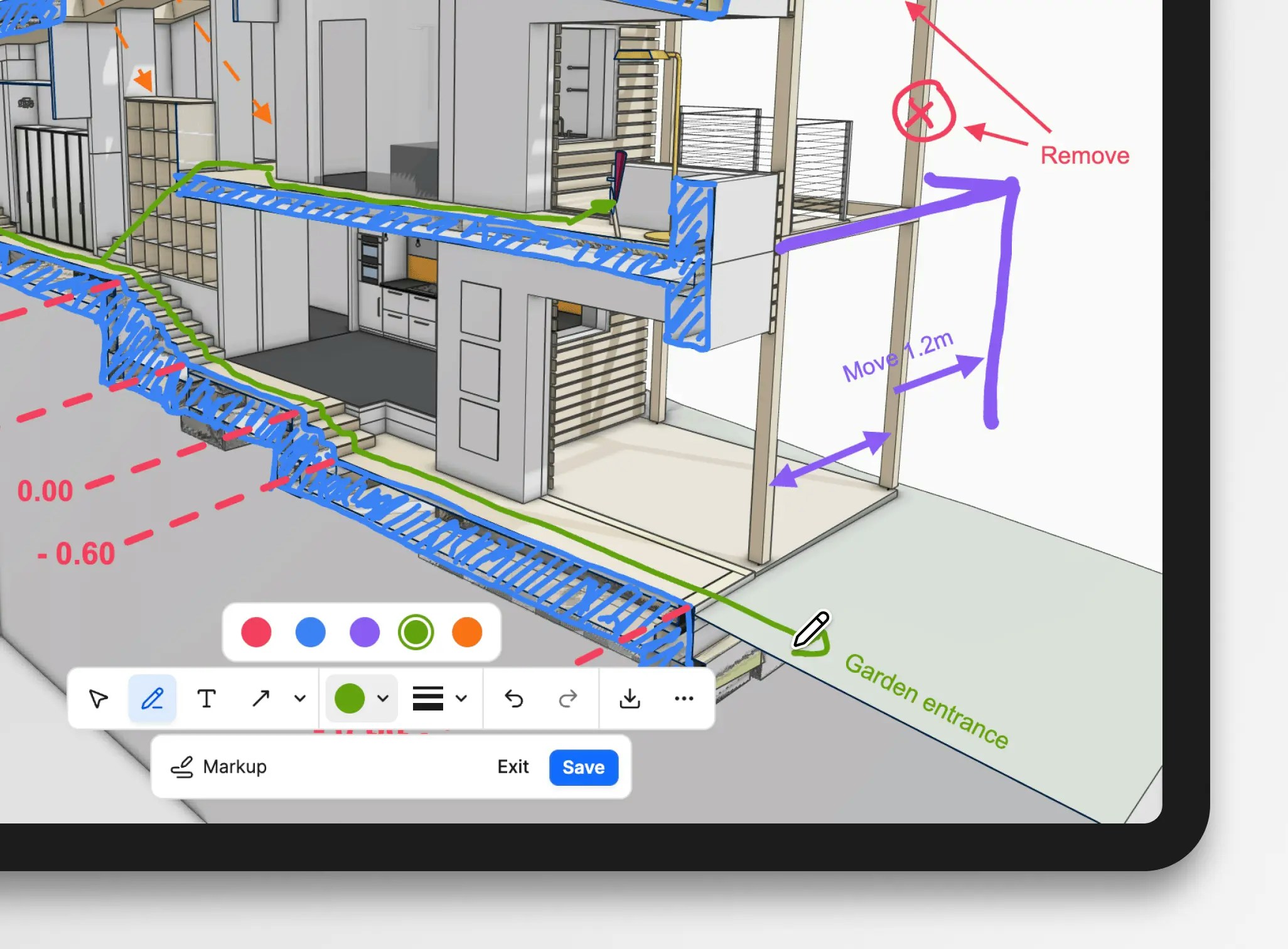
Markups are available in all Speckle plans, including Free.
Creating a markup
- Open a model in the 3D viewer, position the camera.
- Click the Markup button in the bottom toolbar.
- Use the annotation tools to draw or add text:
- Pen tool: Freehand drawing for sketching and circling
- Shapes: Rectangle, circle, arrow, line, or polyline
- Text tool: Add written notes directly on the canvas
- Adjust styling as needed:
- Choose from the color palette
- Control stroke width and style
- Save your markup or export it immediately as an image.
Can I add multiple annotations in a single markup?
Can I add multiple annotations in a single markup?
Yes. You can draw as many shapes, lines, and text notes as needed before saving or exporting.
Can I create markups on mobile or tablet devices?
Can I create markups on mobile or tablet devices?
Yes. The markup tools work on touchscreen devices. Drawing and text entry use your device’s native touch and keyboard input.
Saving markups as views
When you save a markup, it’s stored as a Saved view. This captures:- Your annotations
- Camera angle and position
- Visible objects and filters
- Complete model state
Saving a markup requires the project role Can edit or higher. Users with the Can view project role can also use the Markup tool, but they can only export the markup as an image.
Do saved markups change if the model is updated?
Do saved markups change if the model is updated?
Saved markup views restore the viewer configuration that was saved, including camera, visibility, and annotations. If the underlying model changes between versions, the view will still open, but what you see may differ from what it was when the markup was created.
Do markups affect the model or its geometry?
Do markups affect the model or its geometry?
No. Markups are stored as overlays on top of the viewer. They never modify model geometry or properties.
What happens to markups if I delete a saved view?
What happens to markups if I delete a saved view?
Markups are stored inside the saved view. If you delete the view, its annotations are removed as well.
Exporting markups as images
You can export a markup without saving it to the project:- Download as image: Get a PNG file for sharing outside Speckle.
- Copy image to clipboard: In the ··· menu, there’s an action to copy the markup to your clipboard to paste directly into emails, Microsoft Teams, or other tools.
Permissions
Anyone viewing a model can:- Use the markup tool
- Export markups as images or to the clipboard
- Save markups to the model as saved views
Do unsaved markups appear for other users?
Do unsaved markups appear for other users?
No. Unsaved markups are only visible in your current browser session. Other users will not see them unless you save the view.