Notice: This user guide is based on the legacy connector.
We recommend using our new connectors instead, as they are easier to use and actively maintained. This legacy documentation may not be up to date.
We recommend using our new connectors instead, as they are easier to use and actively maintained. This legacy documentation may not be up to date.
Legacy Speckle supports versions:
We have renamed the core concepts in Speckle to be more widely understandable.
- Streams have been renamed to projects
- Branches have been renamed to models
- Commits have been renamed to versions
Receiving a Speckle model
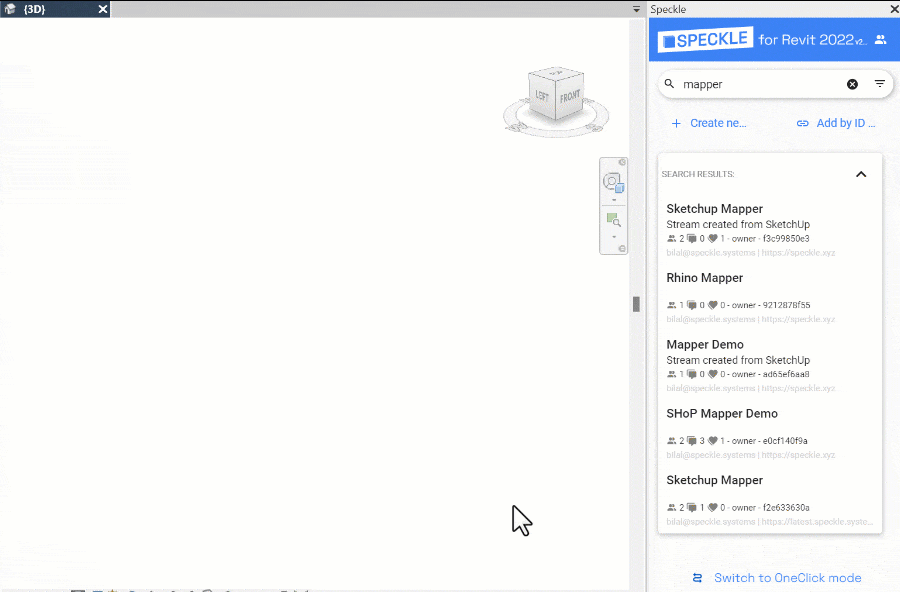
- Select a Speckle Project.
- Switch to Receive tab.
- Select a Speckle Model to receive from
- Click Receive.
Receiving a specific version
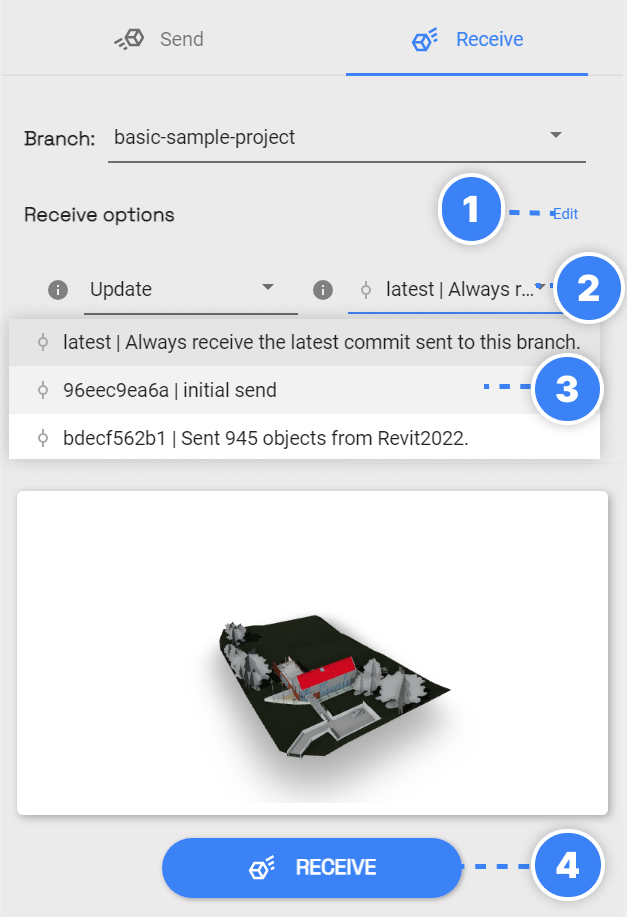
- Expand Receive Options by clicking on the Edit
- Click on the Version Dropdown.
- Select the version.
- Click Receive.
Receive modes
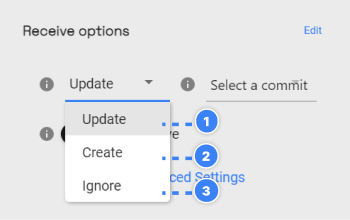
- Update: updates elements if they already exist and creates missing ones (current behavior in Revit)
- Create: always creates new elements even if pre-existing (current behavior in Rhino)
- Ignore: skips elements if they already exist