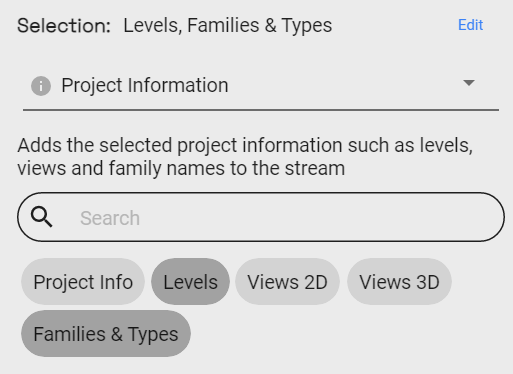Notice: This user guide is based on the legacy connector.
We recommend using our new connectors instead, as they are easier to use and actively maintained. This legacy documentation may not be up to date.
We recommend using our new connectors instead, as they are easier to use and actively maintained. This legacy documentation may not be up to date.
Legacy Speckle supports versions:
We have renamed some core concepts in Speckle to be more widely understandable.
- Streams have been renamed to projects
- Branches have been renamed to models
- Commits have been renamed to versions
Launching the connector
Revit connector will be added to all supported versions that you have installed. To launch the connector:
- Navigate to the “Speckle” tab in the ribbon.
- Click on the “Revit Connector” button, the one with the little blue brick 🧊.
Sending Models
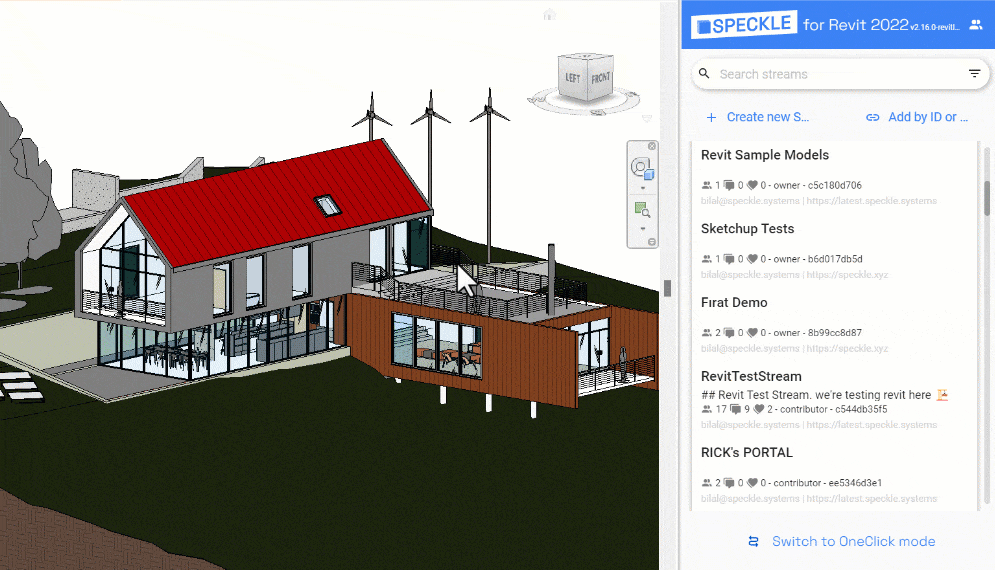
- Select (or create) a Speckle project.
- Select (or create) a Speckle model to send to.
- Select what you want to send.
- Click Send.
Selecting a Speckle project and model
Before sending data from Revit, it is important to determine where you want to send the data. You can create a Speckle project & model using the web interface or the Revit Connector UI. We’ll cover how to create those using the Connector UI.Create a Speckle project
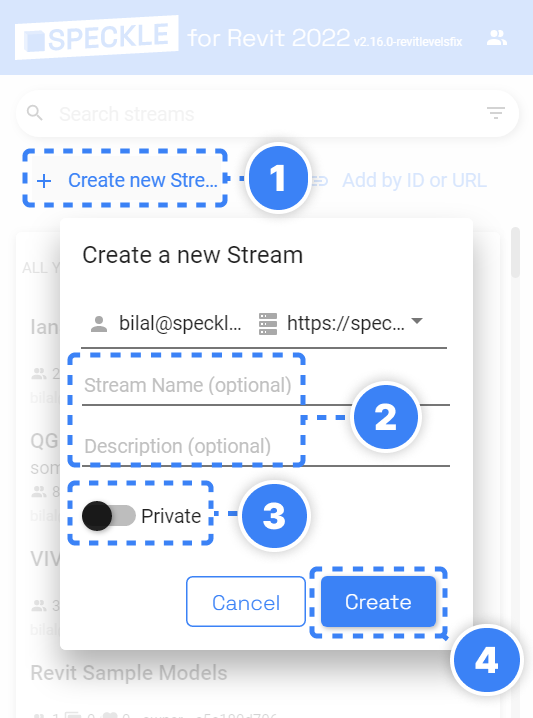
- Click the Create New Project button.
- Provide a Name for your Project and an optional Description.
- Use the toggle, to make your project Private or Link Shareable.
- Click Create.
Create a Speckle model
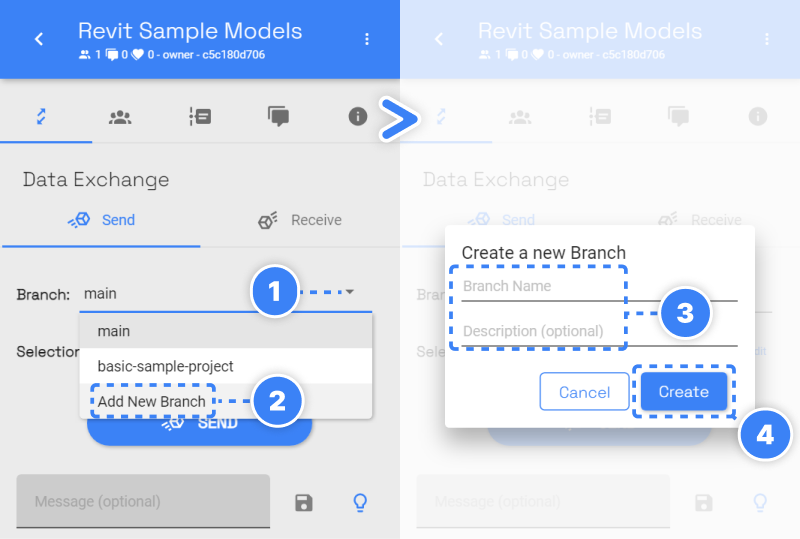
- Expand the Model dropdown.
- Select Add New Model.
- Provide a Name and an optional Description.
- Click Create.
Selecting what to send
Next, you need to decide what you want to send from Revit. To help you select which elements will be sent to Speckle, we’ve built various filters into our Revit connector. Once a filter is set, just click Send and all objects passing the filter will be sent to your Project. Let’s review each of filter.1. Everything
Sends all supported model elements, family types, levels, project information etc. The everything filter covers graphical and non-graphical elements in the model.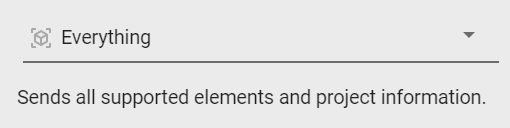
2. Selection
Manually select elements from Revit, click “Set Current Selection” and send them to Speckle.
3. Category
The category filter lets you select one or multiple supported Revit categories.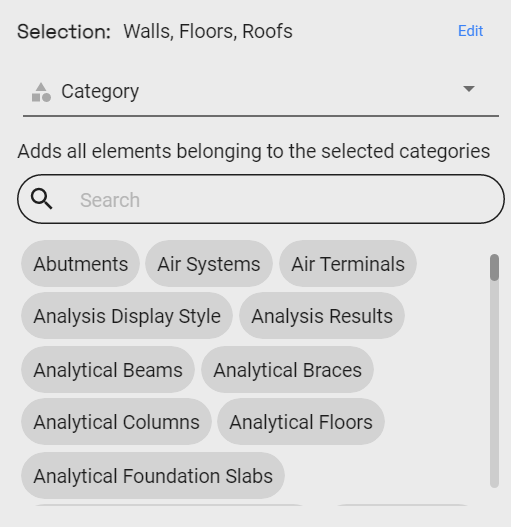
4. View
The view filter works similarly to the category filter and lets you include all elements visible in one or multiple views.
5. Schedule
Sends the selected Revit Schedule as a DataTable to Speckle.
6. Filters
Filters are used to selectively extract specific model elements based on predefined logical conditions. In the given image, for instance, Speckle will identify and send all elements that passes the selected filter.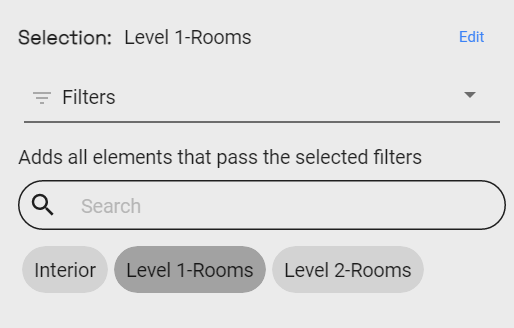
7. Workset
Selects all elements belonging to the selected workset.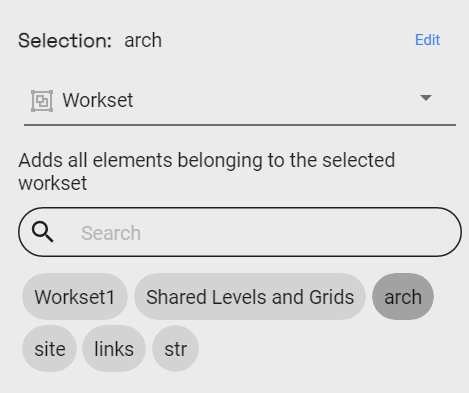
8. Project information
The project info filter lets you add non-graphical elements, such as Levels, Views (2D & 3D), Family Types (their properties, not geometry), and Project Information.