Choosing the Right Gateway Mode
Personal Mode is ideal for individual users who need to:- Connect their own Power BI reports to on-premises data sources
- Use scheduled refresh for data updates
- Keep setup simple with minimal configuration
- Share data sources across multiple users
- Integrate with other Microsoft services (Power Apps, Power Automate, Azure Logic Apps)
- Use advanced features like DirectQuery and Live Connection
- Have centralized management and monitoring capabilities
Microsoft recommends using Standard Mode for most organizational scenarios due to its enhanced capabilities and flexibility.
Personal Mode Gateway
1
Install Power BI connector and data gateway
- Download and install Power BI connector from https://app.speckle.systems/connectors .
- Download and install On-premises data gateway (personal mode).
- Open the installed data gateway.
-
Select Sign In and sign in to your account.
 Verify the gateway appears in Power BI service under Settings > Manage connections and gateways > On-premises data gateways. Select On-premises data gateways (Personal mode) from the gateway type menu.
Verify the gateway appears in Power BI service under Settings > Manage connections and gateways > On-premises data gateways. Select On-premises data gateways (Personal mode) from the gateway type menu. -
Select the Connectors tab and verify Speckle appears in the connectors list.
 Check the path shown in the data gateway and make sure the Speckle.pqx file is there. If not, copy it from the installed location and paste it there.
Check the path shown in the data gateway and make sure the Speckle.pqx file is there. If not, copy it from the installed location and paste it there. - Publish your report.
2
Configure Power BI Service
- Open your published report in Power BI Service.
-
Select More Options (…) > View semantic model from the top bar.
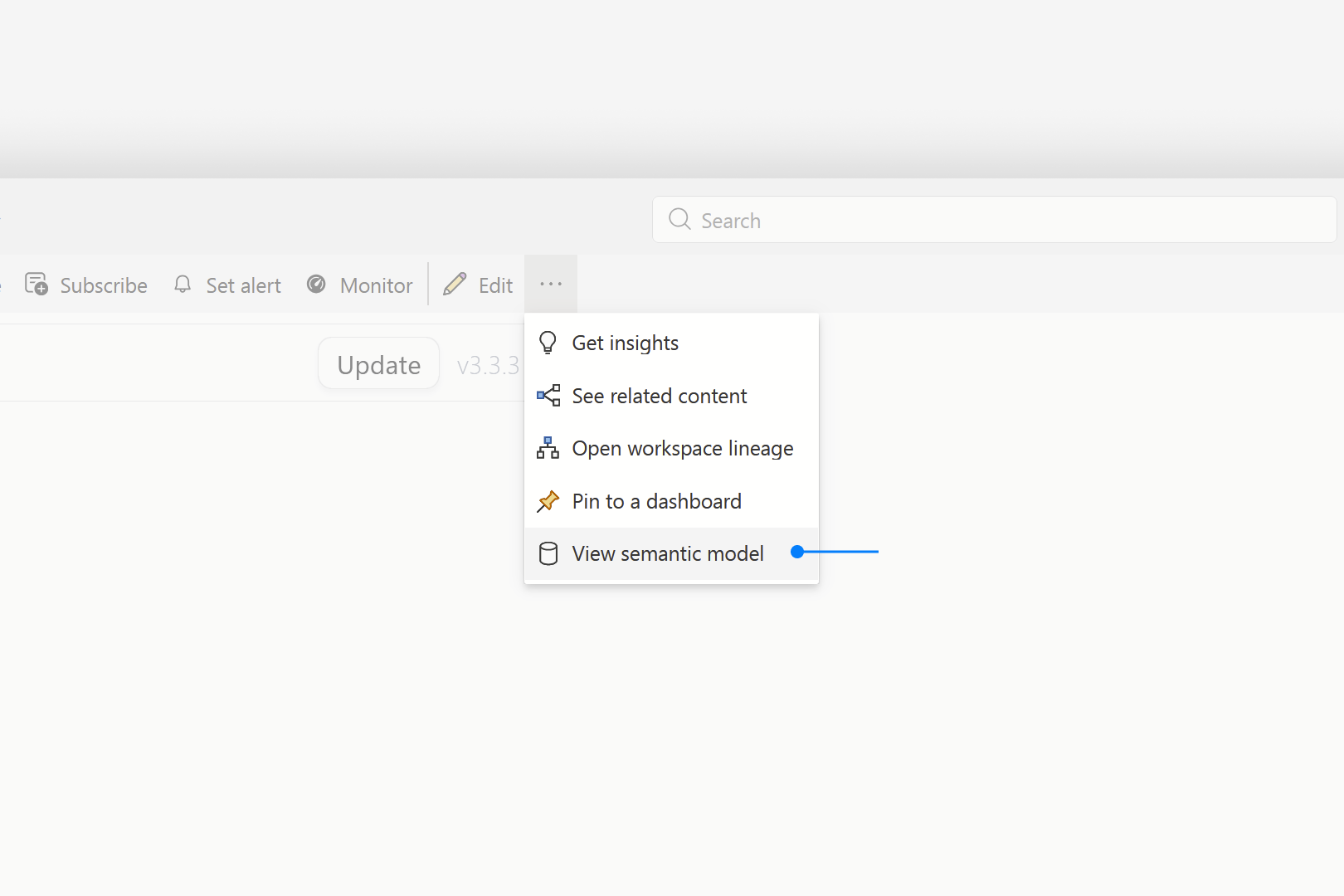
-
Select Refresh > Schedule Refresh. This opens settings for the semantic model.
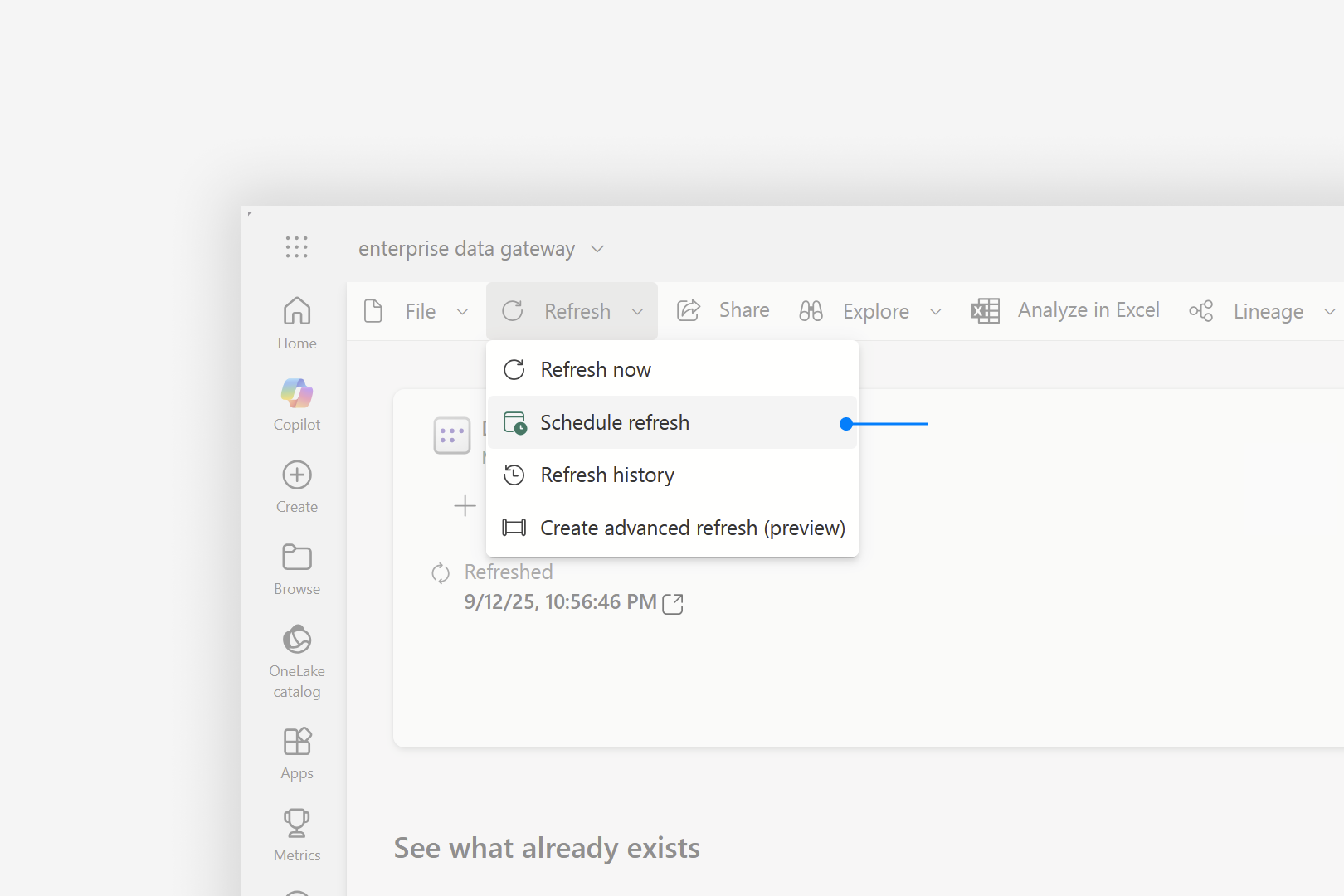
-
Expand Gateway and cloud connections and check if your personal gateway is listed here.
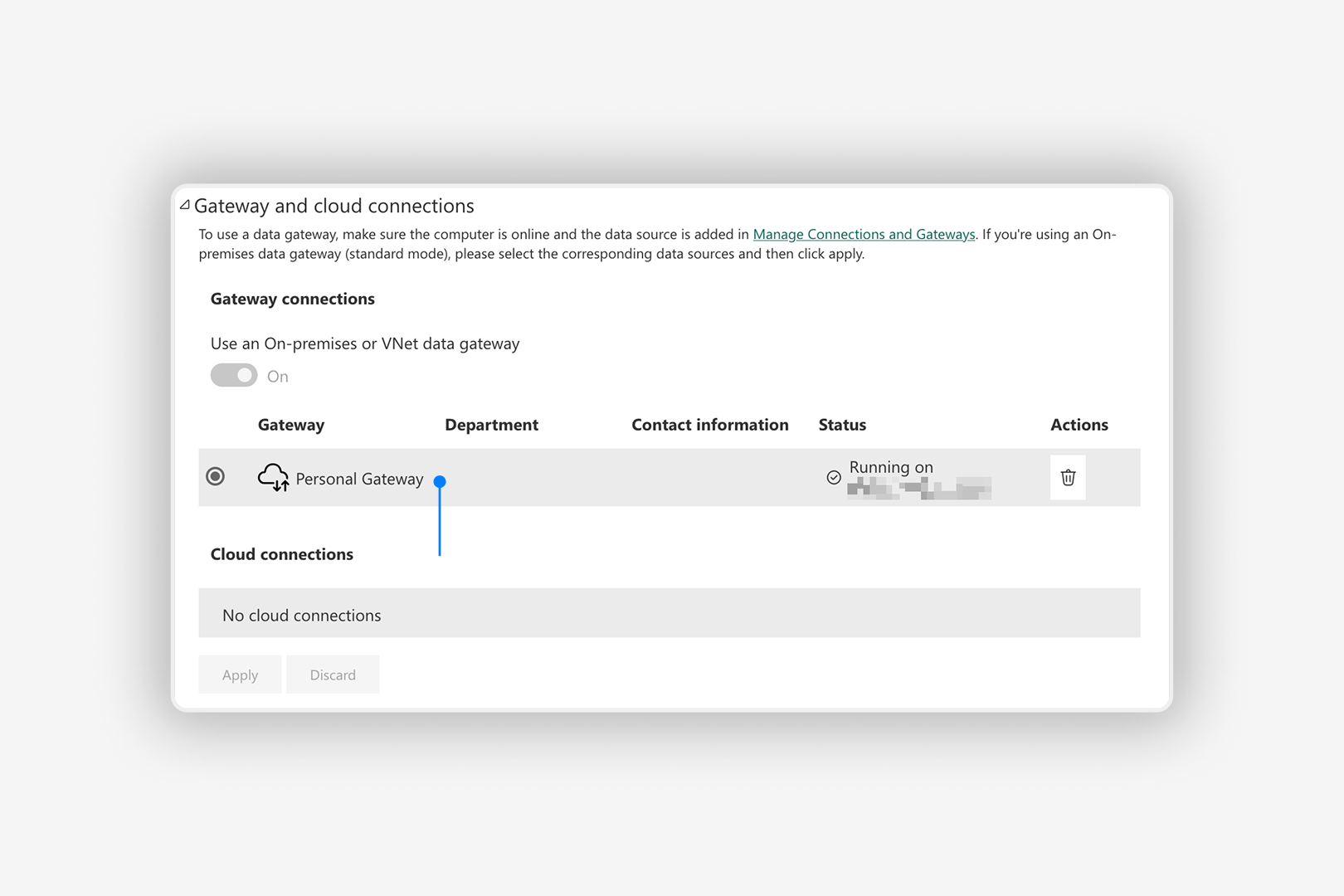
-
After you confirm the personal gateway is listed, select Data source credentials, then select Speckle > Edit credentials.
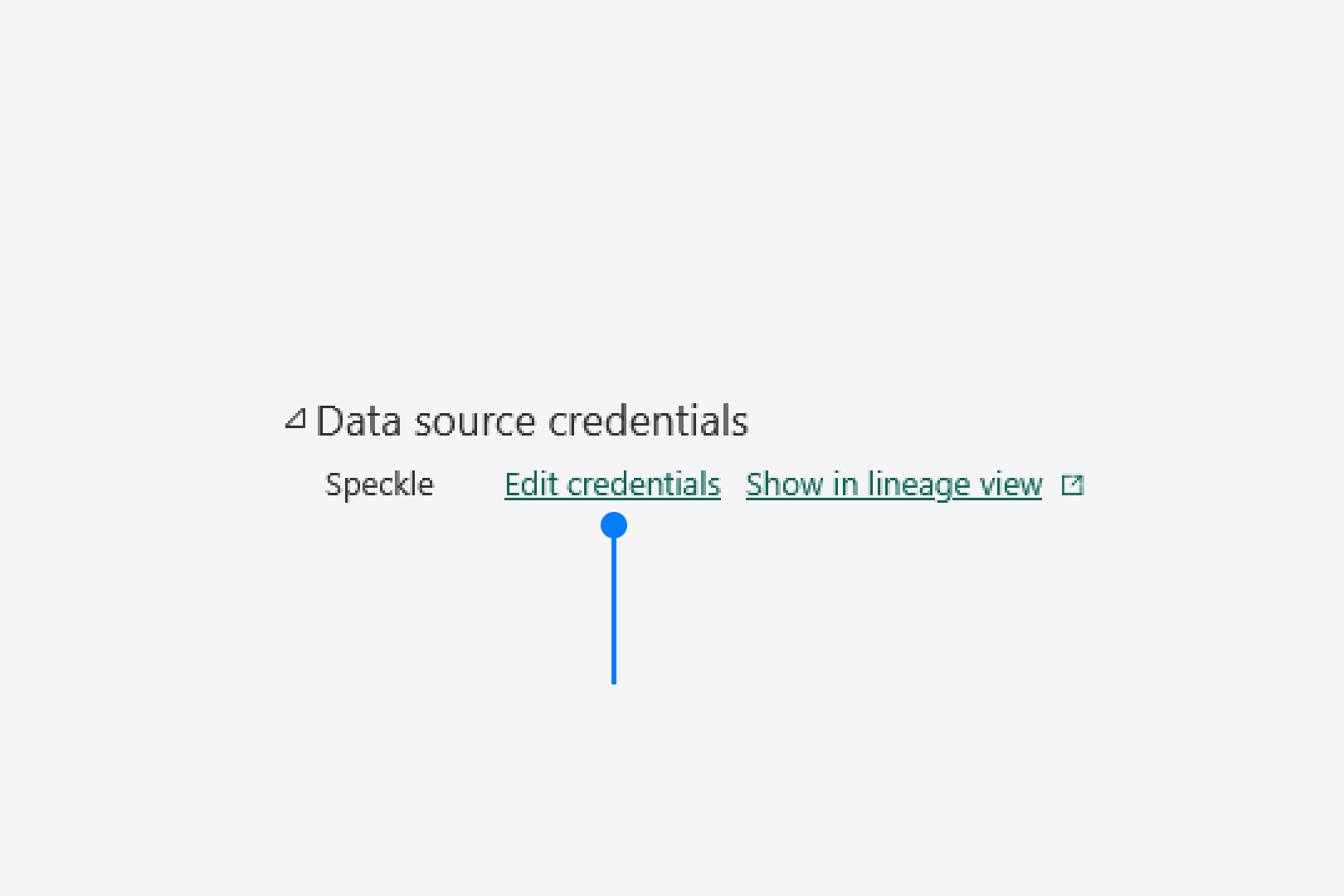
-
Select OAuth2 as your authentication method. Set the privacy level setting according to your needs.
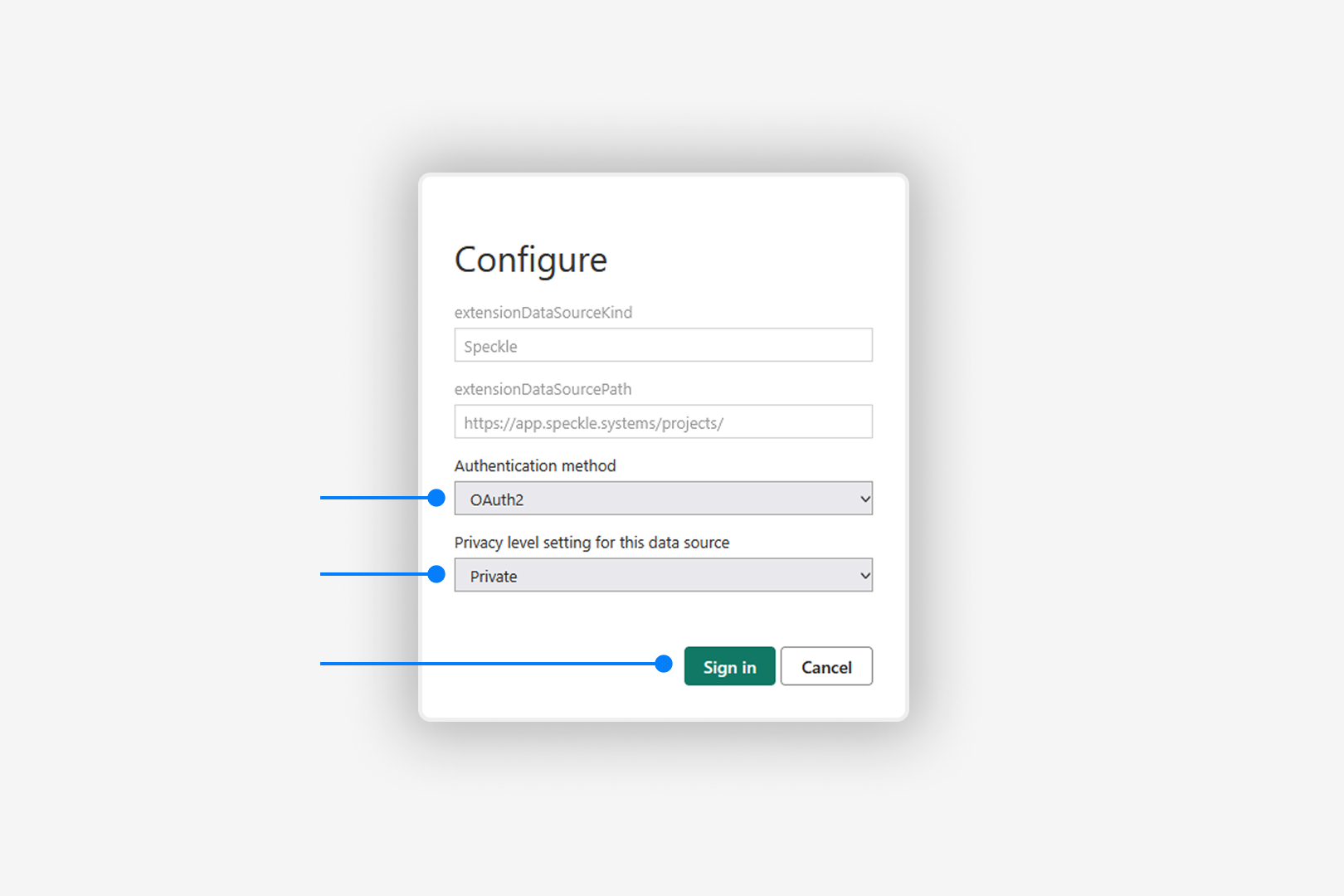
- Select Sign in and sign in to your Speckle account from the window that opens.
Standard Mode Gateway
1
Install data gateway and Power BI connector
- Download and install On-premises data gateway. (external)
- Open the data gateway.
-
Select Sign In and sign in to your account.
 Verify the gateway appears in Power BI service under Settings > Manage connections and gateways > On-premises data gateways.
Verify the gateway appears in Power BI service under Settings > Manage connections and gateways > On-premises data gateways. -
Select the Connectors tab and copy the path to Custom Connectors folder
 If you see a folder not found warning, go to the path and create the Power BI Desktop and Custom Connectors folders if they’re missing.
If you see a folder not found warning, go to the path and create the Power BI Desktop and Custom Connectors folders if they’re missing. - Download Power BI connector zip:
-
Extract the zip file contents and copy the
Speckle.pqxfile. -
Paste the file to the location shown in the Connectors tab. The default path is:
C:\WINDOWS\ServiceProfiles\PBIEgwService\Documents\Power BI Desktop\Custom Connectors -
Verify Speckle appears under Custom Connectors tab.
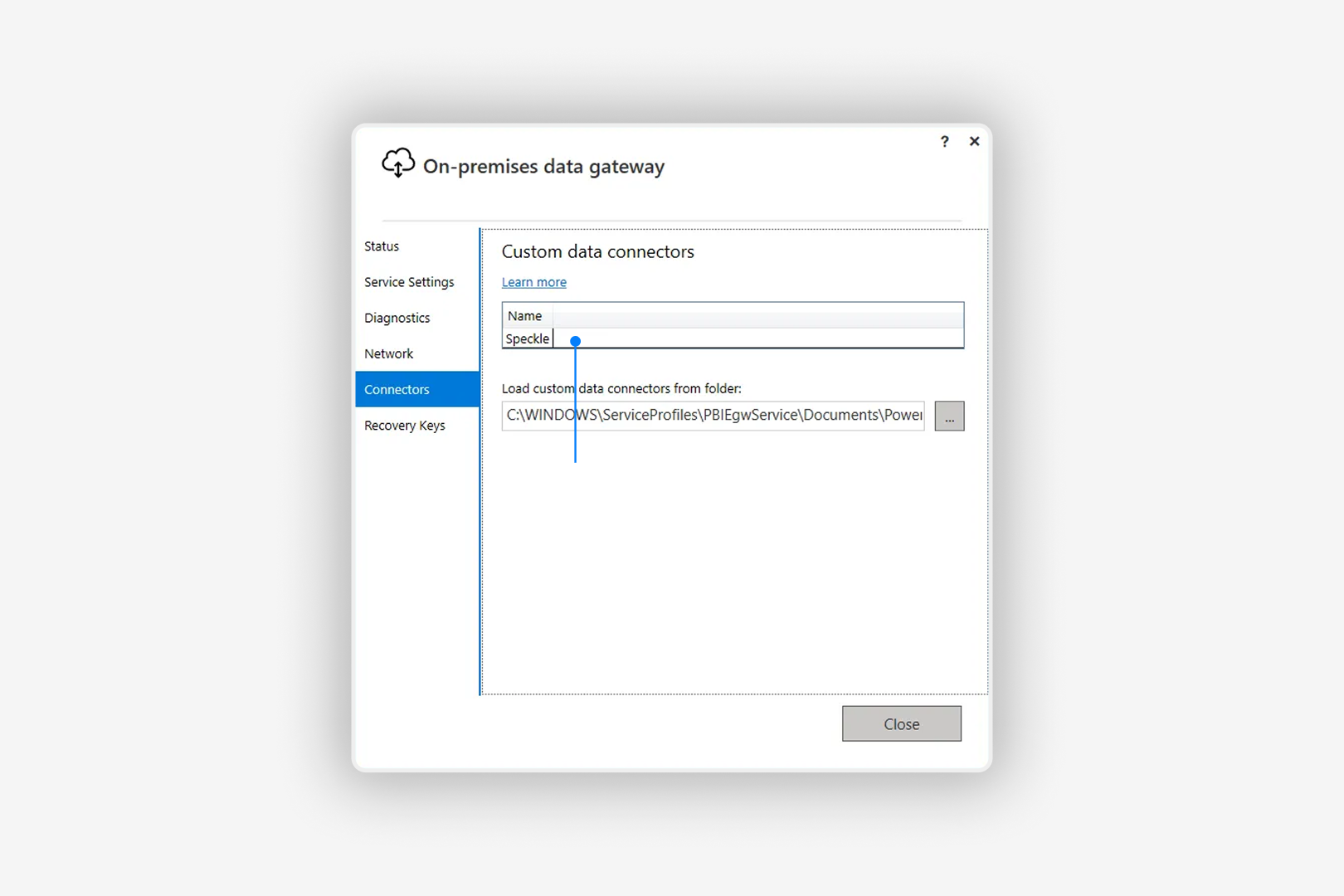
2
Configure Power BI Service
- Open your published report in Power BI Service.
-
From the top bar, select More Options (…) > View semantic model.
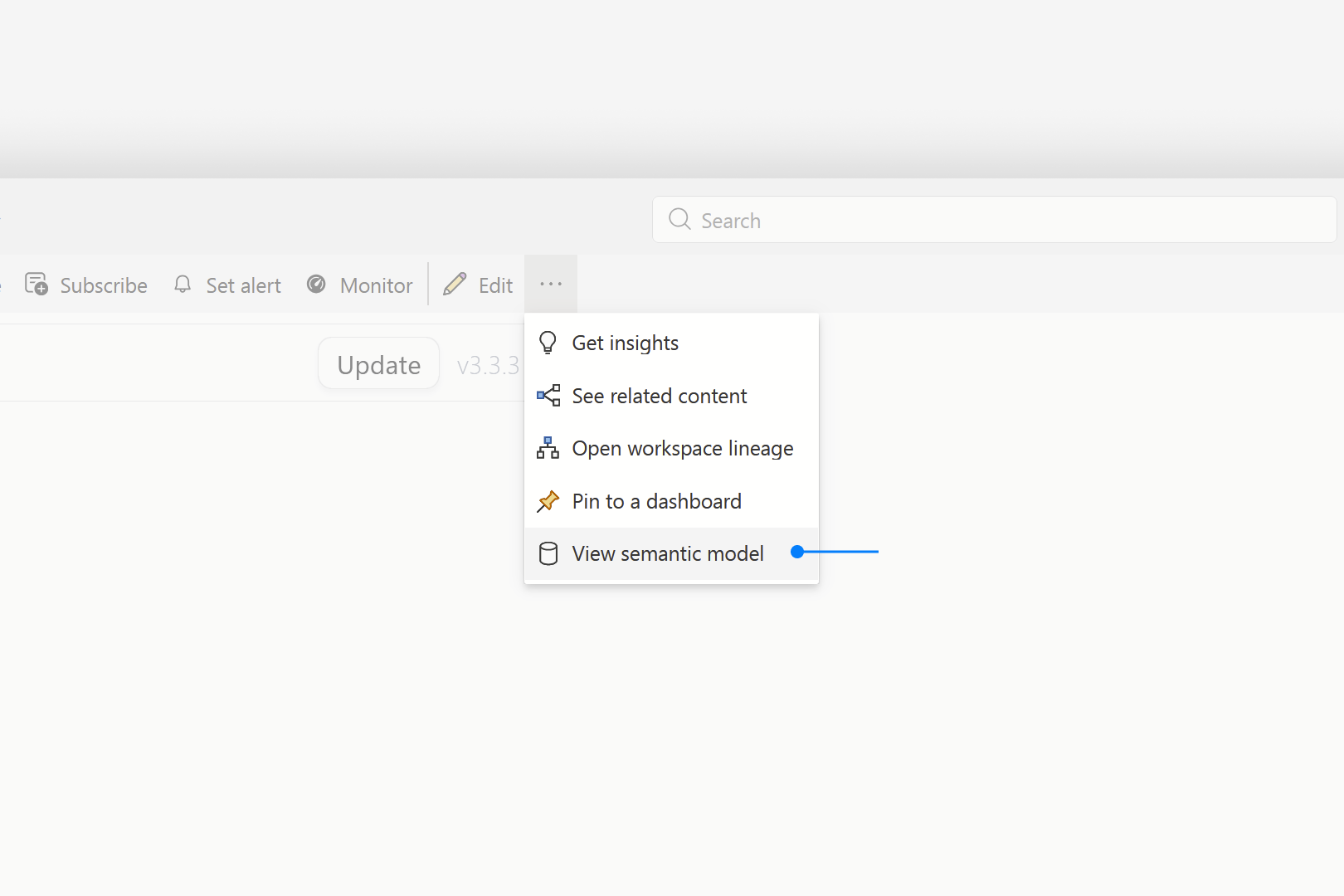
-
Select Refresh > Schedule Refresh to open settings for the semantic model.
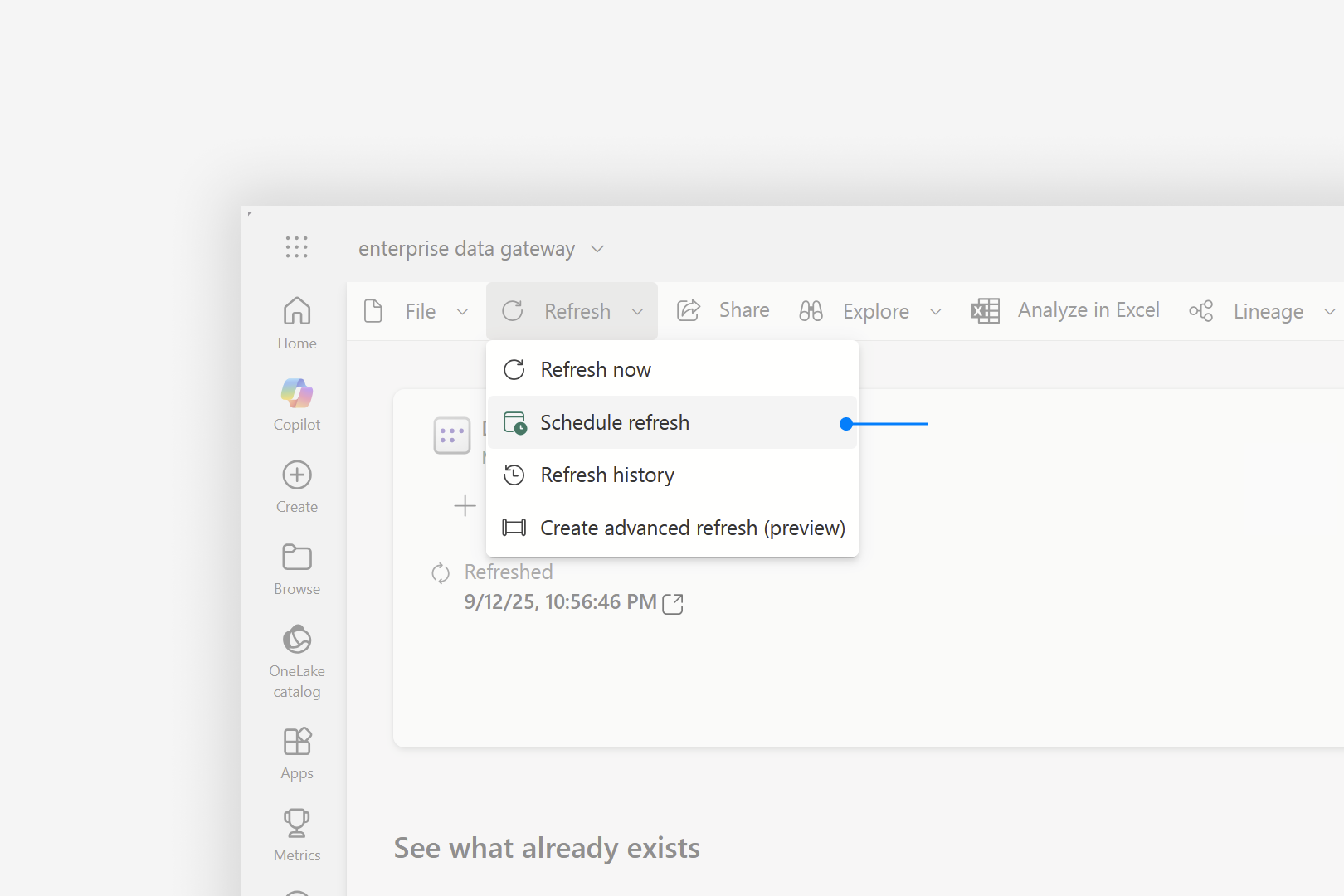
-
Expand Gateway and cloud connections and check if your gateway is listed.
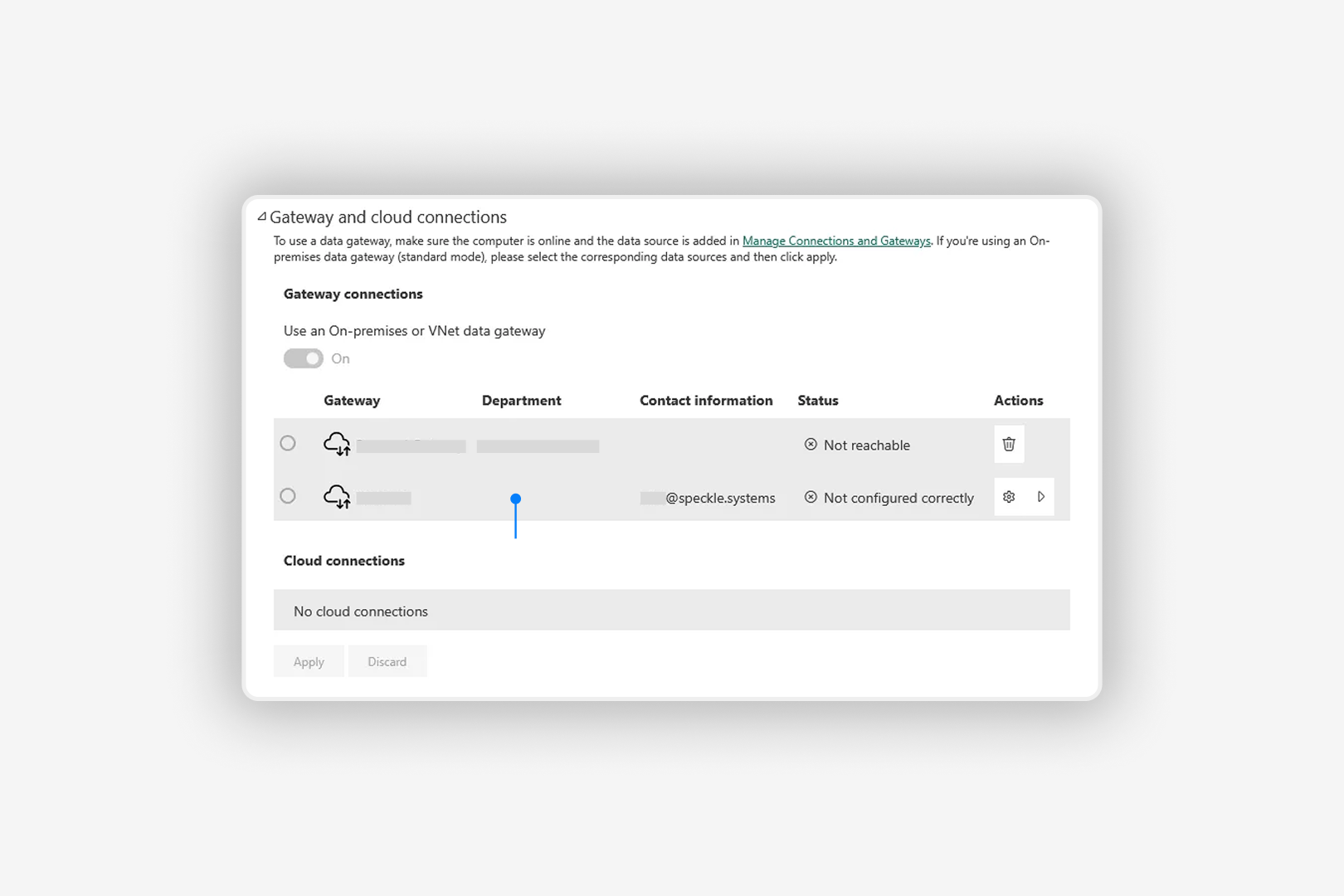
-
If you see “Not configured correctly” under status, select View data sources (▶️).

-
Select Manually add to gateway for the Speckle model you’ve loaded.

-
Create a new connection.
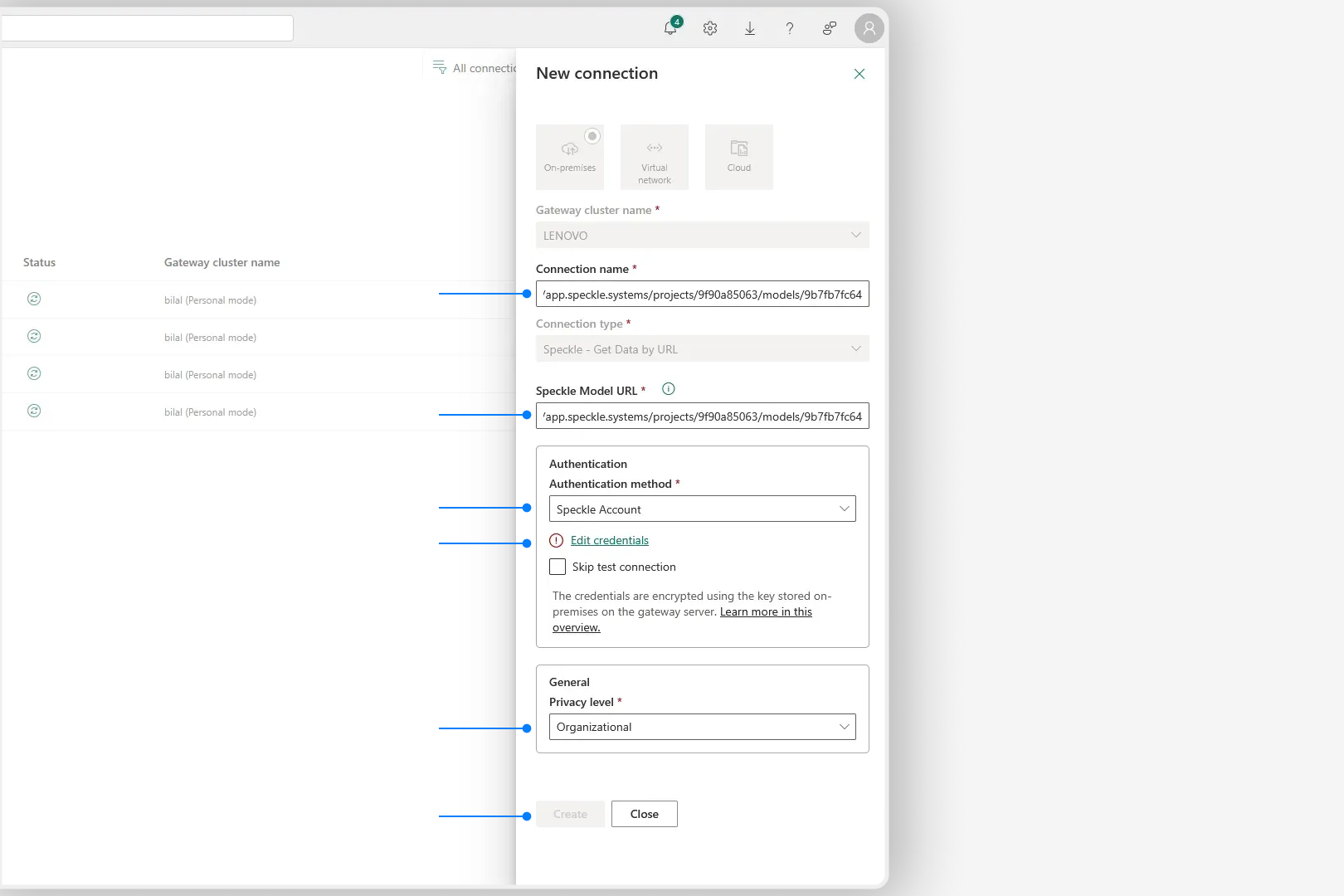
- Name your connection: You can use model URL as the name.
- Paste model URL in Speckle Model URL field.
- Select Speckle Account as the authentication method.
- Select Edit credentials and sign in to your Speckle account in the window that opens.
- Set the privacy level according to your organization settings.
- Select Create to create the connection.
- Go back to the semantic model settings page.
-
Select the newly created collection name from the Maps to dropdown and select Apply.
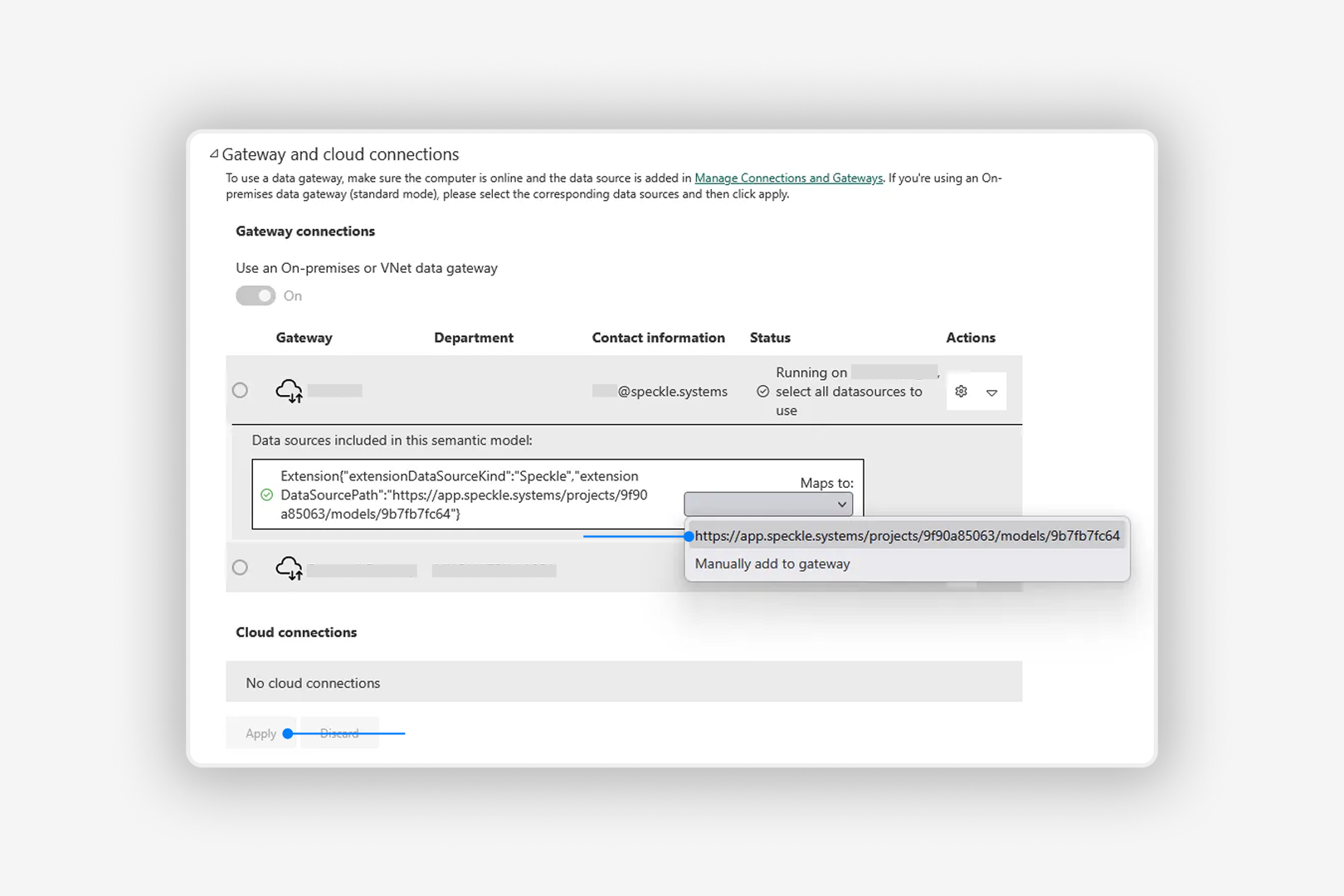
- Your data gateway is now configured for scheduled refresh.
Error message: 'Query contains unknown function name: Speckle.GetByUrl'
Error message: 'Query contains unknown function name: Speckle.GetByUrl'

-
Verify the gateway appears in Power BI service under Settings > Manage connections and gateways > On-premises data gateways.
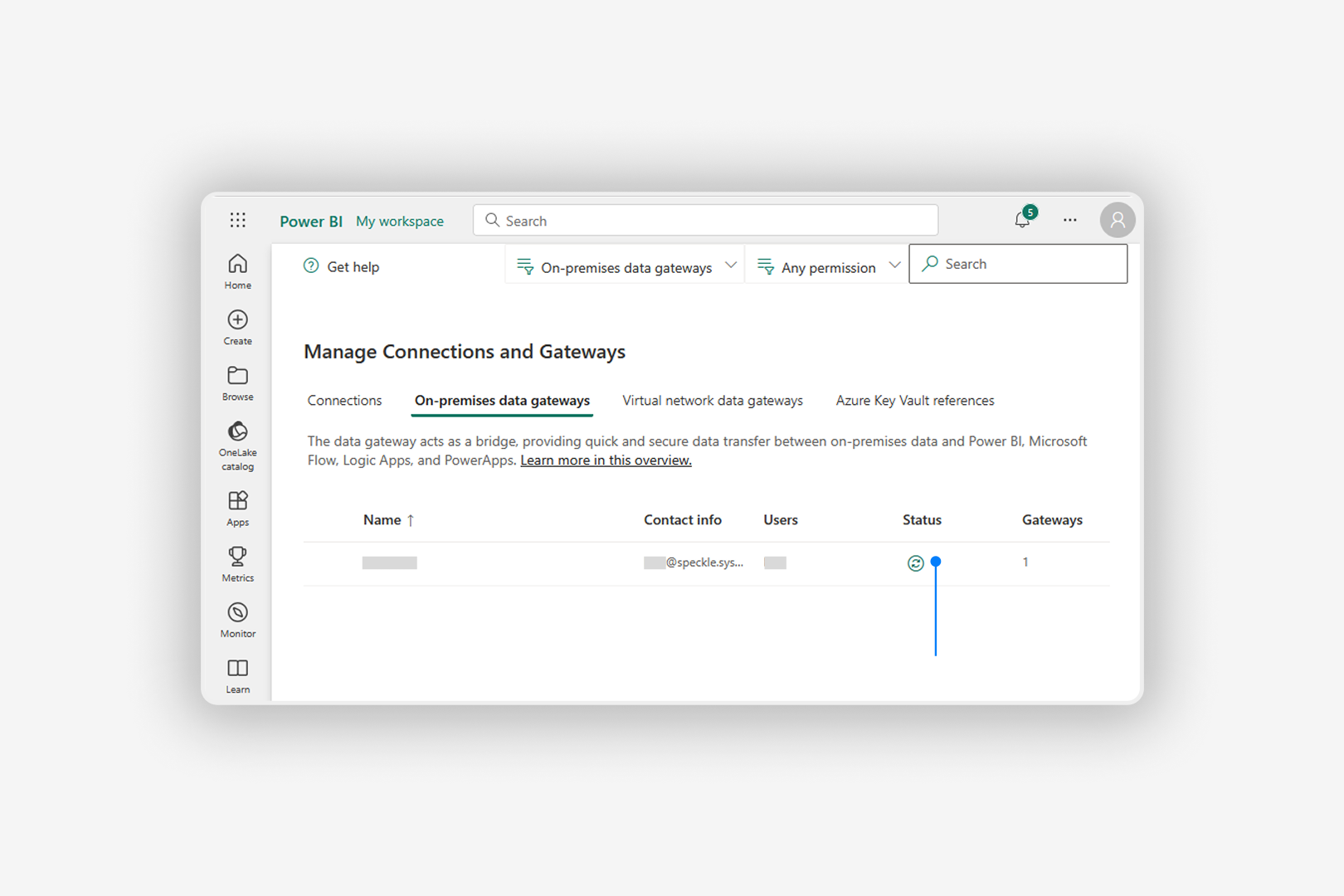
-
Verify Speckle appears in the Connectors tab in data gateway.
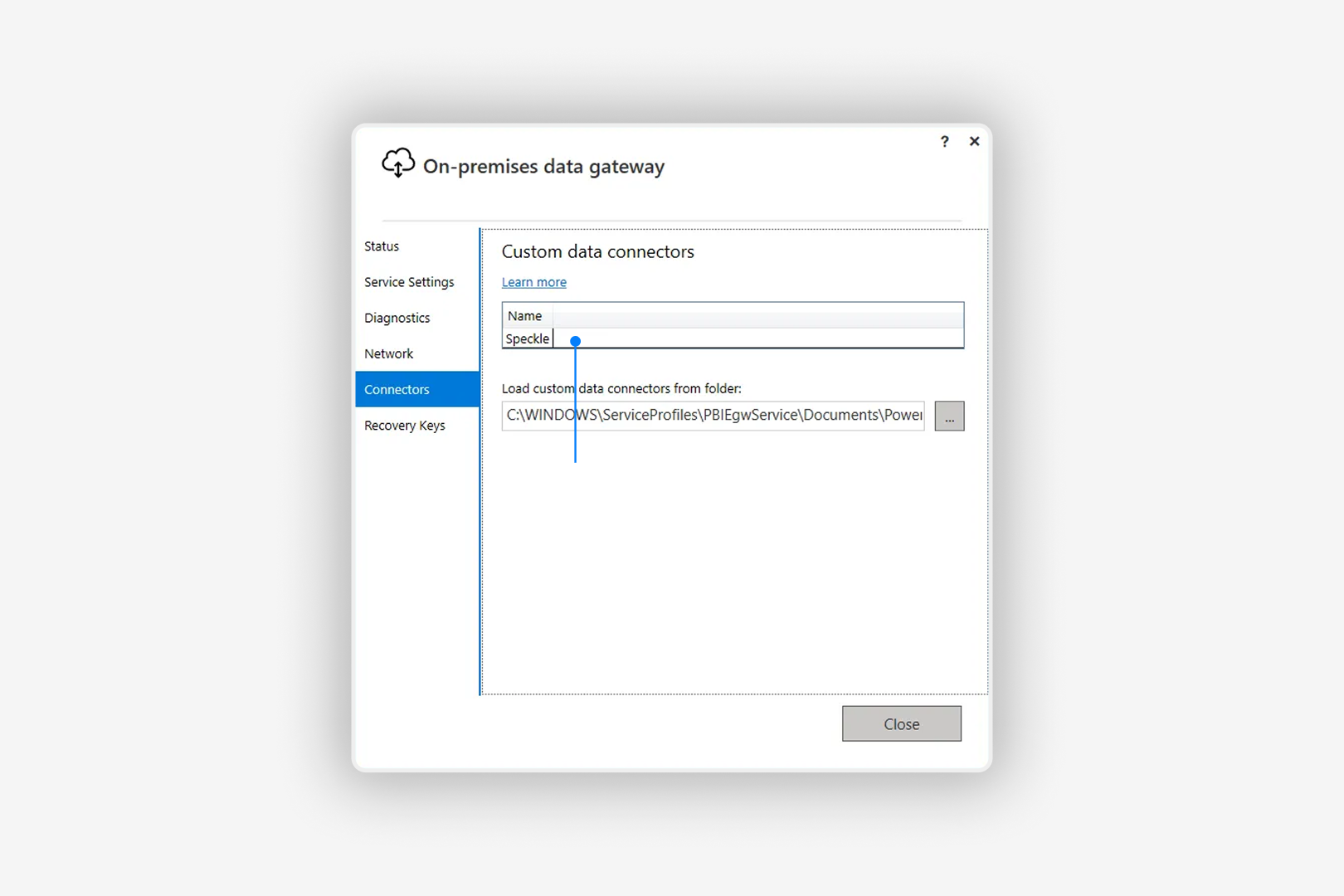
- If both are true, publish a new dataset with default connectors (CSV, Excel, etc.) from Power BI Desktop and set data source credentials for it in Power BI service
- Go back to the report that throws the error and try again
Learn more about data gateways and scheduled refresh from Microsoft: