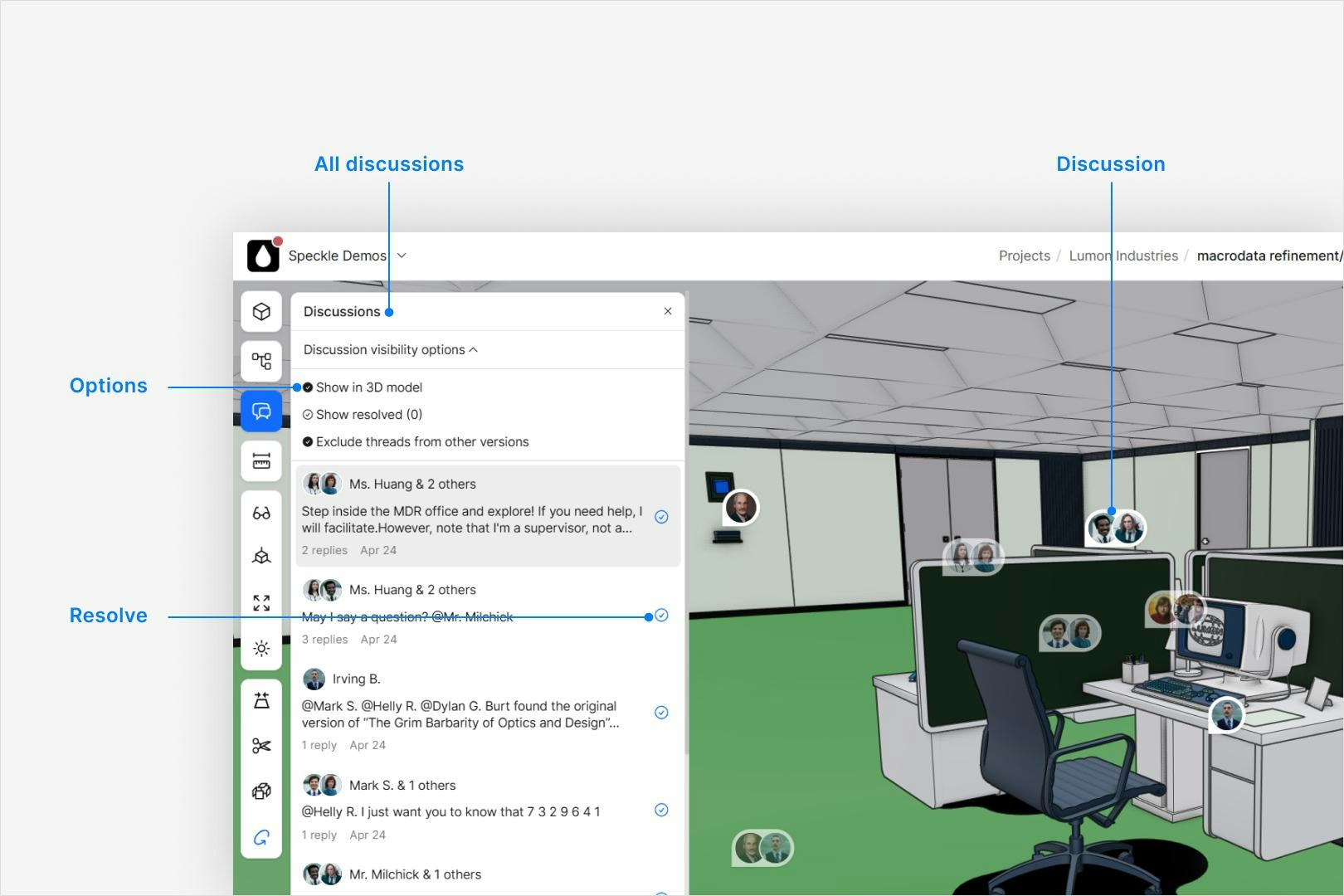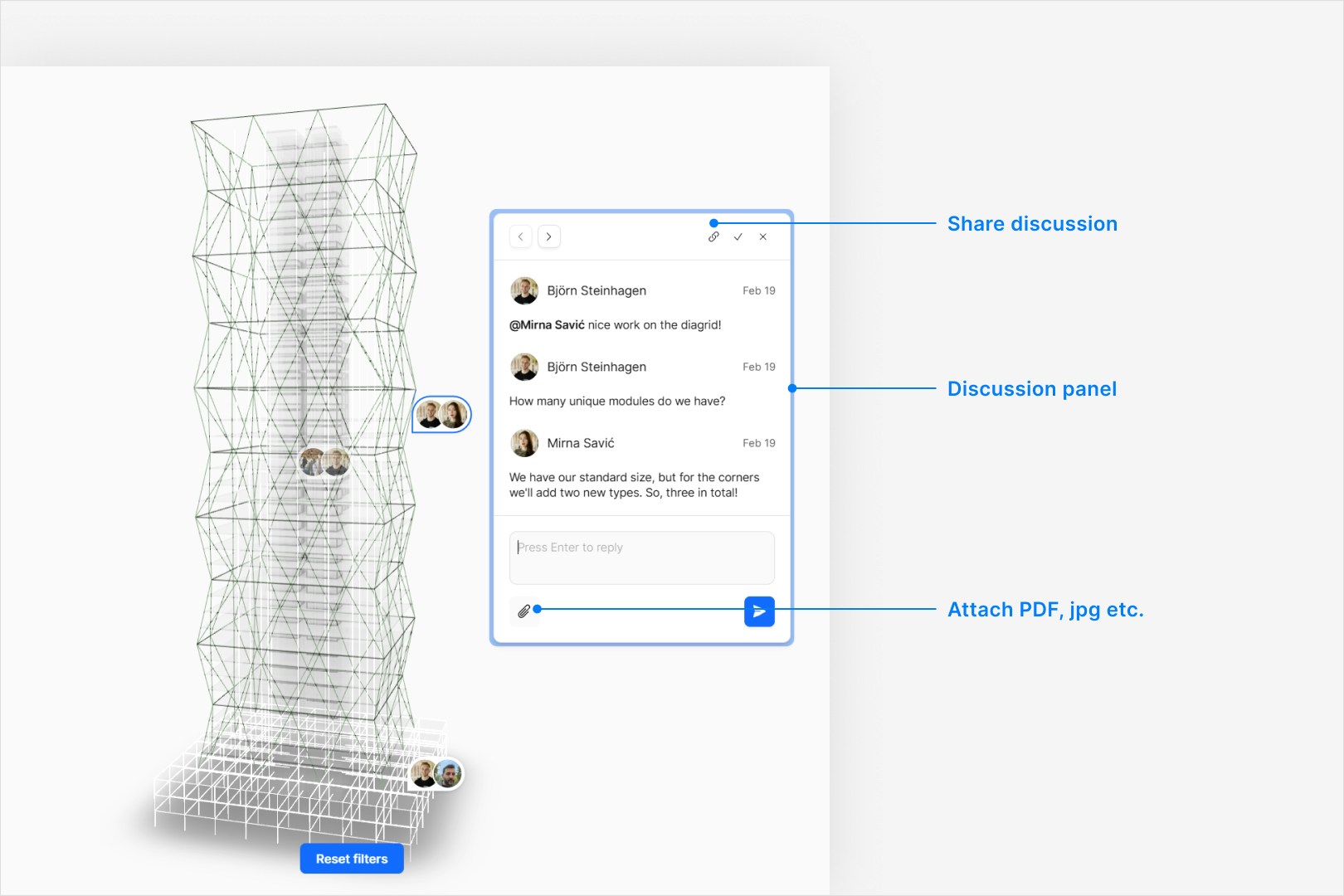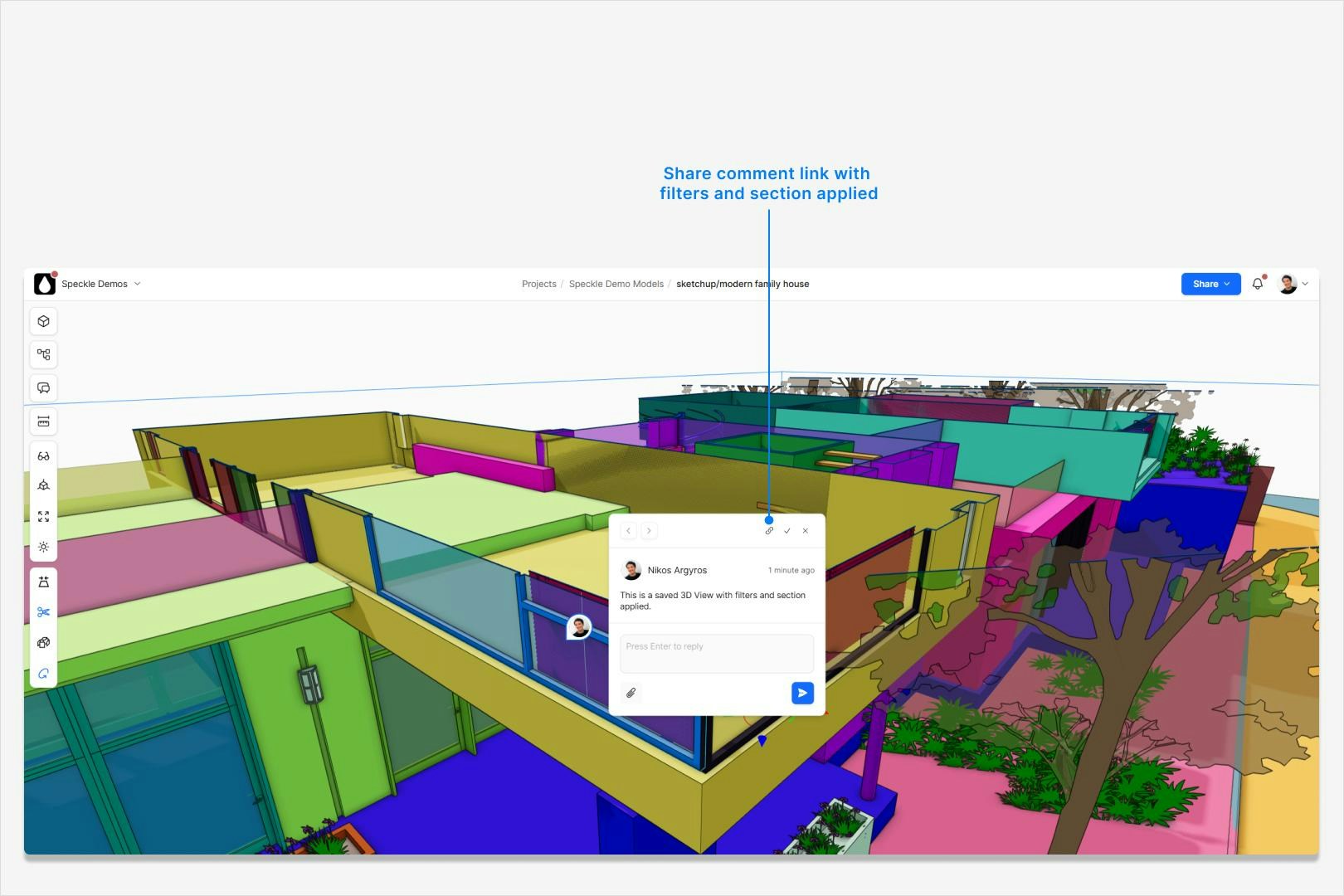Discussions in Speckle are threaded conversations tied to specific objects or models, enabling teams to collaborate asynchronously and stay aligned without leaving the platform. They’re ideal for reviewing models, giving feedback, and tracking decisions.
Tip: Use Speckle’s Discussions to keep all feedback tied to the actual model, reduce email threads, and speed up review cycles.
Communicate with Your Team
Add notes or questions to any object and chat live in the same panel. Attach comments to specific geometry for clear context,
see when teammates are typing, and reply instantly.
Discussion Panel
While comments are quick, context-specific notes or reactions, discussions are structured threads meant for deeper conversations.
-
Attach files: Drag and drop images, PDFs, or other documents into threads to share references or detailed notes.
-
Share a link Generate a link to a comment or thread so teammates jump straight to the discussion in the model.
Lock in a specific view and comment layout. Share the exact camera angle, view mode filters, and section cut so everyone sees the same snapshot.
Try it yourself:
saved viewResolving Discussions
Discussions can be resolved to indicate that a decision has been made or an issue has been addressed. Resolving helps declutter the interface and signals to other collaborators that no further input is required.
Only participants in the discussion or stream owners can resolve a discussion.
Resolved discussions are not deleted — they are hidden by default but can be shown at any time.
You can reopen resolved discussions if further input is needed.
Hiding and Showing Past or Resolved Discussions
To keep the interface clean, Speckle allows you to:
-
Hide discussions related to past versions of the model or stream.
-
Show resolved discussions on demand to review decision history or context.
These visibility toggles can be accessed from the discussion panel filters, allowing you to focus only on what’s relevant.
Mentions
Speckle supports @mentions in both comments and discussions. Mentioning a user:
-
Notifies them directly by email, drawing their attention to the discussion.
-
Helps delegate tasks or clarify responsibilities.
-
Ensures relevant stakeholders are kept in the loop.
To mention someone, type @ followed by their username. Suggestions will appear as you type.
Best Practices
-
Use discussions for topics that require decisions, design debates, or extended feedback.
-
Keep comments short and context-specific.
-
Regularly resolve discussions to maintain focus.
-
Use @mentions to notify relevant collaborators and prevent delays.