Geometry
In Rhino and Grasshopper, a Speckle Geometry corresponds to a single Rhino GeometryBase object, such as breps, curves, hatches, text, and block instances.
Creating, Inspecting, or Modifying Speckle Geometry
Since Speckle Geometry is nearly identical to native Grasshopper and Rhino geometry, you can use your Grasshopper geometry directly by casting into any Speckle component that has Speckle Geometry input. Use the Speckle Geometry passthrough node for more advanced control of your geometry, including adding, modifying, or inspecting attributes.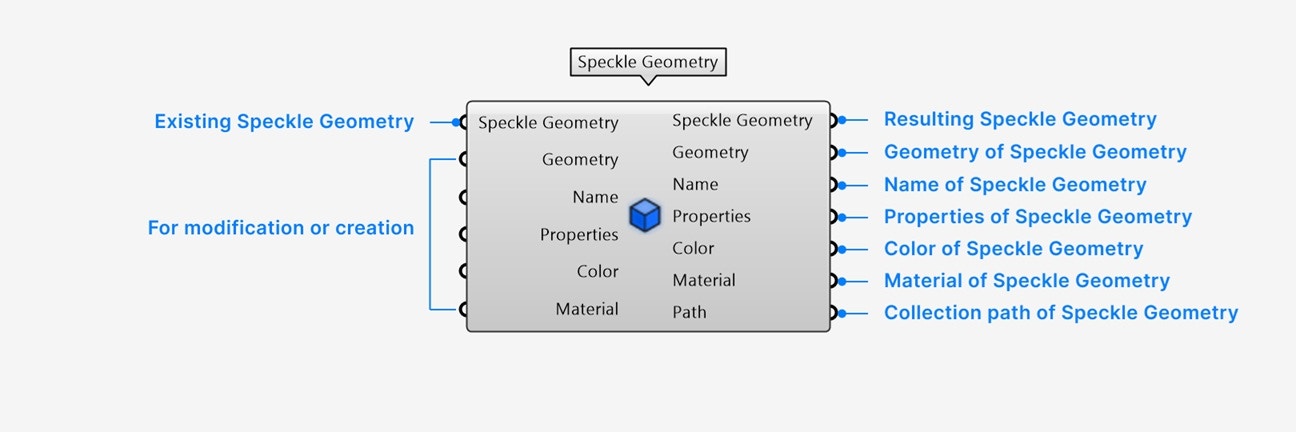
- Add a Speckle Geometry input if you want to inspect or modify an existing Speckle Geometry, or are casting a Model object to assign all attributes during creation.
- Add a Geometry input to create a new Speckle Geometry or modify the geometry of (1).
- Add an optional Name input to set or change the name of the geometry.
- Add an optional Properties input to set or change the properties of the geometry.
- Add an optional Color input to set or change the color of the geometry. Colors will show in Shaded mode when viewing your model in the web browser.
- Add an optional Material input to set or change the material of the geometry. Materials will show in the default Rendered mode when viewing your model in the web browser.
- The Speckle Geometry output contains the resulting Speckle Geometry object.
- The Geometry output contains the geometry of (1).
- The Name output contains the name of (1).
- The Properties output contains the properties of (1).
- The Color output contains the color of (1).
- The Material output contains the material of (1).
- The Path output contains the full path of the Collection that (1) belongs to.
Baking and Casting Speckle Geometry
The Speckle Geometry param enables baking and casting to other native Grasshopper types. Baking and casting can be done from both the param node or the output param on another component. Baking Geometry On any Speckle Geometry param,right-click > select Bake to bake the geometry into the current Rhino doc, with:
- full path (parent Collections will be baked as parent layers)
- name (if any)
- color (if any)
- material (if any)
- properties as user strings (if any)
- Grasshopper geometry (including hatches, blocks, and text)
- (Rhino 8+) Rhino model objects. Casting preserves name, color, material, user strings, and GUID.
Blocks
A Speckle Block Instance corresponds to a Rhino block, and a Speckle Block Definition corresponds to a Rhino block definition.
Creating, Inspecting, or Modifying Speckle Blocks
Since Speckle Blocks are nearly identical to native Grasshopper and Rhino blocks, you can use your Grasshopper blocks directly by casting into any Speckle component that has Speckle Block Instance or Speckle Block Definition input. Use the Speckle Block Definition passthrough node for more advanced control of your block definitions, including adding, modifying, or inspecting attributes.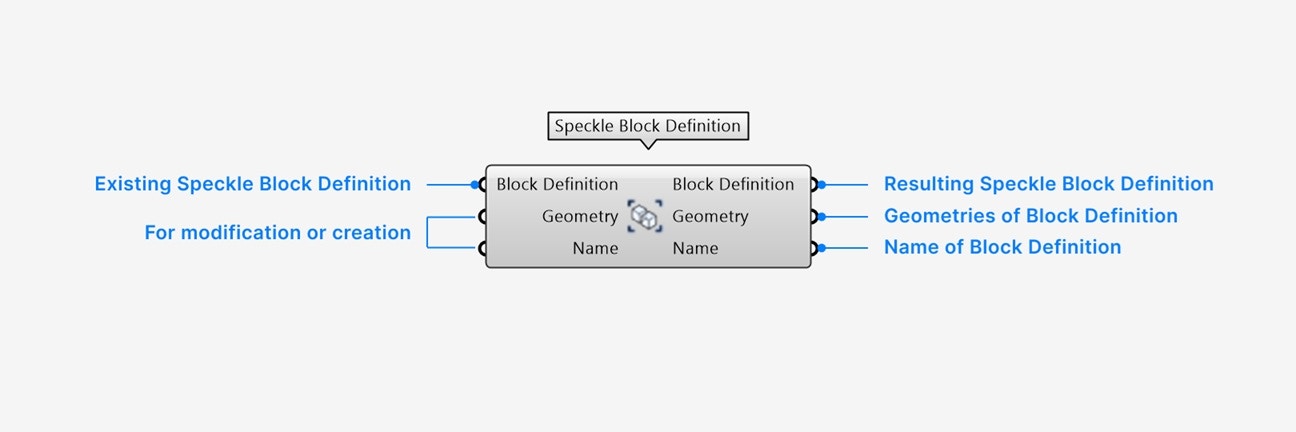
- Add a Speckle Block Definition input only if you want to inspect or modify an existing Speckle Block Definition, or are casting a Model definition to assign all attributes during creation.
- Add a Name input to set or change the name of the block definition.
- Add a Geometries input list of Speckle Geometry to set or change the definition geometries.
- The Speckle Block Definition output contains the resulting Speckle Block Definition object.
- The Name output contains the name of (1).
- The Geometries output contains the definition geometries of (1).
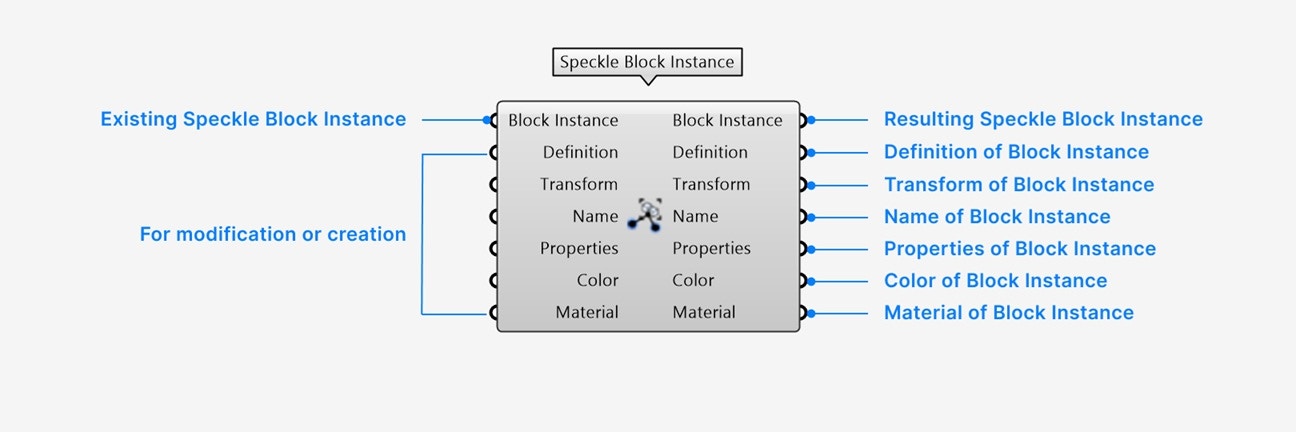
- Add a Speckle Block Instance input only if you want to inspect or modify an existing Speckle Block Instance, or are casting a Model instance to assign all attributes during creation.
- Add a Definition input to set or change the block definition of the instance.
- Add an optional Transform input to set or change the transform of the instance. Default is the identity transform.
- Add an optional Name input to set or change the name of the instance.
- Add an optional Properties input to set or change the properties of the instance.
- Add an optional Color input to set or change the color of the instance.
- Add an optional Material input to set or change the material of the instance.
- The Speckle Block Instance output contains the resulting Speckle Block Instance object.
- The Definition output contains the block definition used by (1).
- The Transform output contains the transformation of (1).
- The Name output contains the name of (1).
- The Properties output contains the properties of (1).
- The Color output contains the color of (1).
- The Material output contains the material of (1).
Baking and Casting Speckle Blocks
The Speckle Block Instance param and Speckle Block Definition param enable baking and casting of blocks to other native Grasshopper types. Baking and casting can be done from both the param nodes or the output params on another component. Baking Blocks On any Speckle Block Definition param,right-click > select Bake to bake the definition into the current Rhino doc, with each definition geometry containing:
- name (if any)
- color (if any)
- material (if any)
- properties as user strings (if any)
right-click > select Bake to bake the instance into the current Rhino doc, with:
- full path (parent Collections will be baked as parent layers)
- definition (if it doesn’t already exist in the document)
- name (if any)
- color (if any)
- material (if any)
- properties as user strings (if any)
- (Rhino 8+) Rhino model block definitions. Casting preserves name of the block definition, and any color, material, user strings, and GUID of definition geometry.
- (Rhino 8+) Rhino model block instances. Casting preserves name, color, material, user strings, and GUID.
Data Objects
In Rhino and Grasshopper, a Speckle Data Object corresponds to a group of geometries with additional meaningful properties. Data Objects are often used to represent BIM elements like walls, beams, and columns.
Creating, Inspecting, or Modifying Speckle Data Objects
Since Speckle Data Objects can contain multiple geometries, use the Speckle Geometry passthrough node to create new Data Objects or add, modify, or inspect attributes.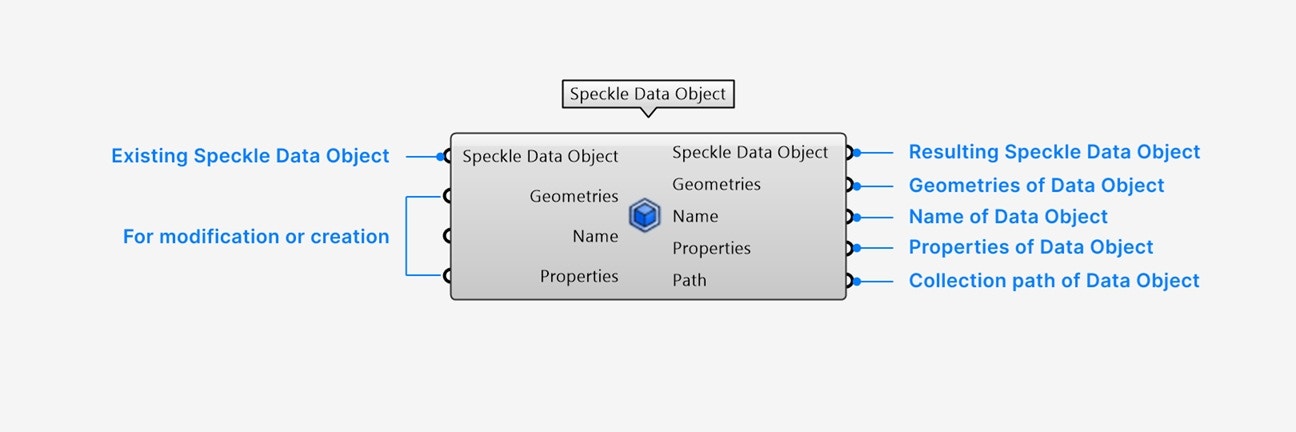
- Add a Speckle Data Object input only if you want to inspect or modify an existing Speckle Data Object, or are casting a Model object to assign all attributes during creation.
- Add a Geometries input list of Speckle Geometry to set or change the geometries of the Data Object.
- Add an optional Name input to set or change the name of the geometry.
- Add an optional Properties input to set or change the properties of the geometry.
- The Speckle Data Object output contains the resulting Speckle Data Object.
- The Geometries output contains the geometries used by (1).
- The Name output contains the name of (1).
- The Properties output contains the properties of (1).
- The Path output contains the full path of the Collection that (1) belongs to.
Baking and Casting Speckle Data Objects
The Speckle Data Object param enables baking and casting to other native Grasshopper types. Baking and casting can be done from both the param node or the output param on another component. Baking Data Objects On any Speckle Data Object param,right-click > select Bake to bake the Data Object into the current Rhino doc, with:
- full path (parent Collections will be baked as parent layers)
- geometries as a group
- name (if any)
- properties as user strings (if any)
- Grasshopper geometry (including hatches, blocks, and text). Casting to geometry only works if the Data Object has a single piece of geometry.
- (Rhino 8+) Rhino model objects. Casting preserves name, color, material, user strings, and GUID. Casting to model objects only works if the Data Object has a single piece of geometry.
Filtering Objects by their attributes
You can filter a list of Speckle Geometry, Block Instances, or Data Objects by their attributes using the Filter Objects node.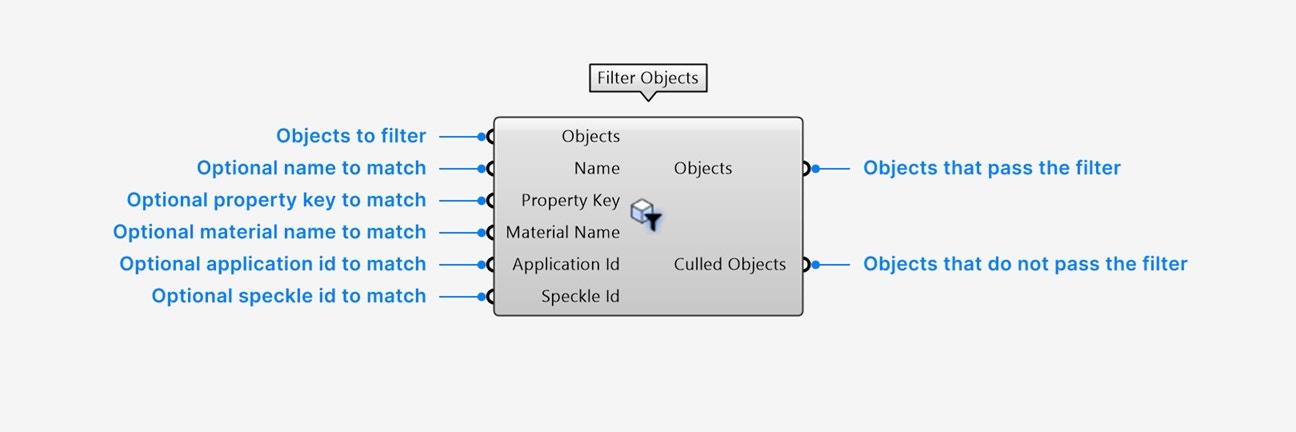
- Add an Objects input of the Speckle objects you want to filter.
- Add an optional Name input to filter for objects with an exact name match.
- Add an optional Property key input to filter for objects containing a property with an exact key match.
- Add an optional Material name input to filter for objects using a material with an exact material name match.
- Add an optional Application ID input to filter for objects with the exact Application ID.
- Add an optional Speckle ID input to filter for objects with the exact Speckle ID.
- The Objects output contains a list of all input Objects that meet the filter conditions.
- The Culled Objects output contains a list of all input Objects that did not meet the filter conditions.