In Rhino and Grasshopper, Speckle Properties correspond to user text on Rhino objects.
- strings
- numbers
- booleans
- vectors and planes
Creating and Modifying Properties
If you are working with Rhino model objects, you can easily create Speckle Properties from the model object user text via casting. To create or modify custom Speckle Properties, there are two options depending on the complexity and size of your property sets. Option 1: Using the Create Properties node for creating small sets of properties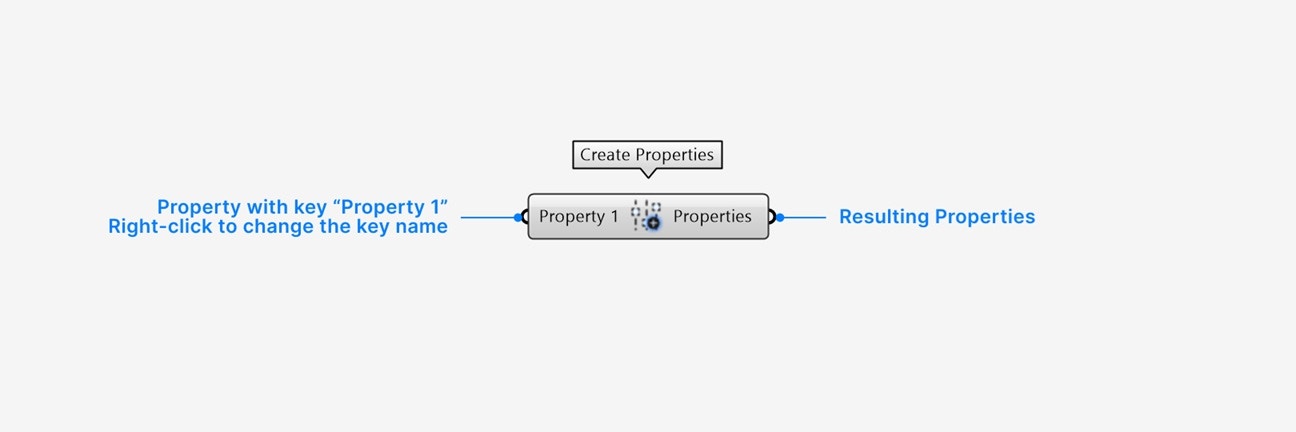
-
Add a default Property input with the value of that property (see supported types above).
Right-clickto change the name of the default Property input to your desired Property key.Right-click > select **List access**if the value of the input is a list instead of a single item. -
An additional input param is created whenever you populate the previous input.
Click on the
+icon below the input param to add multiple new inputs. Empty input params will not be included in the output Properties.
- The Properties output contains a Properties set which has a key-value Property for every non-empty input.
Right-click the node for additional settings:
- Set your node to automatically inherit all names when you pipe in input params.
- Set your node to create empty properties if you want to completely remove an existing set of properties from your Speckle object.
This option is recommended for larger sets of properties where you may want to store property keys in their own list, or if you would like to modify the entries of an existing set of properties.
- (default) Merge mode: any key-value inputs will be added to the input Properties.
- Remove mode: any matching input keys will be removed from the input Properties.
- Replace mode: any key-value inputs will completely replace the input Properties.
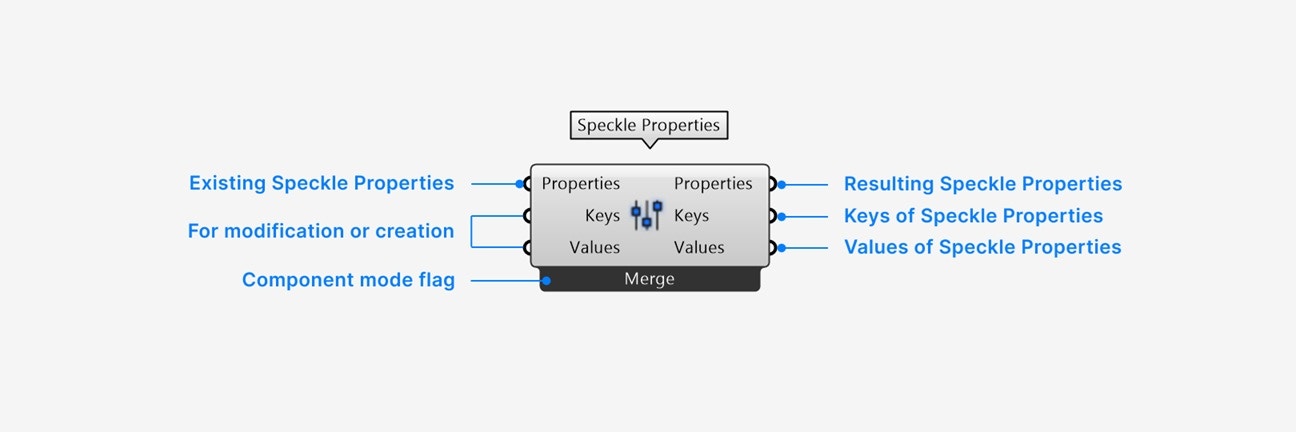
- Add a Properties input only if you would like to modify or inspect an existing Speckle Properties set.
- Add a Keys input list of strings to use for your property keys.
- Add a Values input list of values that correspond to each key (not needed for Remove mode).
- The Properties output contains the resulting set of Speckle Properties.
- The Keys output contains a list of all keys in (1).
- The Values output contains a list of all values in (1).
Getting Property values on Speckle Objects
Since Properties can be nested, there are two ways to retrieve your property values depending on how you would like to traverse the properties hierarchy. Option 1: Using the Speckle Properties passthrough node for single-level accessThis option is recommended for simply-structured properties that do not contain deeply nested properties.
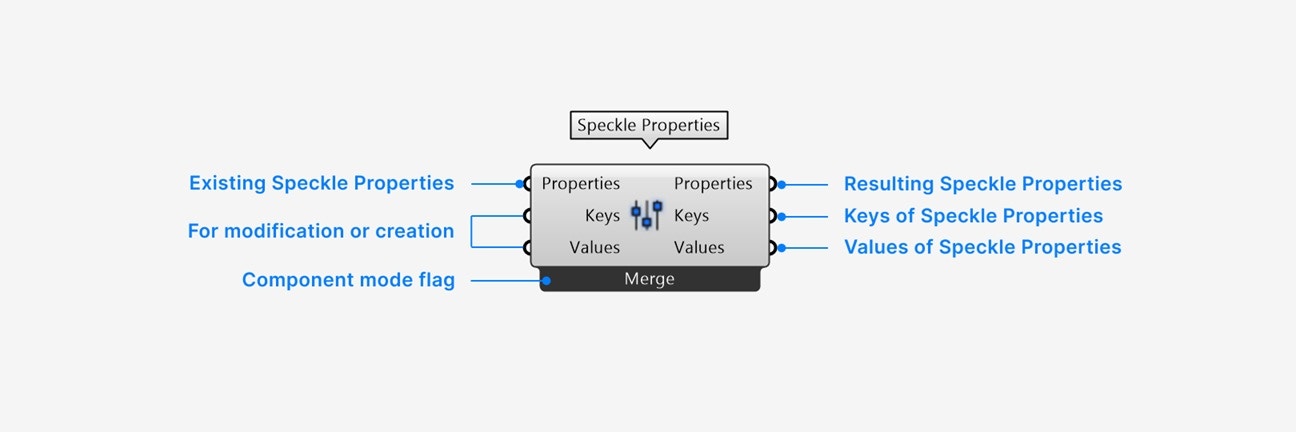
- Add a Properties input of the Speckle Properties you want to inspect.
- The Properties output contains the Properties input.
- The Keys output contains a list of all direct keys in (1).
- The Values output contains a list of all direct values in (1).
This option is recommended for data-based workflows using Speckle Models from Revit, IFC, Navisworks, Civil 3D, Archicad, Tekla, and Etabs, which often contain highly-structured properties.
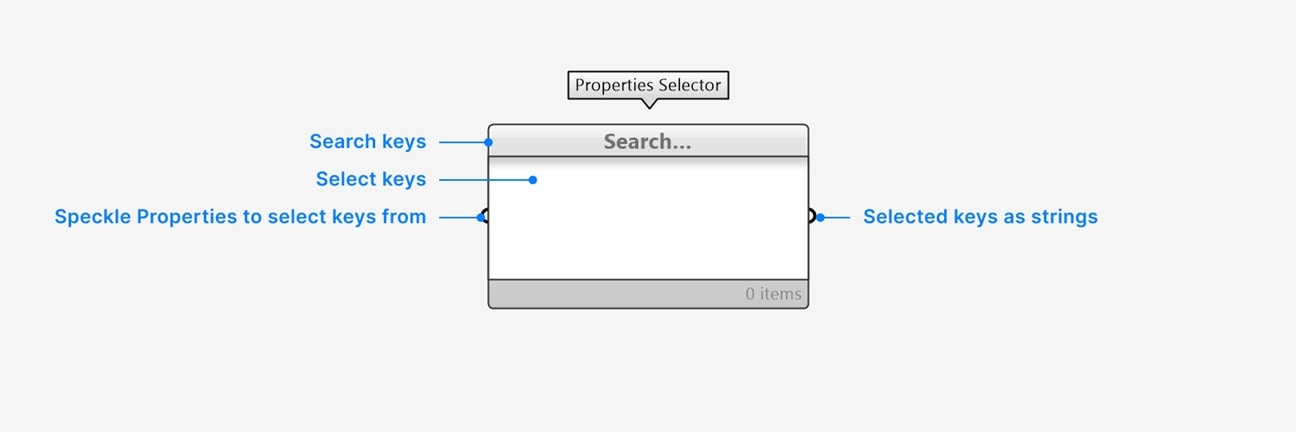
- Add a Properties input to see all concatenated keys of all nested properties inside that properties set.
- Use the search bar with search patterns to filter the displayed keys if needed.
- Click to select any keys, or shift + click to select multiple keys.
- The list of strings that are selected.
Right-click the node for additional settings:
- Set your node to always auto-select all items that are shown in the node panel.
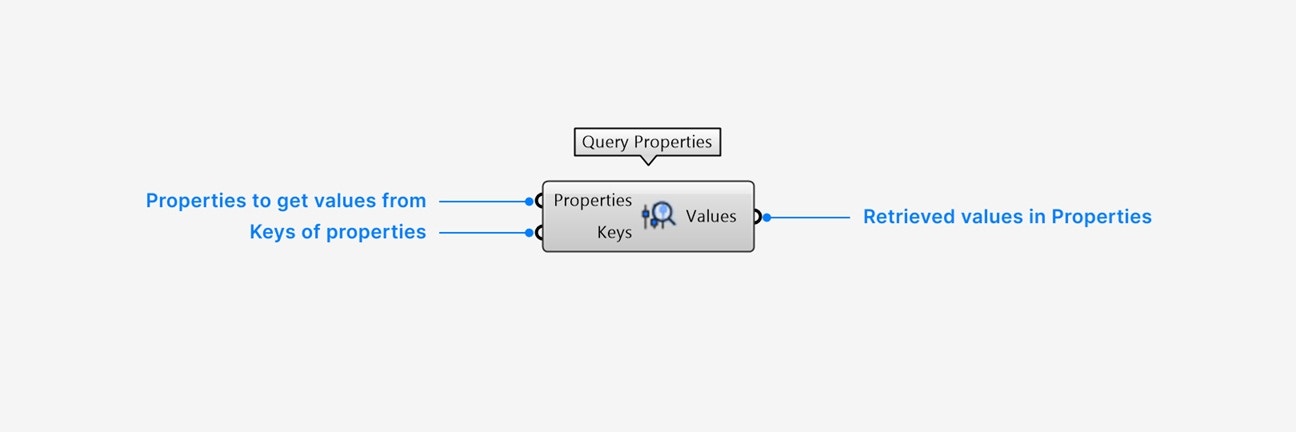
- Add a Properties input of the Speckle Properties you are retrieving values from.
- Add a Keys input list of keys to retrieve values of. This can be the output of the Property Selector node, or specific key strings of known properties.
- The Values output contains all values inside the Properties input that match the given keys.
This option is recommended for easy access to individual property values, especially list type values.
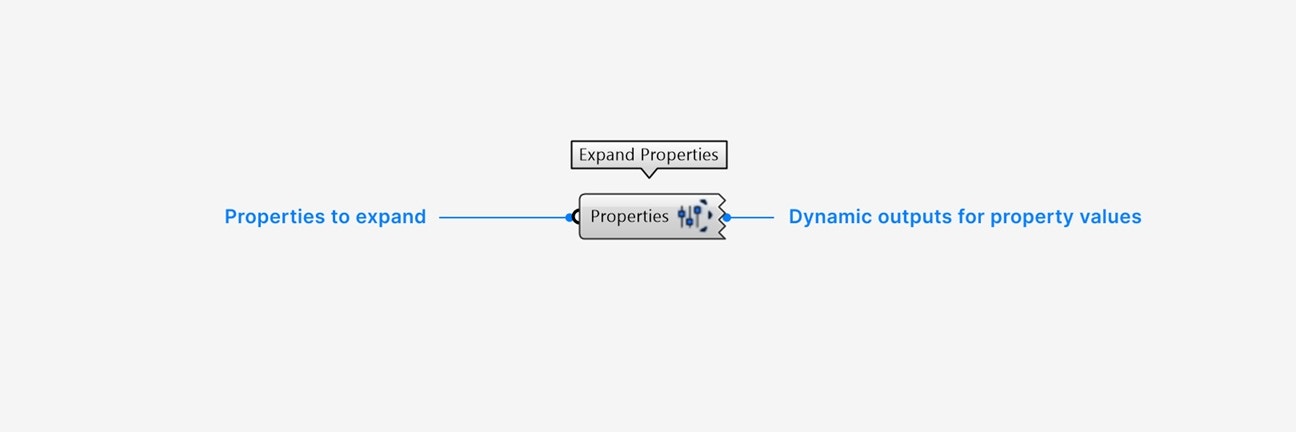
- Add a Properties input of the Speckle Properties you want to inspect.
- An output parameter for every entry in the input Properties. List values will be useable as lists.
Right-click an output param for additional settings:
- Select extract parameter to automatically create a new param node with the value and name of the output param.
Casting Speckle Properties
The Speckle Properties param enables casting from other native Grasshopper types, allowing you to use them interchangeably:- (Rhino 8+) Rhino model objects. Casting from model objects creates a set of Speckle Properties from the user text.
- (Rhino 8+) Rhino user content. Casting from user content creates a set of Speckle Properties from the user text.